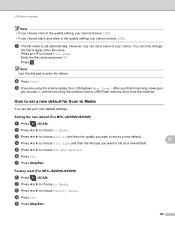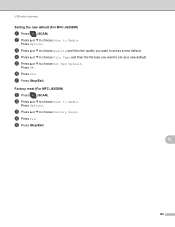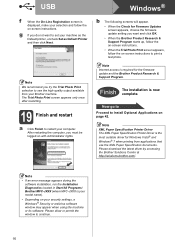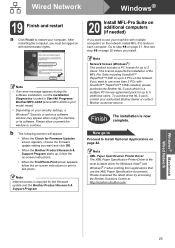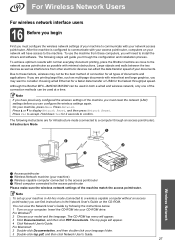Brother International MFC-J825DW Support Question
Find answers below for this question about Brother International MFC-J825DW.Need a Brother International MFC-J825DW manual? We have 16 online manuals for this item!
Question posted by sccaquin on March 17th, 2014
How To Reset Brother Mfc-j825dw
The person who posted this question about this Brother International product did not include a detailed explanation. Please use the "Request More Information" button to the right if more details would help you to answer this question.
Current Answers
Answer #1: Posted by waelsaidani1 on March 17th, 2014 8:40 AM
- Make sure the machine is not operating, then disconnect all the cables from the machine (except the power cord).
- Press Menu.
- Press the up or down arrow key to choose Network and press OK.
- Press the up or down arrow key to choose Factory Reset or Network Reset and press OK.
- - For MFC users:
Press 1 for Reset.
- For DCP users:
Press + for Reset. - - For MFC users:
Press 1 for Reboot.
- For DCP users:
Press + for Reboot. - The machine will restart, re-connect cables once this is complete.
<For Touchscreen models>
- Make sure the machine is not operating, then disconnect all the cables from the machine (except the power cord).
- Press MENU.
- Press Network.
- If Network Reset is in the options, press Network Reset.
If not, press the up or down arrow key to display Factory Reset or Network Reset and press Factory Reset orNetwork Reset. - Press Yes.
- Hold down Yes for 2 seconds to confirm.
- The machine will restart, re-connect cables once this is complete.
Related Brother International MFC-J825DW Manual Pages
Similar Questions
How To Factory Reset Brother Mfc-j825dw
(Posted by verVthmp 9 years ago)
How To Physically Reset Brother Mfc-j825dw
(Posted by nwrCirce 9 years ago)
How To Reset Brother Mfc 7860dw Toner Low
(Posted by brusSi 10 years ago)
How To Refill/reset Brother Mfc-7340 Printer Toner
(Posted by fasnsi 10 years ago)
Why Does My Brother Mfc-j825dw Keep Going Offline?
Why does my brother MFC-J825DW keep going offline?
Why does my brother MFC-J825DW keep going offline?
(Posted by chrisskamp 11 years ago)