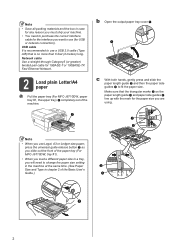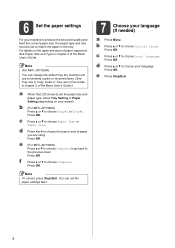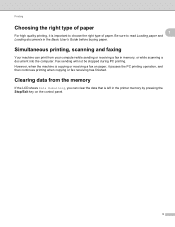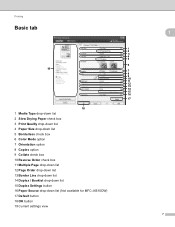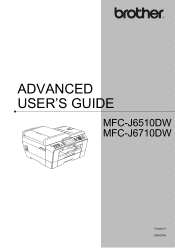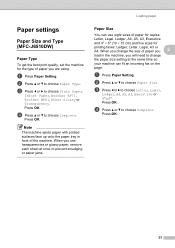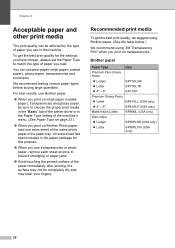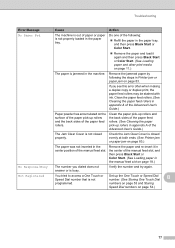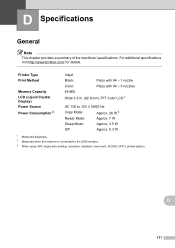Brother International MFC-J6710DW Support Question
Find answers below for this question about Brother International MFC-J6710DW.Need a Brother International MFC-J6710DW manual? We have 10 online manuals for this item!
Question posted by spot48 on September 2nd, 2011
Printer Info Page
How do I turn off the printer ID page that prints at the beginning of each print job?
A lot of our print jobs are one page output and this page is causing us to waste a lot of paper.
Current Answers
Related Brother International MFC-J6710DW Manual Pages
Similar Questions
My Mfc-7360n Printer Wont Print It Says There Is No Paper
(Posted by pcguGillys 10 years ago)
Changed The Black Ink Cartridge Andd Now Printer Is Printing Blank Pages
(Posted by susie7246 10 years ago)
Default Paper Tray?
Our printer is printing from the secondary tray even if we request using the primary tray in the pri...
Our printer is printing from the secondary tray even if we request using the primary tray in the pri...
(Posted by maestrodonna 10 years ago)