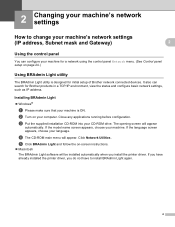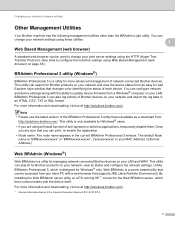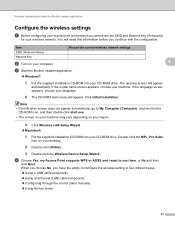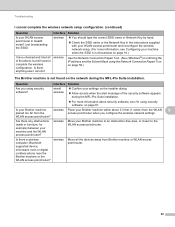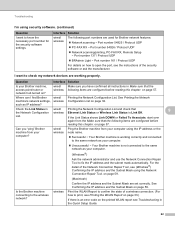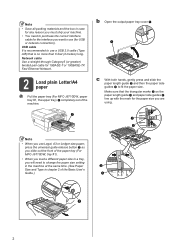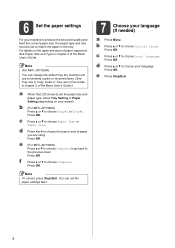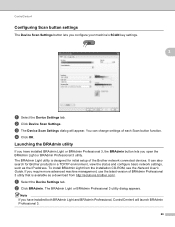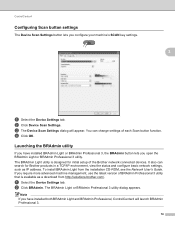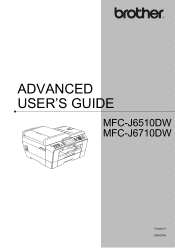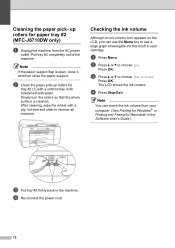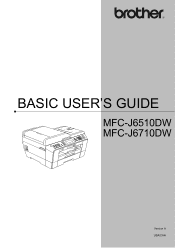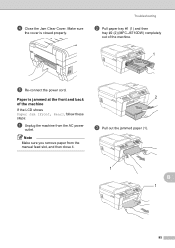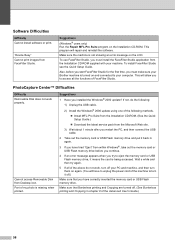Brother International MFC-J6710DW Support Question
Find answers below for this question about Brother International MFC-J6710DW.Need a Brother International MFC-J6710DW manual? We have 10 online manuals for this item!
Question posted by tjahjonotanu on February 21st, 2013
Windows8
Current Answers
Answer #1: Posted by tintinb on March 28th, 2013 3:54 AM
1. Connect all the necessary cables based on the user's manual
2. Turn on the computer and printer
3. Download the Windows 8 driver software from Brother website. Here's the link to the download page:
4. Install the downloaded driver software and restart your computer
5. Try your printer by printing a test page
If you have more questions, please don't hesitate to ask here at HelpOwl. Experts here are always willing to answer your questions to the best of our knowledge and expertise.
Regards,
Tintin