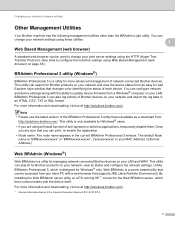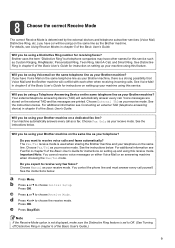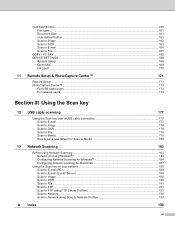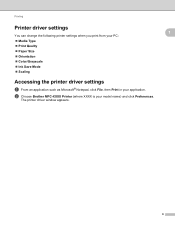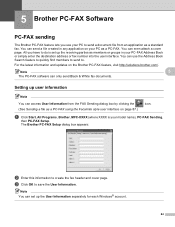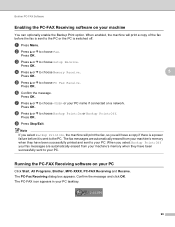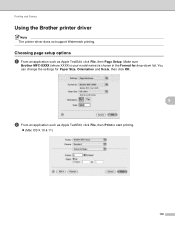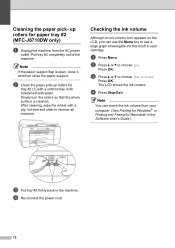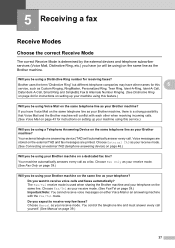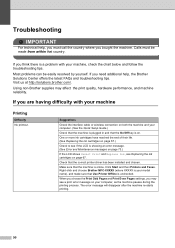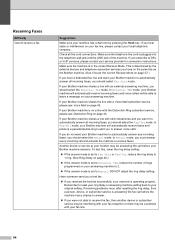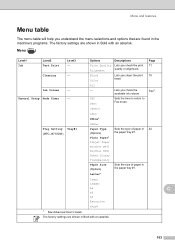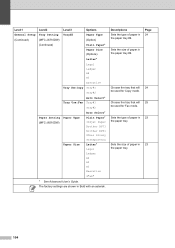Brother International MFC-J6710DW Support Question
Find answers below for this question about Brother International MFC-J6710DW.Need a Brother International MFC-J6710DW manual? We have 10 online manuals for this item!
Question posted by kamalamlei on February 2nd, 2014
How To Connect Brother Mfc-j6710dw To Phone For Fax
The person who posted this question about this Brother International product did not include a detailed explanation. Please use the "Request More Information" button to the right if more details would help you to answer this question.
Current Answers
Related Brother International MFC-J6710DW Manual Pages
Similar Questions
How To Connect Brother Mfc 7360n To A Wireless Router
(Posted by BIJudyP 9 years ago)
How To Connect Brother Mfc-j430 Multifunction Printer With Fax
(Posted by xgiofsyk 10 years ago)
How To Set Up For Brother Mfc J6710dw To Fax
(Posted by Manejins 10 years ago)
How Can I Change Brother Mfc-j6710dw German Menu Language To English Language
i have brother mfc-j6710dw with German language but i want to change the language to English
i have brother mfc-j6710dw with German language but i want to change the language to English
(Posted by ebotete 10 years ago)
Will Brother Mfc-j6710dw Scan As A Pdf?
How do a set up my Brother MFC-J6710DW so it will scan and save as a pdf? I currently have Adobe Acr...
How do a set up my Brother MFC-J6710DW so it will scan and save as a pdf? I currently have Adobe Acr...
(Posted by dane50021 11 years ago)