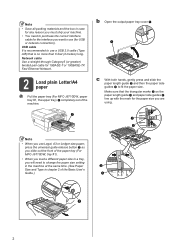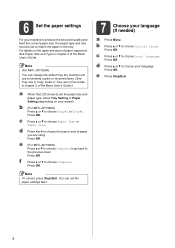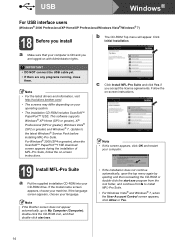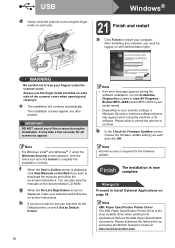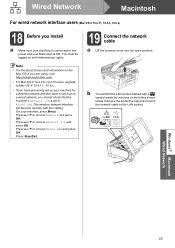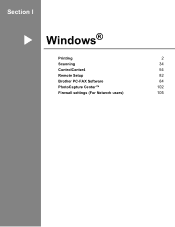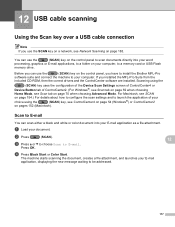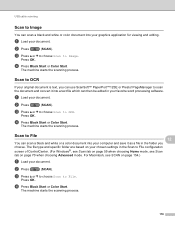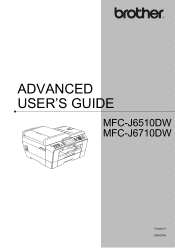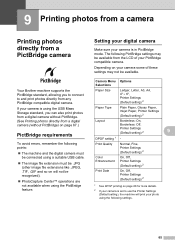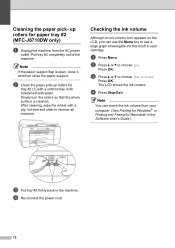Brother International MFC-J6710DW Support Question
Find answers below for this question about Brother International MFC-J6710DW.Need a Brother International MFC-J6710DW manual? We have 10 online manuals for this item!
Question posted by Legenraym on February 15th, 2014
Mfc-j6710dw Usb Windows 8 Will Not Scan To File
The person who posted this question about this Brother International product did not include a detailed explanation. Please use the "Request More Information" button to the right if more details would help you to answer this question.
Current Answers
Related Brother International MFC-J6710DW Manual Pages
Similar Questions
Brother Mfc-j615w How To Reduce Scan File Size In Pdf
(Posted by meckejemc 9 years ago)
Who To Get A Mfc-j6710dw Wireless Printer To Scan In Legal Size
(Posted by tacelia 9 years ago)
How To Get My Mfc-j6710dw To Scan Files On To My Computer
(Posted by claeddie 10 years ago)
Cannot Duplex Print On Brother Mfc-j6710dw Using Windows 8
(Posted by aribienv 10 years ago)
Brother Mfc 9325 And Windows 8 Scanning
I scan legal size document, but computer only saves in letter size. HHow do I change it to save in l...
I scan legal size document, but computer only saves in letter size. HHow do I change it to save in l...
(Posted by kayak02145 10 years ago)