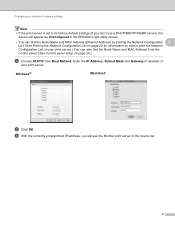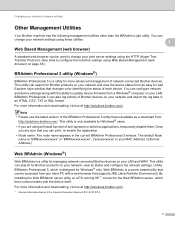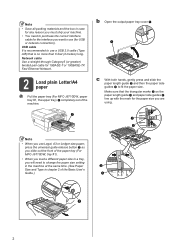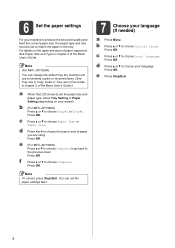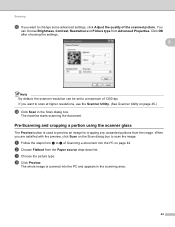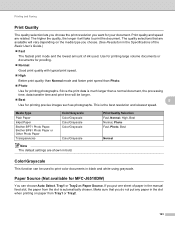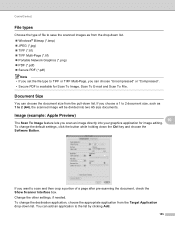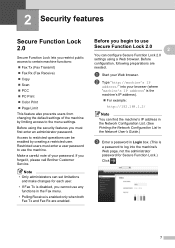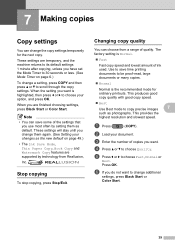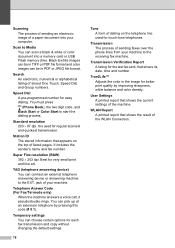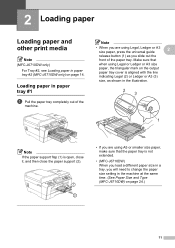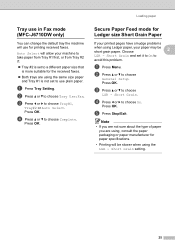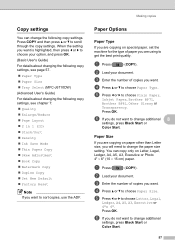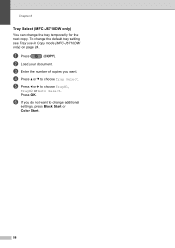Brother International MFC-J6710DW Support Question
Find answers below for this question about Brother International MFC-J6710DW.Need a Brother International MFC-J6710DW manual? We have 10 online manuals for this item!
Question posted by rigra on June 14th, 2014
Mfc-j6710dw, How To Change Paper Default Settings
The person who posted this question about this Brother International product did not include a detailed explanation. Please use the "Request More Information" button to the right if more details would help you to answer this question.
Current Answers
Related Brother International MFC-J6710DW Manual Pages
Similar Questions
Brothers Mfc-j6710dw How To Wireless Set Up
(Posted by Shockho 10 years ago)
How Can I Change Brother Mfc-j6710dw German Menu Language To English Language
i have brother mfc-j6710dw with German language but i want to change the language to English
i have brother mfc-j6710dw with German language but i want to change the language to English
(Posted by ebotete 10 years ago)
Fastest Way To Change Scanner Default Setting
(Posted by lindaspring 11 years ago)
Will Brother Mfc-j6710dw Scan As A Pdf?
How do a set up my Brother MFC-J6710DW so it will scan and save as a pdf? I currently have Adobe Acr...
How do a set up my Brother MFC-J6710DW so it will scan and save as a pdf? I currently have Adobe Acr...
(Posted by dane50021 11 years ago)
How Do You Change The Default Settings On The Printer
My new Brother printer is changing the spacial relationship of labels that printed out correctly on ...
My new Brother printer is changing the spacial relationship of labels that printed out correctly on ...
(Posted by carol1629 12 years ago)