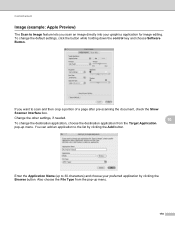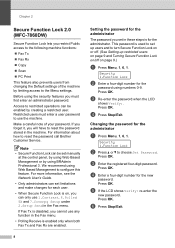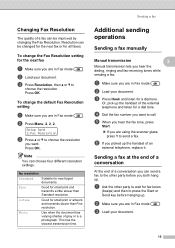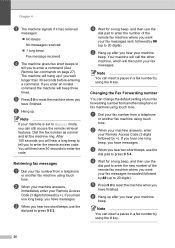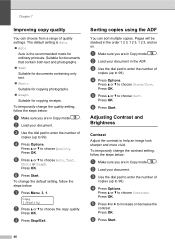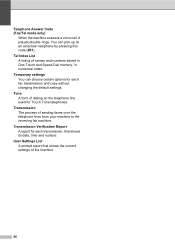Brother International MFC-7460DN Support Question
Find answers below for this question about Brother International MFC-7460DN.Need a Brother International MFC-7460DN manual? We have 5 online manuals for this item!
Question posted by lindaspring on January 18th, 2013
Fastest Way To Change Scanner Default Setting
The person who posted this question about this Brother International product did not include a detailed explanation. Please use the "Request More Information" button to the right if more details would help you to answer this question.
Current Answers
Related Brother International MFC-7460DN Manual Pages
Similar Questions
How Do You Change The Password On A Brother Mfc-7460dn?
(Posted by rtaAgmul 9 years ago)
How To Set Up A Mfc 7460dn On Scan And Email
(Posted by ferfecacaco 9 years ago)
Mfc-j6710dw, How To Change Paper Default Settings
(Posted by rigra 9 years ago)
How To Set Up Brother Mfc 7460dn With Mac
(Posted by mwelrea 10 years ago)
How Do You Change The Default Settings On The Printer
My new Brother printer is changing the spacial relationship of labels that printed out correctly on ...
My new Brother printer is changing the spacial relationship of labels that printed out correctly on ...
(Posted by carol1629 12 years ago)