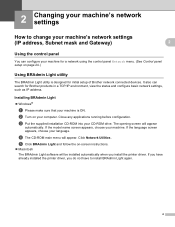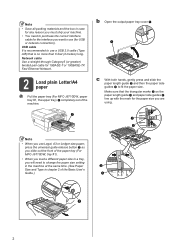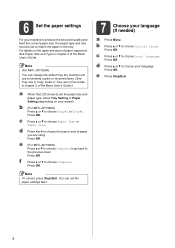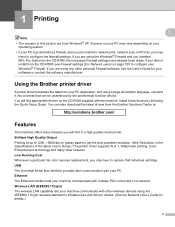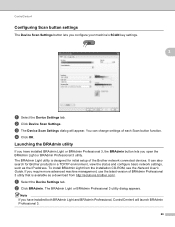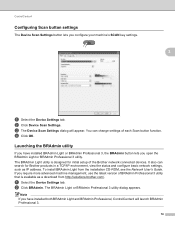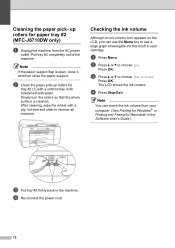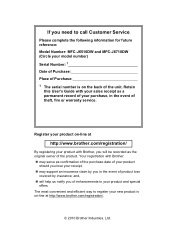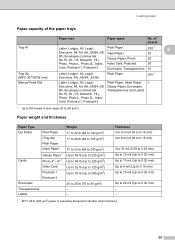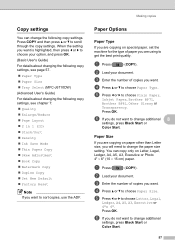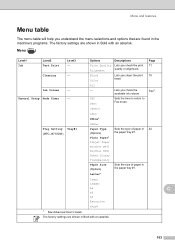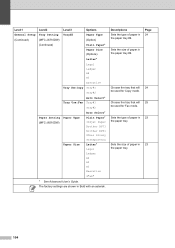Brother International MFC-J6710DW Support Question
Find answers below for this question about Brother International MFC-J6710DW.Need a Brother International MFC-J6710DW manual? We have 10 online manuals for this item!
Question posted by roncfather on May 5th, 2014
How To Clean Jets On Brother J6710dw
The person who posted this question about this Brother International product did not include a detailed explanation. Please use the "Request More Information" button to the right if more details would help you to answer this question.
Current Answers
Related Brother International MFC-J6710DW Manual Pages
Similar Questions
How To Reset Unable To Clean 50 Brother Dcp-j125
how to reset unable to clean 50 brother DCP-J125
how to reset unable to clean 50 brother DCP-J125
(Posted by friendsinfocom2 9 years ago)
How To Cancel A Document On My Brother J6710dw Printer
(Posted by diojrvgl 9 years ago)
How Many Faxes Can I Send Out On My Brother J6710dw Printer
(Posted by blsemite 9 years ago)
How Do I Clean My Brother Printer Mfc-8480dn
(Posted by daHoff 10 years ago)