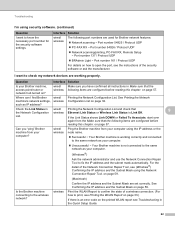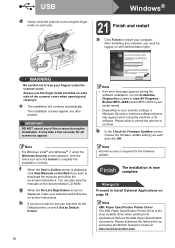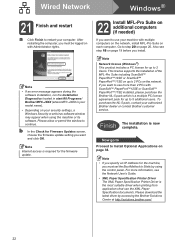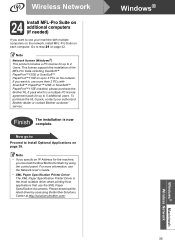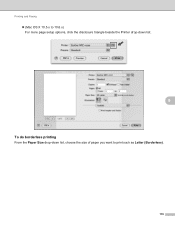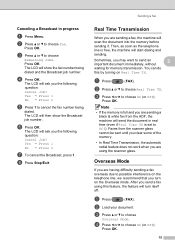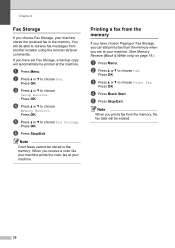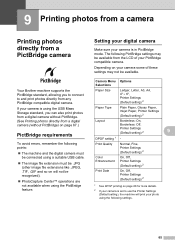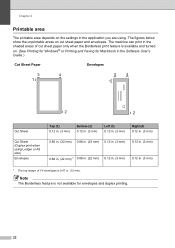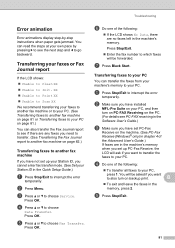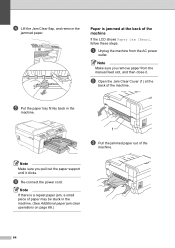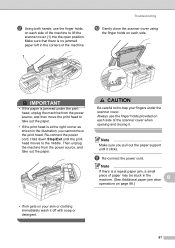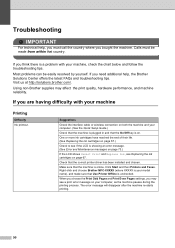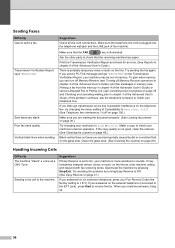Brother International MFC-J6510DW Support Question
Find answers below for this question about Brother International MFC-J6510DW.Need a Brother International MFC-J6510DW manual? We have 10 online manuals for this item!
Question posted by connie47086 on March 28th, 2012
We Have A Fax That Is Stuck In Our Printer.
How do we clear it out? It prints multiple times during the day, everyday when we turn on the computer.
Current Answers
Related Brother International MFC-J6510DW Manual Pages
Similar Questions
Brother Printer M No Mfc-j65 10dw
doesnt seem to be printing in black,only in colour and only since changing cartridge
doesnt seem to be printing in black,only in colour and only since changing cartridge
(Posted by stafford70060 9 years ago)
Can I Down Load The Mfl-pro Suite Fax Scan Printer For My Brothers Mfc-8480dn
(Posted by skotdavid 10 years ago)
My Brother Mfc-440cn Stopped Printing Multiple Copies. Only One At A Time!
I can only print one copy at a time.
I can only print one copy at a time.
(Posted by gregsinhd 10 years ago)
How To Clear Data From Printer Memory Brother Mfc-j6510dw
(Posted by wjr141 11 years ago)
J6510dw
Is my brother mFC j6510dw air print enabled? If so, how do I turn it on? If not, how do I AirPrint...
Is my brother mFC j6510dw air print enabled? If so, how do I turn it on? If not, how do I AirPrint...
(Posted by marco95821 11 years ago)