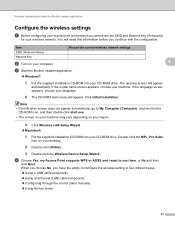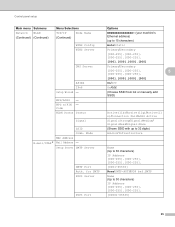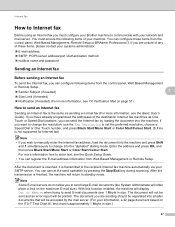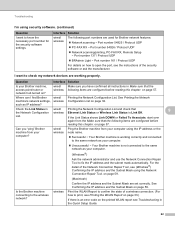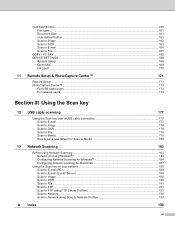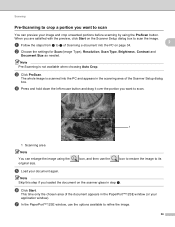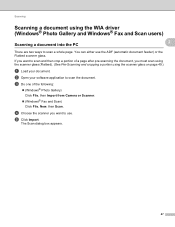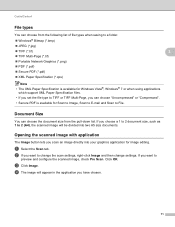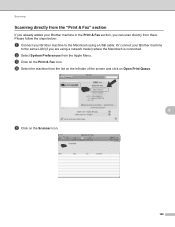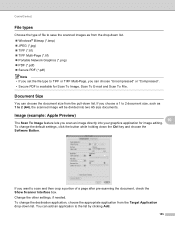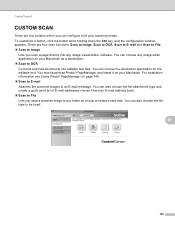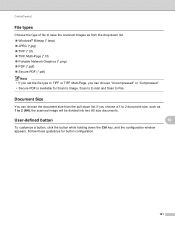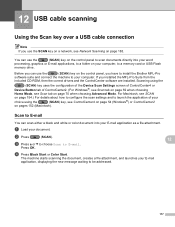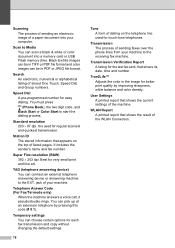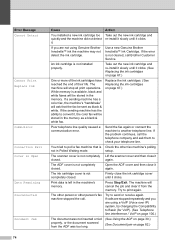Brother International MFC-J6510DW Support Question
Find answers below for this question about Brother International MFC-J6510DW.Need a Brother International MFC-J6510DW manual? We have 10 online manuals for this item!
Question posted by infinityprod on April 24th, 2012
What Password Is - Scan To Mac-house, Asking For.
We have a Brother MFC j6510DW all-in-one. I don't remember setting a password for the print or our Mac computer. When I try to scan something to my Mac, or to E-mail, the scanner asks me for a password. What password does it need?
Current Answers
Related Brother International MFC-J6510DW Manual Pages
Similar Questions
Can The Brother Mfc-9840cdw Scan To E-mail Wirelessly
(Posted by gasmike 10 years ago)
How To Scan A Ducument In Pdf . On Brother Mfc-j6510dw
I am unable to scan a document in pdf . on my brother MFC-J6510DW
I am unable to scan a document in pdf . on my brother MFC-J6510DW
(Posted by hsaeed87 12 years ago)
How Do I Set Up The Printer To Scan Etc To Email To My Mac I Am Using Wireless
(Posted by philipdbarnes 12 years ago)
Brother Mfc-j6510dw - Scanning Question
I am trying to scan a 13 page document as a PDF. My scanner will only scan as a jpeg (picture file) ...
I am trying to scan a 13 page document as a PDF. My scanner will only scan as a jpeg (picture file) ...
(Posted by nike38 12 years ago)
Brother Multifunction Printer Mfc-465cn Service Manual
(Posted by rafa52 12 years ago)