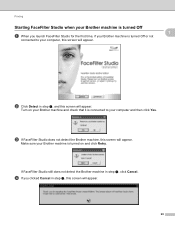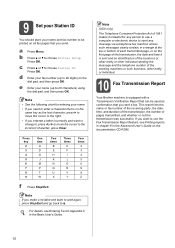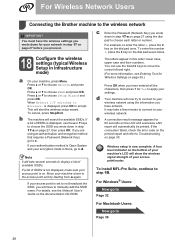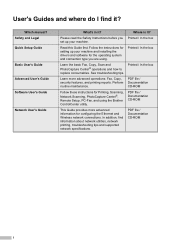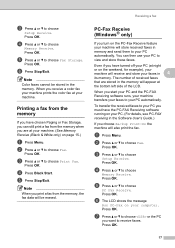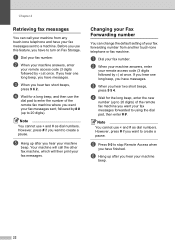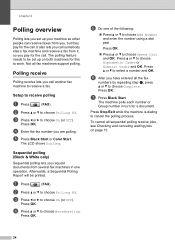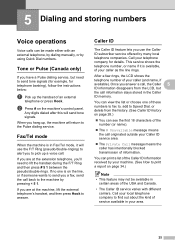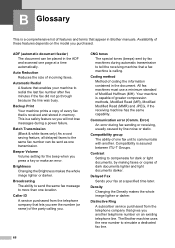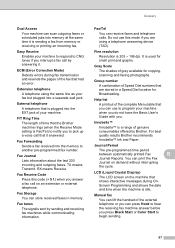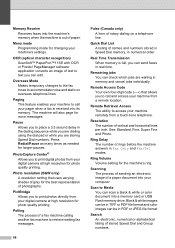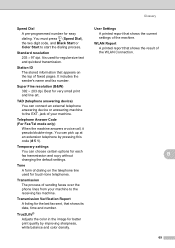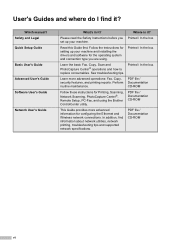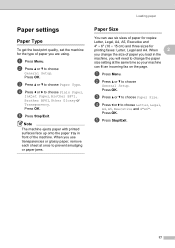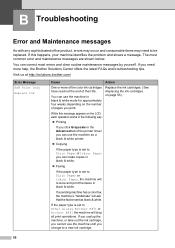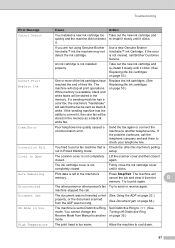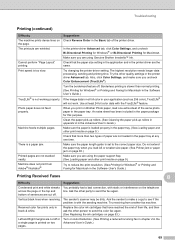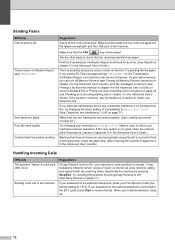Brother International MFC-J630W Support Question
Find answers below for this question about Brother International MFC-J630W.Need a Brother International MFC-J630W manual? We have 10 online manuals for this item!
Question posted by hurleyusa9 on December 11th, 2011
Fax Machine Comes On Screen When I Try To Print
When I try to print a fax machine comes up on the screen. It wont go away and it just says printing underneath but does not print
Current Answers
Related Brother International MFC-J630W Manual Pages
Similar Questions
Mfc-j630w Printer Fax Without Phone Possible
Can I send/receive fax without a phone. With wireless internet
Can I send/receive fax without a phone. With wireless internet
(Posted by laddnorene 10 years ago)
I Have A Mfc-7360n Copy And Fax Machine How Can I Print 2 Sides
(Posted by carwBriLa 10 years ago)
Line
Everytime I print or scan something i get this one big line going down the page. But it doesnt have ...
Everytime I print or scan something i get this one big line going down the page. But it doesnt have ...
(Posted by tammybille 10 years ago)
Printing In Black Only
How can I get my MFC0J630W Printer to print in black only when the yellow cartiridge is empty?
How can I get my MFC0J630W Printer to print in black only when the yellow cartiridge is empty?
(Posted by Anonymous-66979 11 years ago)
Brother Multifunction Printer Mfc-465cn Service Manual
(Posted by rafa52 12 years ago)