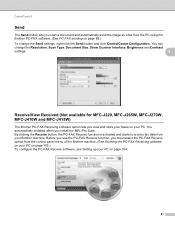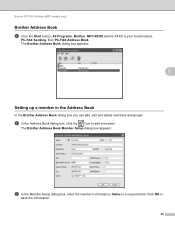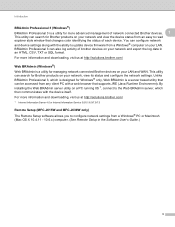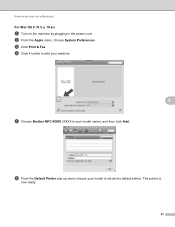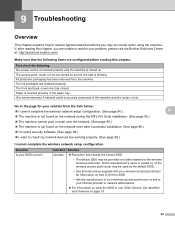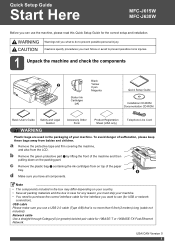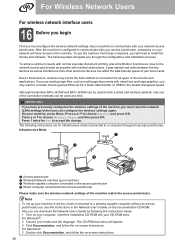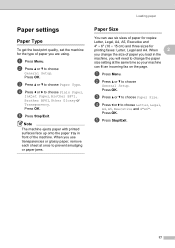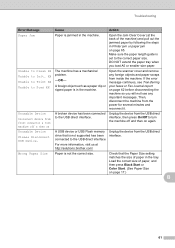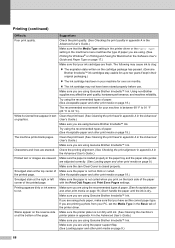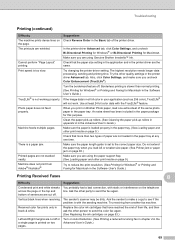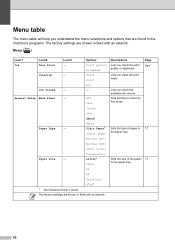Brother International MFC-J630W Support Question
Find answers below for this question about Brother International MFC-J630W.Need a Brother International MFC-J630W manual? We have 10 online manuals for this item!
Question posted by cushnien6 on August 18th, 2011
I Have A Brother Mfc-j630w,how Do You Place The Paper On The Tray To Be Fax
The person who posted this question about this Brother International product did not include a detailed explanation. Please use the "Request More Information" button to the right if more details would help you to answer this question.
Current Answers
Related Brother International MFC-J630W Manual Pages
Similar Questions
How To Load Paper When Faxing On A Brother Mfc-j630w
(Posted by ramj1jcr 9 years ago)
Brother Mfc7340 Fax How To Place Paper To Fax
(Posted by leahlwil 9 years ago)
How To Change A Drum Brothers Printer 8890dw Error Paper Tray Empty Reset
button
button
(Posted by xbstalk 10 years ago)
Wireless Printing From My Macbook To My Brother Mfc-j630w Printer Has Stopped
I have a Macbook v. 10.6.8 and have successfully been using it to print wirelessly to my Brother MFC...
I have a Macbook v. 10.6.8 and have successfully been using it to print wirelessly to my Brother MFC...
(Posted by robrokks 11 years ago)
I Have A Brother Mfc-j630w How Do You Place The Paper In The Tray To Fax
(Posted by cushnien6 12 years ago)