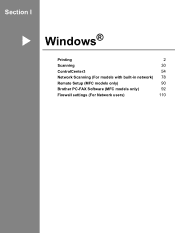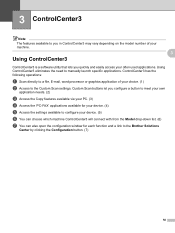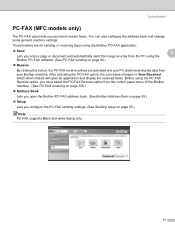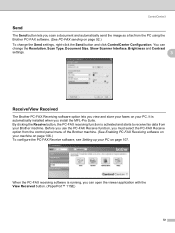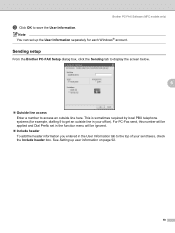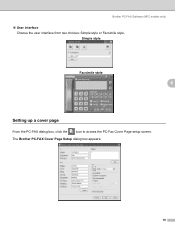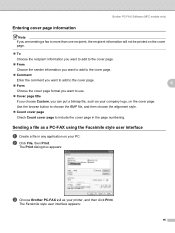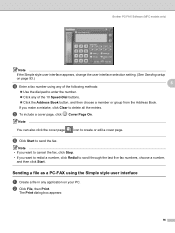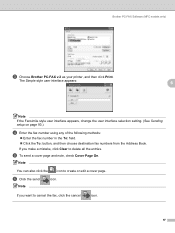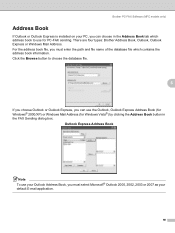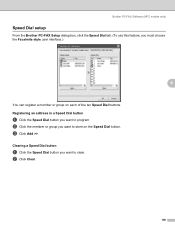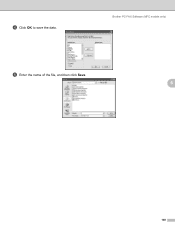Brother International MFC 7340 Support Question
Find answers below for this question about Brother International MFC 7340 - B/W Laser - All-in-One.Need a Brother International MFC 7340 manual? We have 6 online manuals for this item!
Question posted by leahlwil on August 3rd, 2014
Brother Mfc7340 Fax How To Place Paper To Fax
The person who posted this question about this Brother International product did not include a detailed explanation. Please use the "Request More Information" button to the right if more details would help you to answer this question.
Current Answers
Related Brother International MFC 7340 Manual Pages
Similar Questions
I Cant Get My Brother Mfc7340 To Print By Wireless Connection
(Posted by bumlee19b 9 years ago)
Brother 240c Fax Mode Will Not Feed Paper
(Posted by rcvalie 9 years ago)
How To Get A Safe Wia Driver For Brother Mfc7340
Where To Get Safe Wia Driver For Brother Mfc 7340?
Where To Get Safe Wia Driver For Brother Mfc 7340?
(Posted by KENZAD01 10 years ago)
How To Reset Drum On Brother Mfc7340
(Posted by Srrrl 10 years ago)
Brother Phone/fax/copy Machine Only Prints Blank Pieces Of Paper, How Do I Fix?
MFC-885CW Model Number It communicates with the computer, fax and copy options, but only prints out...
MFC-885CW Model Number It communicates with the computer, fax and copy options, but only prints out...
(Posted by Anonymous-43399 12 years ago)