Brother International MFC-J615W Support Question
Find answers below for this question about Brother International MFC-J615W.Need a Brother International MFC-J615W manual? We have 10 online manuals for this item!
Question posted by cheryl2887 on May 3rd, 2012
How Do I Set Up The Wireless Feature For This Printer?
I have a manual at home but moved this printer to my office and the wireless appears to be not connected. I just need a quick walk thru on setting up again... Thank you
Current Answers
There are currently no answers that have been posted for this question.
Be the first to post an answer! Remember that you can earn up to 1,100 points for every answer you submit. The better the quality of your answer, the better chance it has to be accepted.
Be the first to post an answer! Remember that you can earn up to 1,100 points for every answer you submit. The better the quality of your answer, the better chance it has to be accepted.
Related Brother International MFC-J615W Manual Pages
Software Users Manual - English - Page 8


... can be understood by following the Quick Setup Guide. This feature is available for Network Standard models only. (Not available for MFC-J265W, MFC-J270W, MFC-J410W and MFC-J415W) Wireless LAN (IEEE802.11b/g) (For Wireless models only) The wireless LAN capability lets your PC. Screens on your PC may
need to configure the firewall settings. If you are using the...
Software Users Manual - English - Page 63


...can choose your preferred user interface.
3
Turning the Auto Load feature off 3
Once you start your PC:
a Right-click the ControlCenter3 icon in the task tray
The ControlCenter3 preference window appears. You can open the ControlCenter3 window by double-clicking the icon.... choose Preferences.
57 If you start ControlCenter3 from the Start menu, the icon will appear on computer startup.
Software Users Manual - English - Page 194


... the
button, All Programs, Brother, MFC-XXXX, Scanner Settings, then
Scanners and Cameras.
13
b Do one that was originally registered to your Brother machine from the list and click Properties. (Windows® XP) Right-click the Scanner Device icon and choose Properties. The Network Scanner Properties dialog box appears. (Windows Vista®...
Network Users Manual - English - Page 5
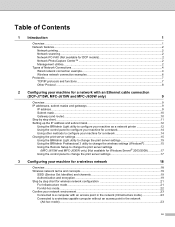
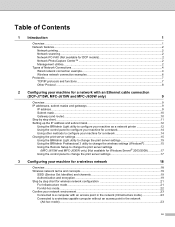
... example...4 Wireless network connection examples 6 Protocols...7 TCP/IP protocols and functions ...7 Other Protocol ...8
2 Configuring your machine for a network with an Ethernet cable connection
(DCP-J715W, MFC-J615W and MFC-J630W only)
9
Overview...9 IP addresses, subnet masks and gateways 9
IP address ...9 Subnet mask...10 Gateway (and router)...10 Step by step chart...11 Setting up the...
Network Users Manual - English - Page 13


... communicating with the access point 4 Wired computer (which is part of the network. When the Brother wireless machine (your machine) is part of this network, it receives all print jobs directly from the computer sending the print data.
2
1 2
1 Wireless network printer (your machine) is not wireless capable) connected to the access point with each other.
Network Users Manual - English - Page 22
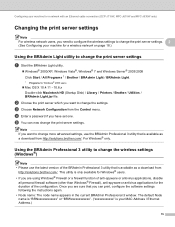
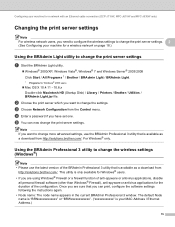
... a network with an Ethernet cable connection (DCP-J715W, MFC-J615W and MFC-J630W only)
Changing the print server settings 2
Note
For wireless network users, you want to change more advanced settings, use the latest version of the configuration.
b Choose the print server which you need to configure the wireless settings to change the print server settings. 2
(See Configuring your machine for...
Network Users Manual - English - Page 30
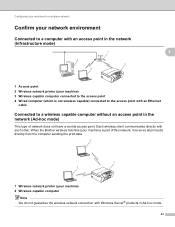
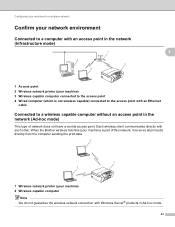
... part of this network, it receives all print jobs directly from the computer sending the print data.
2
1 2
1 Wireless network printer (your machine) is not wireless capable) connected to the access point with an Ethernet
cable
Connected to a wireless capable computer without an access point in the network (Ad-hoc mode)
3
This type of network does not...
Network Users Manual - English - Page 34
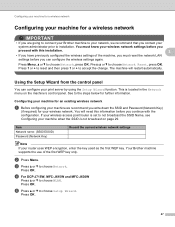
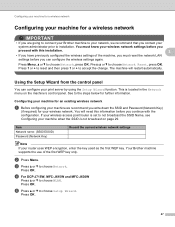
... machine's control panel. Item Network name: (SSID/ESSID) Password (Network Key)
Record the current wireless network settings
Note
If your router uses WEP encryption, enter the key used as the first WEP key. d For DCP-J715W, MFC-J615W and MFC-J630W
Press a or b to choose Network, press OK.
Your Brother machine supports the use of...
Network Users Manual - English - Page 44
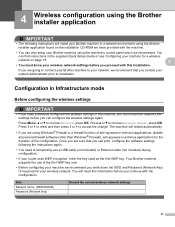
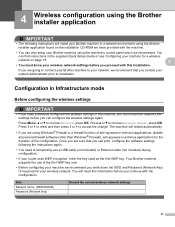
...wireless network settings before you write down the SSID and Password (Network Key) (if required) for your wireless network. You will need to installation. Configuration in Infrastructure mode 4
Before configuring the wireless settings...can print, configure the software settings following instructions will install your Brother machine in the supplied Quick Setup Guide or see Configuring ...
Network Users Manual - English - Page 66
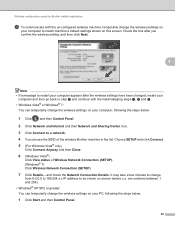
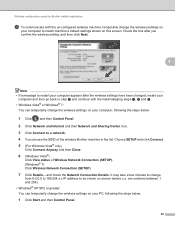
...). • Windows® XP SP2 or greater: You can temporarily change the wireless settings on this screen. Choose SETUP and click Connect.
5 (For Windows Vista® only)
Click Connect Anyway and then Close.
6 (Windows Vista®)
Click View status of the wireless Brother machine in the list. It may take a few minutes to change
from...
Network Users Manual - English - Page 67
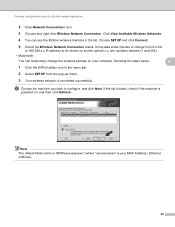
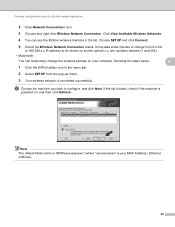
... right click Wireless Network Connection. j Choose the machine you wish to be shown on screen (where x.x.
Note
The default Node name is "BRWxxxxxxxxxxxx" (where "xxxxxxxxxxxx" is
powered on your MAC Address / Ethernet Address).
60 Choose SETUP and click Connect.
5 Check the Wireless Network Connection status.
It may take a few minutes to change the wireless settings on , and...
Network Users Manual - English - Page 72
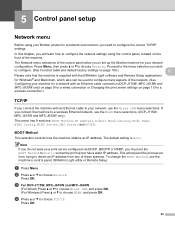
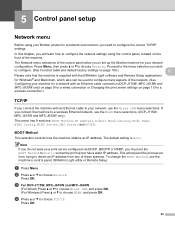
... OK. (For Wireless) Press a or b to choose Network. If you need to configure the correct TCP/IP settings. b Press a or b to choose WLAN, and press OK. Press Menu, then press a or b to configure many aspects of the network. (See
Configuring your machine for a network with an Ethernet cable connection (DCP-J715W, MFC-J615W and
MFC-J630W only...
Network Users Manual - English - Page 83
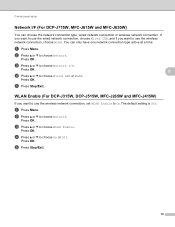
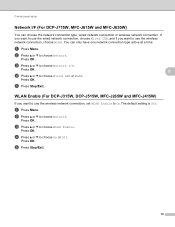
...-J315W, DCP-J515W, MFC-J265W and MFC-J415W) 5
If you want to use the wireless network connection, set WLAN Enable to use the wired network connection, choose Wired LAN, and if you want to On.The default setting is Off.
Press OK. e Press Stop/Exit.
76 c Press a or b to choose Network I /F (For DCP-J715W, MFC-J615W and MFC-J630W) 5
You...
Network Users Manual - English - Page 116


Appendix B
Function table and default factory settings B
For DCP-J315W, DCP-J515W, MFC-J265W and MFC-J415W B
Level1 Network
Level2 TCP/IP
Level3 BOOT Method ...-255].[000-255].
[000].[000].[000].[000]
On/Off
B
(Choose SSID from list or manually add SSID)
Active(11b)/Active(11g)/ Connection Fail/Confirm I/F/AOSS Active Signal:Strong/Signal:Medium/Signal:Weak/ Signal:None (Shows SSID with up...
Network Users Manual - English - Page 118


WPS/AOSS - WPS w/PIN Code - Mode MAC Address Network I/F Network Reset The factory settings are shown in bold.
[000].[000].[000].[000]
On/Off
(Choose SSID from list or manually add SSID)
Active(11b)/Active(11g)/ Connection Fail/Confirm I/F/AOSS
Active
Signal:Strong/Signal:Medium/ Signal:Weak/Signal:None
(Shows SSID with up...
Quick Setup Guide - English - Page 33


... your firewall software for Windows® 2000 users)
Note
• If your machine from the list, and then click Next. Wireless Network
Windows®
c Choose Wireless Network Connection, and then click Next. If you entered the WEP key correctly.
e Choose your wireless settings fail, the Wireless Device Setup Wizard will appear during the installation of MFL-Pro Suite.
Quick Setup Guide - English - Page 36


...appear during the installation of MFL-Pro Suite. Wireless Network
Macintosh
Install the drivers & software (Mac OS X 10.4.11, 10.5.x, 10.6.x)
19 Before you install
a Make sure your machine is connected... on page 27 and setup the wireless connection again.
36
Note If your wireless settings fail, the Wireless Device Setup Wizard will search for your settings by following the on the
Mac ...
Advanced Users Manual - English - Page 2
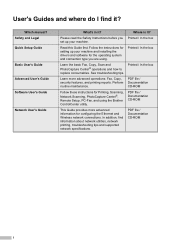
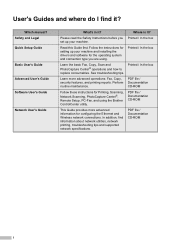
... read the Safety Instructions before you Printed / In the box set up your machine and installing the drivers and software for setting up your machine. See troubleshooting tips. PDF file / Documentation CD-ROM
Follow these instructions for configuring the Ethernet and Wireless network connections. Which manual?
Read this Guide first.
Printed / In the box
Learn...
Basic Users Manual - English - Page 8
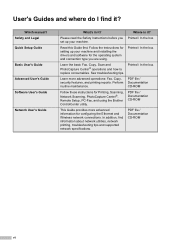
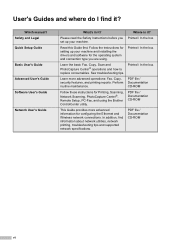
...the Ethernet and Wireless network connections. In addition, find it? Follow the instructions for setting up your ...manual? Where is it ? Read this Guide first. Printed / In the box
Learn the basic Fax, Copy, Scan and PhotoCapture Center® operations and how to replace consumables. PDF file / Documentation CD-ROM
This Guide provides more advanced operations: Fax, Copy, security features...
Basic Users Manual - English - Page 82
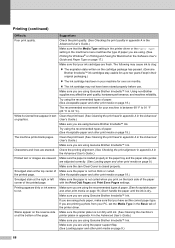
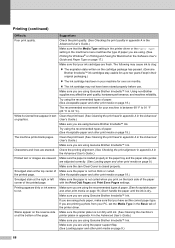
... media on page 9.)
68 Make sure you are using the recommended types of the printer driver.
Printing appears dirty or ink seems Make sure you are printing a photo from your ink cartridges are... Innobella™ Ink. Make sure you are using photo paper, make sure that your PC, set the correct paper type.
Using non-Brother supplies may cause ink to clog:
The ...
Similar Questions
Brother Mfc-j615w Printer Says Its Not Connected When Trying To Scan
(Posted by cretigs 9 years ago)
Brother Mfc-j615w Manual Why Is It Not Printing Black
(Posted by Huvedj 10 years ago)
How To Set My Mfc-j615w Printer As Wireless On Mac
(Posted by Johnddb92 10 years ago)
Wireless Network Connection Brother Mfc-j430w How To Set Up
(Posted by amrriet 10 years ago)
Can I Use My Brother Mfc-7360n Wirelessly By Connecting To My Router?
(Posted by jrosiello 11 years ago)

