Brother International MFC-J615W Support Question
Find answers below for this question about Brother International MFC-J615W.Need a Brother International MFC-J615W manual? We have 10 online manuals for this item!
Question posted by jimmunro on December 2nd, 2013
I Changed My Wireless Encryption From Wep To Wpa. No Longer Works.
Is there some way to completely reset the printer and should it be un installed from the PC's and re-installed.
Current Answers
There are currently no answers that have been posted for this question.
Be the first to post an answer! Remember that you can earn up to 1,100 points for every answer you submit. The better the quality of your answer, the better chance it has to be accepted.
Be the first to post an answer! Remember that you can earn up to 1,100 points for every answer you submit. The better the quality of your answer, the better chance it has to be accepted.
Related Brother International MFC-J615W Manual Pages
Software Users Manual - English - Page 86


... control panel menu of the Brother machine. (See PC-FAX receiving (Not available for MFC-J220, MFC-J265W, MFC-J270W, MFC-J410W and MFC-J415W)
By clicking this button, the PC-FAX receive software is activated and your Brother machine. After activating the PC-FAX option, the icon name changes to View Received which when clicked will open the...
Software Users Manual - English - Page 198
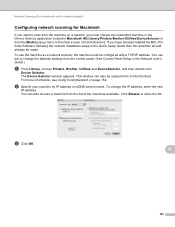
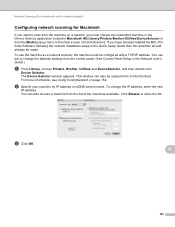
... in the Device Selector application located in the Network User's Guide.)
a From Library, choose Printers, Brother, Utilities and DeviceSelector, and then double-click
Device Selector. This...installed the MFL-Pro Suite Software following the network installation steps in the main screen of the machines available.
You can set or change the IP address, enter the new
IP address. The Device...
Network Users Manual - English - Page 26
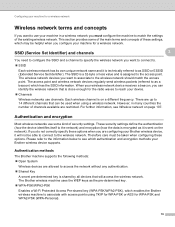
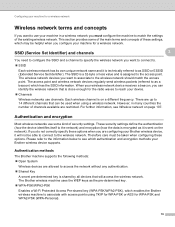
... is close enough for the radio waves to reach your device.
Channels
Wireless networks use channels. The Brother wireless machine uses the WEP keys as it is encrypted as the pre-determined key. WPA-PSK/WPA2-PSK Enables a Wi-Fi Protected Access Pre-shared key (WPA-PSK/WPA2-PSK), which has the SSID information.
When...
Network Users Manual - English - Page 27
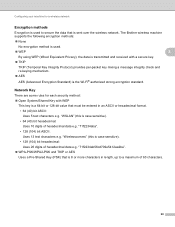
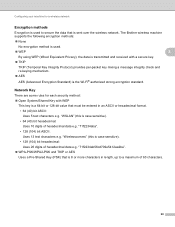
...; WPA-PSK/WPA2-PSK and TKIP or AES
Uses a Pre-Shared Key (PSK) that is a 64-bit or 128-bit value that is case sensitive). • 128 (104) bit hexadecimal:
Uses 26 digits of hexadecimal data e.g. Network Key 3
There are some rules for a wireless network
Encryption methods 3
Encryption is used .
WEP
3
By using WEP (Wired...
Network Users Manual - English - Page 34
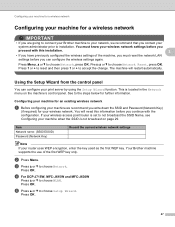
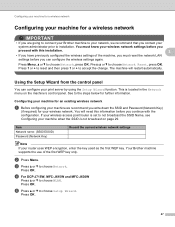
...installation.
3
• If you have previously configured the wireless settings of the first WEP key only. b Press Menu.
d For DCP-J715W, MFC-J615W and MFC-J630W
Press a or b to accept the change. Press OK.
27 Press 1 or + to reset...uses WEP encryption, enter the key used as the first WEP key. Configuring your machine for a wireless network
Configuring your machine for a wireless network...
Network Users Manual - English - Page 36
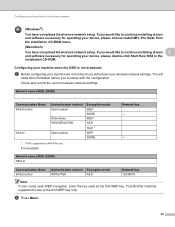
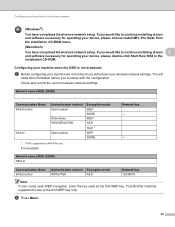
...and software necessary for a wireless network
(Windows®) You have completed the wireless network setup. Configuring your router uses WEP encryption, enter the key used as the first WEP key. Communication Mode Infrastructure
Authentication method Encryption mode
WPA2-PSK
AES
Network key 12345678
Note
If your machine for operating your device, please choose Install MFL-Pro Suite from...
Network Users Manual - English - Page 37


...the following : If you chose Yes, go to choose Network. Press OK. Press OK. n Enter the WPA key you chose No, go to enter text, see Entering Text on page 112.)
Press OK. If ..., choose No. g The machine will start the wireless setup wizard. k Choose the Encryption type None or WEP using a or b, and press OK.
d For DCP-J715W, MFC-J615W and MFC-J630W
Press a or b to enter text, see...
Network Users Manual - English - Page 38
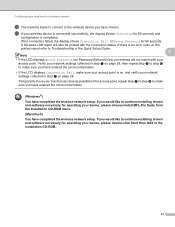
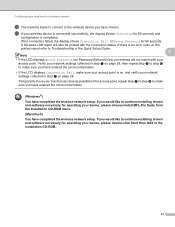
...step a on page 29, then repeat step b to step o to continue installing drivers and software necessary for operating your wireless device is completed. If you would like to the wireless device you have entered the correct information.
(Windows®) You have completed the wireless network setup. Configuring your machine for a wireless network
p The machine starts to connect to continue...
Network Users Manual - English - Page 41
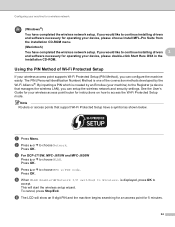
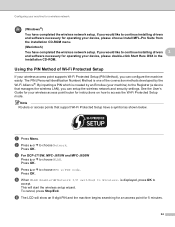
... an access point for instructions on how to continue installing drivers and software necessary for operating your device, please choose Install MFL-Pro Suite from the installation CD-ROM menu. (Macintosh)
You have completed the wireless network setup. Configuring your machine for a wireless network
(Windows®) You have completed the wireless network setup.
Press OK. e When WLAN Enable...
Network Users Manual - English - Page 43
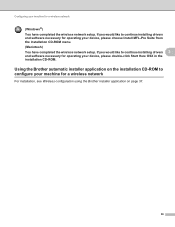
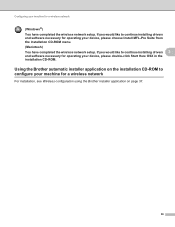
... your machine for a wireless network
3
For installation, see Wireless configuration using the Brother installer application on the installation CD-ROM to configure your machine for a wireless network
(Windows®) You have completed the wireless network setup. If you would like to continue installing drivers 3
and software necessary for operating your device, please double-click...
Network Users Manual - English - Page 44
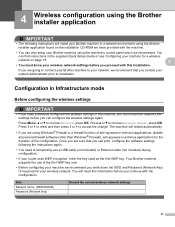
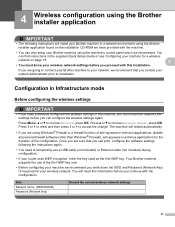
... first WEP key. You will need to your network, we recommend. Item Network name: (SSID/ESSID) Password (Network Key)
Record the current wireless network settings
37 The machine will restart automatically.
• If you are sure that you contact your system administrator prior to accept the change. Press Menu, a or b to choose Network Reset...
Network Users Manual - English - Page 54
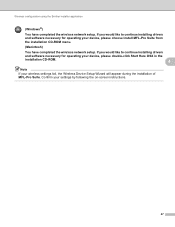
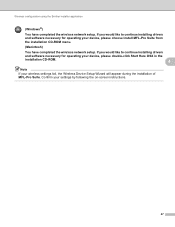
If you would like to continue installing drivers
and software necessary for operating your device, please choose Install MFL-Pro Suite from the installation CD-ROM menu.
(Macintosh)
You have completed the wireless network setup. Wireless configuration using the Brother installer application
(Windows®)
You have completed the wireless network setup. If you would like to continue...
Network Users Manual - English - Page 60


If you would like to continue installing drivers and software necessary for operating your device, please double-click Start Here OSX in the installation CD-ROM.
53 If you have completed the wireless settings, and then click Finish.
(Windows®) You have completed the wireless network setup. Wireless configuration using the Brother installer application
j Click Next.
4
k Check the ...
Network Users Manual - English - Page 65


... you will need to configure your machine for the wireless network you have been using the Brother installer application
g Read the Important Notice.
Communication Mode Ad-hoc
Authentication method Encryption mode
Open system
WEP
Network key 12345
58
If you want to temporarily change your computer's wireless settings. Follow the on-screen instructions. Network name:(SSID...
Network Users Manual - English - Page 71
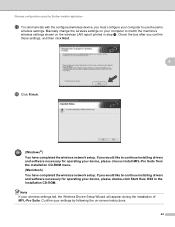
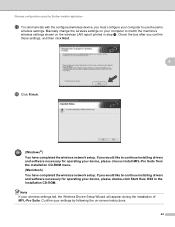
..., please double-click Start Here OSX in step n. Confirm your device, please choose Install MFL-Pro Suite from the installation CD-ROM menu. (Macintosh) You have completed the wireless network setup. Wireless configuration using the Brother installer application
q To communicate with the configured wireless device, you confirm these settings, and then click Next.
4
r Click Finish.
(Windows...
Network Users Manual - English - Page 122


Index
T
TCP/IP 7, 65
TCP/IP Printing 86 Text
entering 112 special characters 113 TEXT_P1 100 TKIP 20
W
Web BRAdmin 3
Web Services 8, 105
WEP 20
Wi-Fi Protected Setup 24, 25, 32, 34, 48, 72
WINS 7 WINS Config 69 WINS Server 70 Wireless network 18 WPA-PSK/WPA2-PSK 19
C
115
Quick Setup Guide - English - Page 31


... as the first WEP key. For infrastructure mode, change the authentication and encryption methods of your wireless access point/router or ask your wireless settings using WPS or AOSS™ see the documentation provided with optional WEP encryption.
Your machine supports the following authentication methods:
authentication method
encryption method
WPA-Personal WPA2-Personal...
Quick Setup Guide - English - Page 37


... now complete. a Click the Presto! The name you enter will appear on the machine's LCD when you press the SCAN key and choose a scan option. (For more information, see Network Scanning (For models with multiple computers on the network, install MFL-Pro Suite on the documentation CD-ROM. Windows® Macintosh Wireless Network...
Basic Users Manual - English - Page 89
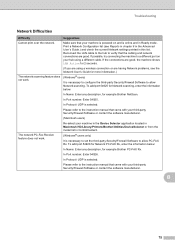
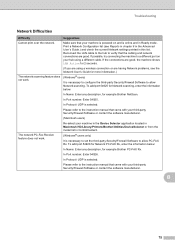
... for 2 seconds.
(If you are using a different cable.
The network PC-Fax Receive feature does not work .
(Windows® users)
It is necessary to set the third-party Security...wireless connection or are good. Reconnect the LAN cable to the hub to the instruction manual that your machine is powered on your machine in the Device Selector application located in Macintosh HD/Library/Printers...
Basic Users Manual - English - Page 90
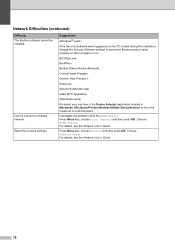
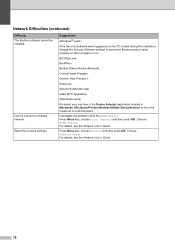
... App
wdsw MFC Application
(Macintosh users)
Re-select your machine in the Device Selector application located in Macintosh HD/Library/Printers/Brother/Utilities/DeviceSelector or from the model list in ControlCenter2.
Investigate the problem using the WLAN Report. Choose Network Reset.
Network Difficulties (continued)
Difficulty The Brother software cannot be installed.
Cannot connect...
Similar Questions
How To Change Wireless Password On Brother Printer 7860
(Posted by lmdahyog 10 years ago)
Brother Mfc-j615w How To Setup Wireless Scanning
(Posted by adamde 10 years ago)
How Can I Change Ink Absorber In Mfc J615 W
(Posted by kdp7w 10 years ago)
Brothers Mfc-7360n How To Change Wireless Setup
(Posted by andjgr 10 years ago)
How Do I Set Up The Wireless Feature For This Printer?
I have a manual at home but moved this printer to my office and the wireless appears to be not conne...
I have a manual at home but moved this printer to my office and the wireless appears to be not conne...
(Posted by cheryl2887 12 years ago)

