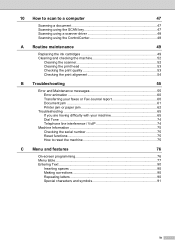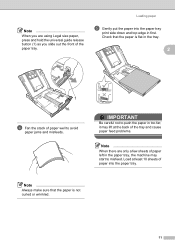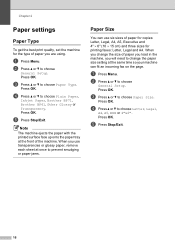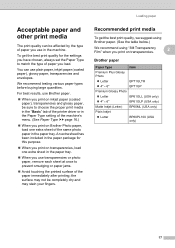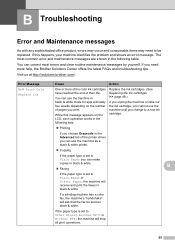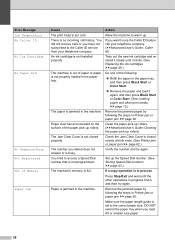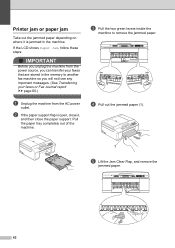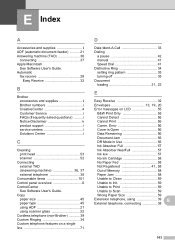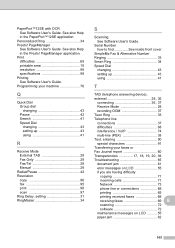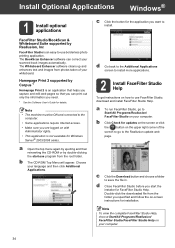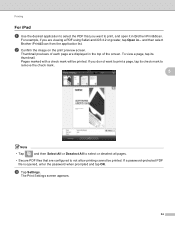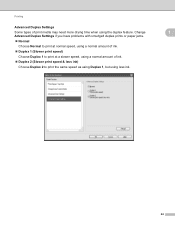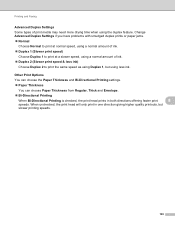Brother International MFC-J435W Support Question
Find answers below for this question about Brother International MFC-J435W.Need a Brother International MFC-J435W manual? We have 14 online manuals for this item!
Question posted by luckyl72002 on September 11th, 2012
Printing Blank Pages
After clearing a paper jam and trying to print the printer sounds like it is working but the pages are blank. Help!
Current Answers
Related Brother International MFC-J435W Manual Pages
Similar Questions
Mfc J6510dw Says Paper Jam Front Rear But I Cant Find A Piece Of Paper I What
should i do please help me .....
should i do please help me .....
(Posted by minaablaza 9 years ago)
Brother Mfc-j435w Cant Clear Paper Jam
(Posted by EnniLo 10 years ago)
Brother Mfc J825dw How To Clear Paper Jam Error Message
(Posted by dwhgr 10 years ago)
Brother Mfc-j435w Printer To Work With Ubuntu 12.04.
I need to download and install a driver to enable a Brother MFC-J435w printer to work with an Ubuntu...
I need to download and install a driver to enable a Brother MFC-J435w printer to work with an Ubuntu...
(Posted by Saghinosoccerworld 11 years ago)
Mfc-8440 Says Paper Jam, Removed Tray And Toner Used Air Cannot Find Paper
(Posted by lynncompton 11 years ago)