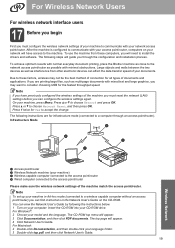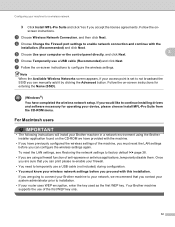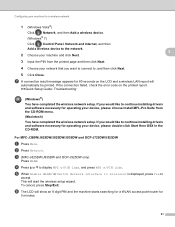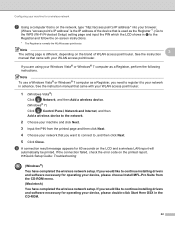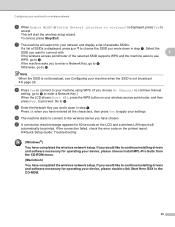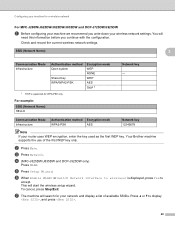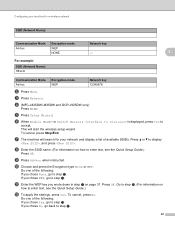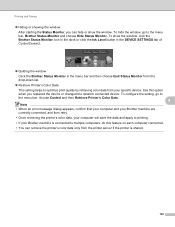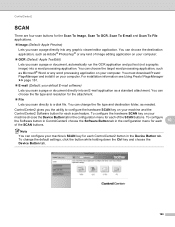Brother International MFC-J435W Support Question
Find answers below for this question about Brother International MFC-J435W.Need a Brother International MFC-J435W manual? We have 14 online manuals for this item!
Question posted by misterb08 on March 15th, 2012
What Do You Need To Do From The Menu Button To Find The Router
Current Answers
Answer #1: Posted by 1stLadyDawn on March 15th, 2012 11:39 AM
An Ad-hoc network allows each wireless device to communicate directly with each other. There is no central Access Point or router controlling communication. Ad-hoc devices are only able to communicate with other Ad-hoc devices, they are not able to communicate with any Infrastructure devices (Devices on a network with a central access point), or any other devices connected to a wired network. In addition, Ad-hoc mode security is less sophisticated compared to an Infrastructure mode network. Ad hoc mode is only recommended as a temporary connection.
For permanent connections Brother recommends Infrastructure mode via a router.
There is no one answer as there are too many variables. Please refer to the Quick Setup Guide from Brother and page down all of it to determine the setup on your Brother MFC-J435W. You can begin on p 19 and work backwards and forwards.
Please make sure that you have all access numbers and codes written down. This means numbers for your router as well as without these, you won't be able to access anything.
Related Brother International MFC-J435W Manual Pages
Similar Questions
how to set up mfc-j435w without router
where do I find the WPS wireless router on my MFC j435W printer