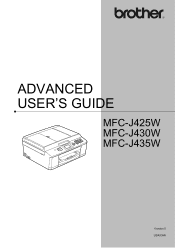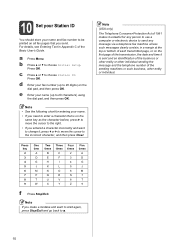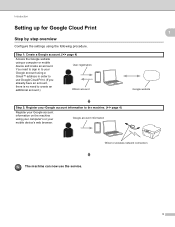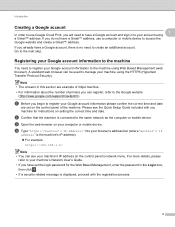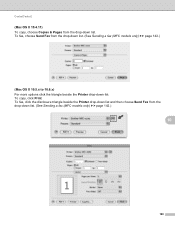Brother International MFC-J435W Support Question
Find answers below for this question about Brother International MFC-J435W.Need a Brother International MFC-J435W manual? We have 14 online manuals for this item!
Question posted by jblinmu on July 25th, 2014
How Do You Use Fax On A Mfc-j435w From A Computer
The person who posted this question about this Brother International product did not include a detailed explanation. Please use the "Request More Information" button to the right if more details would help you to answer this question.
Current Answers
Related Brother International MFC-J435W Manual Pages
Similar Questions
How To Scan Using Brother Mfc J435w Macbook
(Posted by melifootlu 9 years ago)
How To Print Labels Using Brother Mfc J435w
(Posted by tvterry 10 years ago)
How To Scan Using Brother Mfc J435w
(Posted by ningnleinad 10 years ago)
Where Does My File Get Scanned To When Using Brother Mfc-j435w
(Posted by Elylacoun 10 years ago)