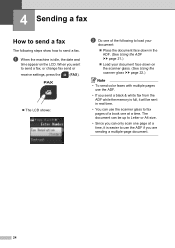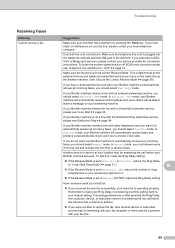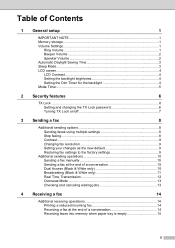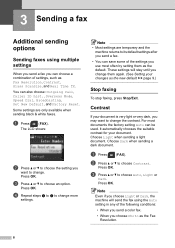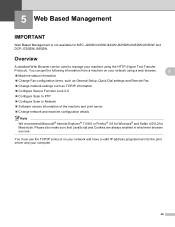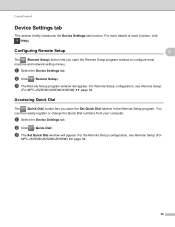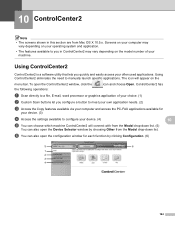Brother International MFC-J435W Support Question
Find answers below for this question about Brother International MFC-J435W.Need a Brother International MFC-J435W manual? We have 14 online manuals for this item!
Question posted by nazaDDw on December 29th, 2013
How To Set Up Mfc-j435w Fax
The person who posted this question about this Brother International product did not include a detailed explanation. Please use the "Request More Information" button to the right if more details would help you to answer this question.
Current Answers
Related Brother International MFC-J435W Manual Pages
Similar Questions
How To Set Up My Fax Machine Using The Brother Mfc-j435w
(Posted by Jasjam 9 years ago)
How To Set Up The Fax On My Brothers All In One Printer Mfc-j435w
(Posted by barbasa 10 years ago)
How To Set Up The Fax Machine For Mfc-j435w
(Posted by wentreyph 10 years ago)
Mfc-j435w Fax Installation
how do i restart the fax machine so that i can connect it to the computer.
how do i restart the fax machine so that i can connect it to the computer.
(Posted by christophersteven93 11 years ago)
How Do You Set The Scan/fax Feature To Compress At Tiff T6.0?
How do you set the scan/fax feature to compress at Tiff T6.0 on the Brother MFC-7360N?
How do you set the scan/fax feature to compress at Tiff T6.0 on the Brother MFC-7360N?
(Posted by lorismith 12 years ago)