Brother International MFC-J435W Support Question
Find answers below for this question about Brother International MFC-J435W.Need a Brother International MFC-J435W manual? We have 14 online manuals for this item!
Question posted by wentreyph on November 21st, 2013
How To Set Up The Fax Machine For Mfc-j435w
The person who posted this question about this Brother International product did not include a detailed explanation. Please use the "Request More Information" button to the right if more details would help you to answer this question.
Current Answers
There are currently no answers that have been posted for this question.
Be the first to post an answer! Remember that you can earn up to 1,100 points for every answer you submit. The better the quality of your answer, the better chance it has to be accepted.
Be the first to post an answer! Remember that you can earn up to 1,100 points for every answer you submit. The better the quality of your answer, the better chance it has to be accepted.
Related Brother International MFC-J435W Manual Pages
Users Manual - English - Page 20


...MFC-J425W, MFC-J430W and MFC-J435W have the same control panel keys.
8
7
1
1 Mode keys:
FAX
Lets you access FAX mode.
SCAN
Lets you access SCAN mode.
COPY
Lets you want to listen to make sure a fax machine...& white, depending on the scan setting in the ControlCenter software).
Color Start
Lets you start sending faxes or making copies in black & ...
Users Manual - English - Page 47
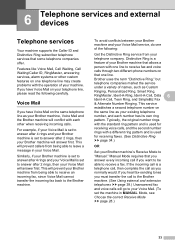
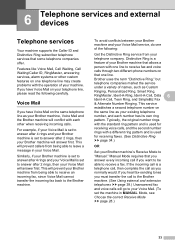
... same telephone line as your Brother machine is a feature of your Brother machine's Receive Mode to receive a fax.
Voice Mail 6
If you must...devices 6
Telephone services 6
Your machine supports the Caller ID and Distinctive Ring subscriber telephone services that allows a person with a different ring pattern and is set to leave a message in your Voice Mail. (To set the machine...
Users Manual - English - Page 85
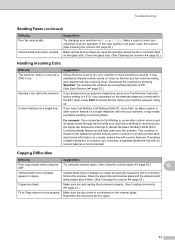
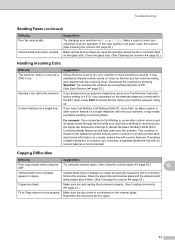
... is crucial to all devices that send and receive information on the scanner glass.
Try avoiding this problem. For example: If you answered on a single telephone line with no custom features is l 5 1).
Sending a fax call to receive the fax. When your machine is common to your Fax Receive Code (the factory setting is recommended.
This condition...
Advanced Users Manual - English - Page 42
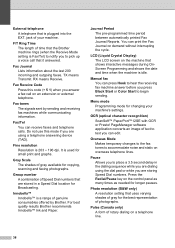
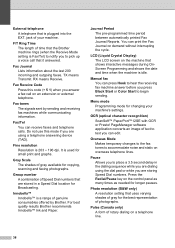
... dialing sequence while you are dialing using the dial pad or while you are using a telephone answering device (TAD).
F/T Ring Time The length of time that the Brother machine rings (when the Receive Mode setting is Fax/Tel) to notify you to accommodate noise and static on the control panel as many times as...
Advanced Users Manual - English - Page 43


... lines per inch. You can connect an external telephone answering device or answering machine to the receiving fax machine.
Ring Delay The number of rings before the machine answers in numerical order. Search A numerical or alphabetical electronic listing of faxed pages.
Remaining jobs You can send faxes in memory and cancel jobs individually.
Standard resolution 203 ...
Quick Setup Guide - English - Page 10
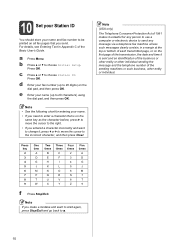
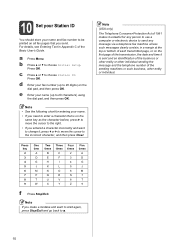
...computer or electronic device to send any message via a telephone fax machine unless such messages clearly contain, in Appendix C of the sending machines or such ...business, other entity or individual.
10 Press OK. e Enter your name (up to 20 digits) on the dial pad, and then press OK.
10 Set...
Quick Setup Guide - English - Page 16


...or permit the window to restart your computer. g If you want to set your machine as the Default printer, uncheck Set as Default Printer and then click Next.
20 Finish and restart
a Click ...using the machine or its software. Note
• If an error message appears during the software installation, run the Installation Diagnostics located in Start/All Programs/ Brother/MFC-JXXX (where MFC-JXXX ...
Network Users Manual - English - Page 34


... Network.
Check and record the current wireless network settings. Note
The wireless network settings of available SSIDs.
c Press a or b to accept. Press OK.
f The machine will search for a wireless network
Configuration in Ad-hoc Mode 3
Configure the wireless settings 3
For MFC-J430W/J432W
3 3
a Before configuring your machine we recommend you write down your network...
Network Users Manual - English - Page 43


...configuration including the
network print server settings.
4
For MFC-J430W/J432W 4
a Press Menu. b Press a or b to display...MFC-J280W/J625DW/J825DW/J835DW and DCP-J725DW/J925DW 4
a Press Menu.
c Press a or b to choose Print Reports.
The default Node Name is "BRNxxxxxxxxxxxx" for a wired network or "BRWxxxxxxxxxxxx" for a wireless network ("xxxxxxxxxxxx" is your machine...
Network Users Manual - English - Page 45
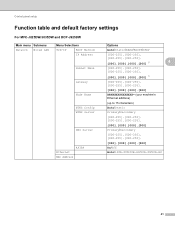
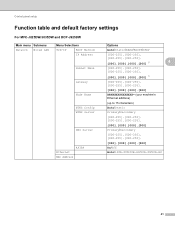
Control panel setup
Function table and default factory settings 4
For MFC-J825DW/J835DW and DCP-J925DW 4
Main menu Submenu Network Wired LAN
...
[000].[000].[000].[000] 1
[000-255].[000-255]. [000-255].[000-255].
[000].[000].[000].[000]
BRNXXXXXXXXXXXX= (your machine's Ethernet address)
(up to 15 characters)
Auto/Static Primary/Secondary
[000-255].[000-255]. [000-255].[000-255].
[000].[000...
Network Users Manual - English - Page 63
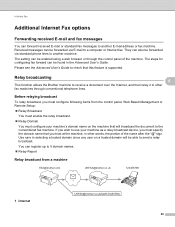
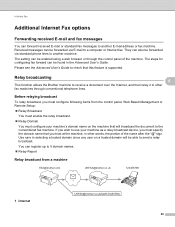
Before relaying broadcast 6
To relay broadcast, you trust at the machine, in other
fax machines through the control panel of the name after the "@" sign. The setting can be able to send a relay broadcast. The steps for configuring fax forward can be enabled using a web browser or through conventional telephone lines. Please see the Advanced User...
Product Safety Guide - English - Page 8


... use a quality surge protection device on the AC power line and any telephone (RJ-11) (MFC models only) or Ethernet (RJ-45) (Network models only) cable plugged into the machine, or that you use a...information in the machine's memory. • DO NOT put objects on top of the machine. • (MFC models only)
DO NOT place anything in the path of received faxes. • If the machine does not ...
Software Users Manual - English - Page 6


... Address Book ...107
PC-FAX receiving (For MFC-J625DW/J825DW/J835DW 109 Enabling the PC-FAX Receiving software on your machine 110 Running the PC-FAX Receiving software on your computer 111 Setting up your computer ...111 Configuring the Network PC-FAX Receiving Settings 113 Viewing new PC-FAX messages...114
6 PhotoCapture Center™ (For MFC-J625DW/J825DW/J835DW)
115...
Software Users Manual - English - Page 8


...175 Scan to OCR ...176 Scan to E-mail ...177 Scan to File...178
COPY / PC-FAX (PC-FAX for MFC models only 179 DEVICE SETTINGS ...181
Remote Setup...182 Quick-Dial ...183 Ink Level ...183
11 Remote Setup & PhotoCapture Center™
(For...and Windows® 7 214 Using Web Services for scanning on your network from the Brother machine (Windows Vista® SP2 or later and Windows® 7 216
vii
Software Users Manual - English - Page 10


Section I
Windows® I
Printing
2
Scanning
39
ControlCenter4
60
Remote Setup (For MFC-J625DW/J825DW/J835DW)
94
Brother PC-FAX Software (MFC models only)
96
PhotoCapture Center™
(For MFC-J625DW/J825DW/J835DW)
115
Firewall settings (For Network users)
117
Software Users Manual - English - Page 70


..., word processor or graphics application of your choice. 3 Access the PC-FAX applications available for your device. (For MFC models) 4 Access the settings available to configure your device. 5 Link to Brother Solutions Center, Brother CreativeCenter or the Help file. 6 You can select which machine ControlCenter4 will connect with from the Model drop-down list. 7 You can...
Software Users Manual - English - Page 118


If you turn your computer off, your computer. The machine LCD will continue to your machine will display the number of stored faxes received, for more information, see Firewall settings (For Network users) uu page 117.
109 Once it has received the fax, it will receive faxes in its memory. uuBasic User's Guide: Troubleshooting uuBrother Solutions Center...
Software Users Manual - English - Page 120


... is .tif.
111 The PC-FAX icon appears in your computer's tasktray.
5
5
Setting up your computer 5
a Right-click the PC-FAX
icon on your computer's tasktray, and then click
PC-Fax Rx Setup. Brother PC-FAX Software (MFC models only)
Note
If you select Backup Print:On, the machine will print the fax, so you will have been...
Software Users Manual - English - Page 122
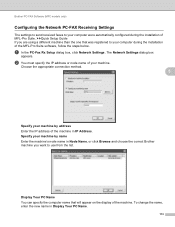
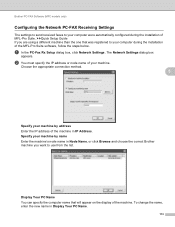
... computer were automatically configured during the installation of the MFL-Pro Suite software, follow the steps below.
Brother PC-FAX Software (MFC models only)
Configuring the Network PC-FAX Receiving Settings 5
The settings to send received faxes to your machine by name Enter the machine's node name in Node Name, or click Browse and choose the correct Brother...
Software Users Manual - English - Page 188
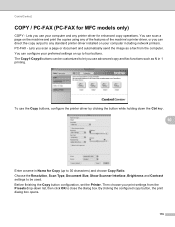
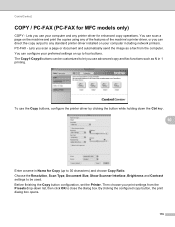
... a fax from the Presets drop-down the Ctrl key.
10
Enter a name in 1 printing. Choose the Resolution, Scan Type, Document Size, Show Scanner Interface, Brightness and Contrast settings to be customized to any standard printer driver installed on your preferred settings on the machine and print the copies using any printer driver for MFC models...
Similar Questions
Brother Fax Machine Mfc-7860dw When I Fax How Do I Set Up To Get A Receipt That
it was received
it was received
(Posted by dosum 9 years ago)
How To Send Fax On Mfc-j435w Memory Out
(Posted by SkurzzJESMON 9 years ago)
How To Set Up Brother Mfc-j435w To A Mac
(Posted by rosarjd 10 years ago)
How Do You Clear The Memory On The Fax Machine Mfc-j430w?
(Posted by rmussen52 11 years ago)

