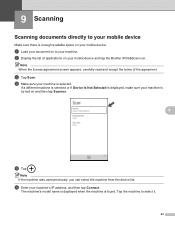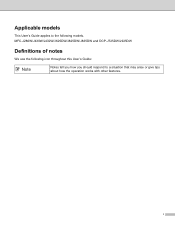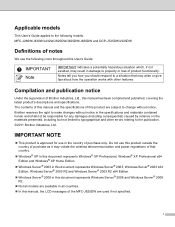Brother International MFC-J435W Support Question
Find answers below for this question about Brother International MFC-J435W.Need a Brother International MFC-J435W manual? We have 14 online manuals for this item!
Question posted by Hugamu on December 27th, 2013
How Do I Get A Picture To Scan On A Brother Model Mfc-j435w?
The person who posted this question about this Brother International product did not include a detailed explanation. Please use the "Request More Information" button to the right if more details would help you to answer this question.
Current Answers
Related Brother International MFC-J435W Manual Pages
Similar Questions
Does The Brother Model Mfc-8890dw Scan To Pdf Format
(Posted by frakingr 9 years ago)
Brother Printer Mfc-j435w Says Check Connection When I Hit Scan
(Posted by sihamb 10 years ago)
Brother Printer Mfc-j435w Won't Scan Connecting To Computer
(Posted by shadone 10 years ago)
How Do You Scan To A Mac From A Brother Printer Mfc-j435w
(Posted by scottlo 10 years ago)
Does The Brother Model Mfc-7360n Scan To Pdf Format?
(Posted by rabiSHAFIU 10 years ago)