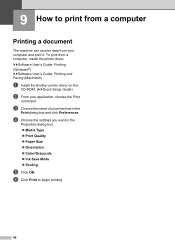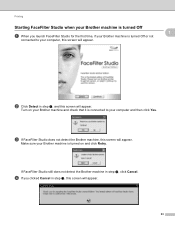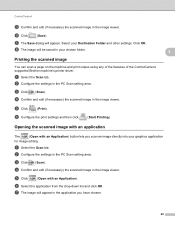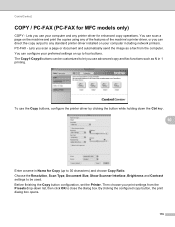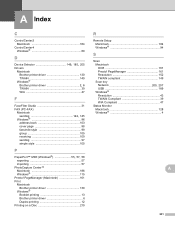Brother International MFC-J435W Support Question
Find answers below for this question about Brother International MFC-J435W.Need a Brother International MFC-J435W manual? We have 14 online manuals for this item!
Question posted by shadone on March 28th, 2014
Brother Printer Mfc-j435w Won't Scan Connecting To Computer
The person who posted this question about this Brother International product did not include a detailed explanation. Please use the "Request More Information" button to the right if more details would help you to answer this question.
Current Answers
Related Brother International MFC-J435W Manual Pages
Similar Questions
Brother Printer Mfc J435w Won't Scan To Computer
(Posted by tafrixo 9 years ago)
How To Connect Brother Printer Mfc J435w To Laptop
(Posted by jmafran 10 years ago)
Brother Printer Mfc 490cw Won't Scan Check Connection
(Posted by rro5621 10 years ago)
Brother Printer Mfc-j435w Says Check Connection When I Hit Scan
(Posted by sihamb 10 years ago)
Brother Printer Mfc-j435w Will Not Connect To Pc With Usb Cable
(Posted by cuthAl 10 years ago)