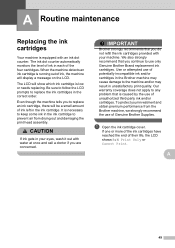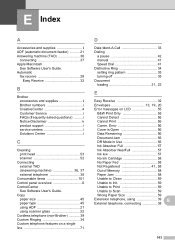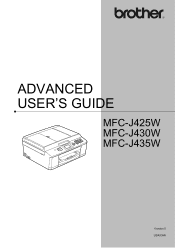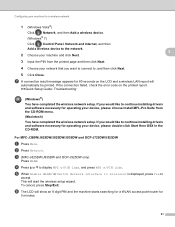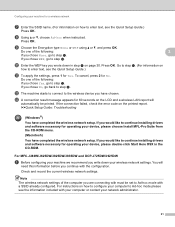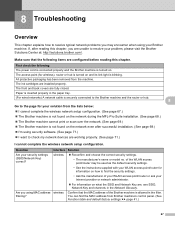Brother International MFC-J435W Support Question
Find answers below for this question about Brother International MFC-J435W.Need a Brother International MFC-J435W manual? We have 14 online manuals for this item!
Question posted by k1loroxy7 on May 15th, 2014
Mfcj435w Wont Detect Cartridge
The person who posted this question about this Brother International product did not include a detailed explanation. Please use the "Request More Information" button to the right if more details would help you to answer this question.
Current Answers
Related Brother International MFC-J435W Manual Pages
Similar Questions
Mfc-295cn Wont Detect New Ink Cartridges
(Posted by cybermk 9 years ago)
My Iphone Wont Detect Wireless Brother Mfc-9325cw Printer
(Posted by farahul 9 years ago)
Brother Mfc Mfc-j435w Won't Detect Full Ink Cartridges
(Posted by melobsam 10 years ago)
My Brother Printer Mfc-j435w Will Not Detect Print Cartridge
(Posted by timo2rajend 10 years ago)
My Brother Mfc J435w Wont Print In Black With New Cartridge Installed
(Posted by Anonymous-107401 11 years ago)