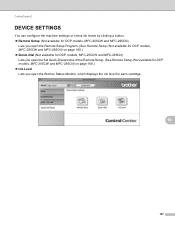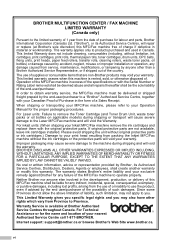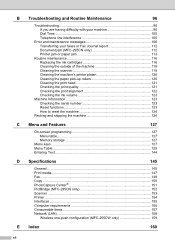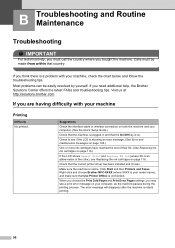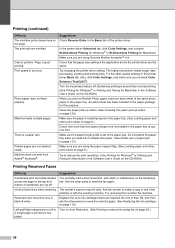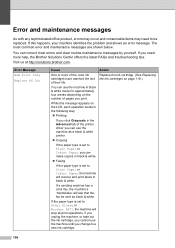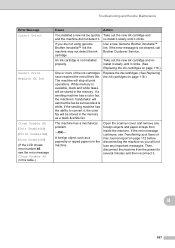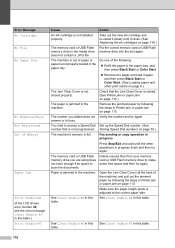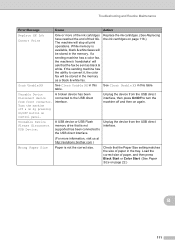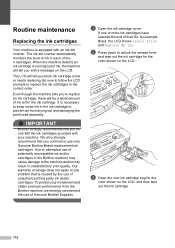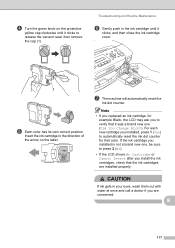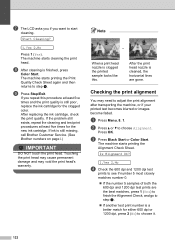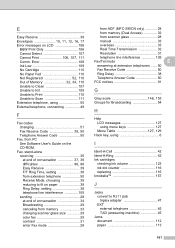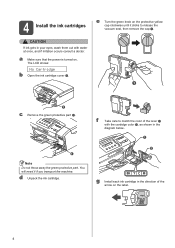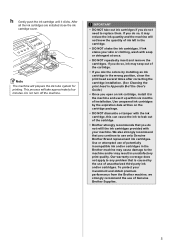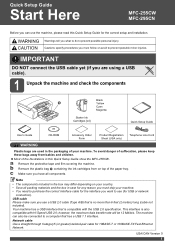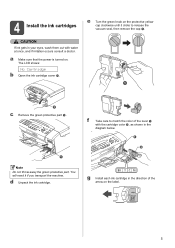Brother International MFC 295CN Support Question
Find answers below for this question about Brother International MFC 295CN - Color Inkjet - All-in-One.Need a Brother International MFC 295CN manual? We have 7 online manuals for this item!
Question posted by cybermk on July 12th, 2014
Mfc-295cn Wont Detect New Ink Cartridges
The person who posted this question about this Brother International product did not include a detailed explanation. Please use the "Request More Information" button to the right if more details would help you to answer this question.
Current Answers
Related Brother International MFC 295CN Manual Pages
Similar Questions
Brother Printer Cannot Detect New Ink Cartridge
(Posted by amviz 9 years ago)
Mfc 255 Cannot Detect Black Ink
(Posted by blacvicro 10 years ago)
Brother Mfc-295cn Printer Cannot Detect New Ink Cartridge
(Posted by lpocarg 10 years ago)
Mfc-295cn Wont Print Black
(Posted by lageek 10 years ago)