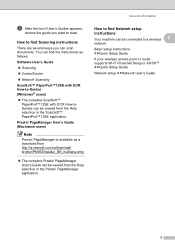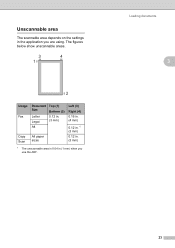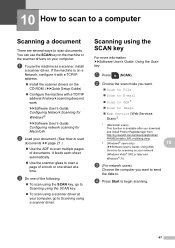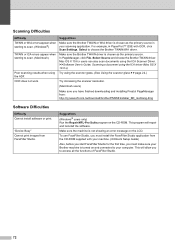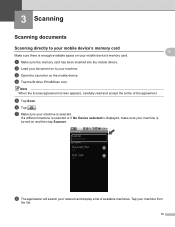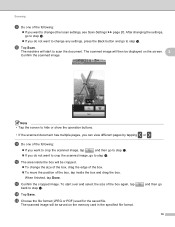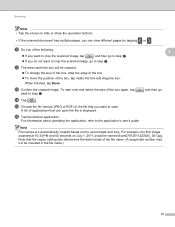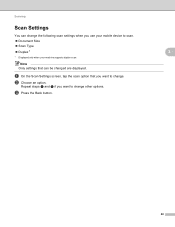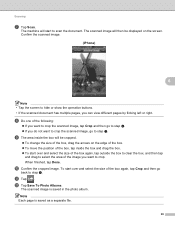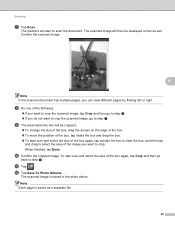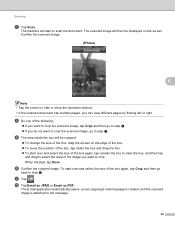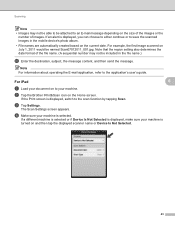Brother International MFC-J430w Support Question
Find answers below for this question about Brother International MFC-J430w.Need a Brother International MFC-J430w manual? We have 14 online manuals for this item!
Question posted by Anonymous-76228 on December 12th, 2012
My J430w Wont Let Me Scan Documents To My Laptop Everything Else Works.
Current Answers
Answer #1: Posted by RathishC on December 13th, 2012 5:26 AM
Please click the link mentioned below to download and install the software for Brother MFC-J430w printer which may fix your issue. Would recommend uninstalling the software first before reinstalling it on the computer:
Hope this helps.
Thanks & Regards
Rathish C
#iworkfordell
Related Brother International MFC-J430w Manual Pages
Similar Questions
Scanned documents are automatically written in PDF. Would like to scan in word