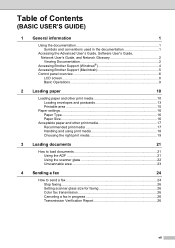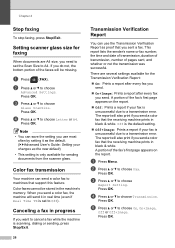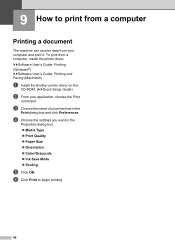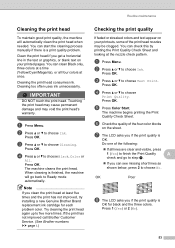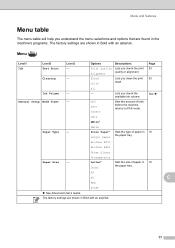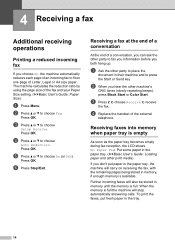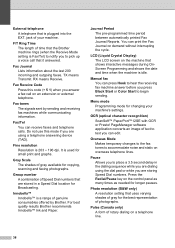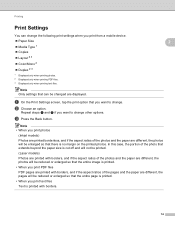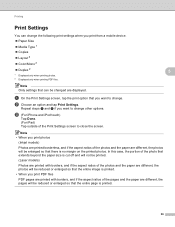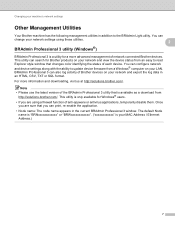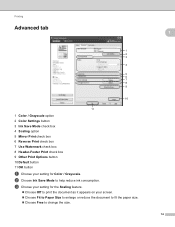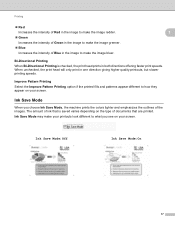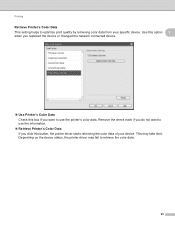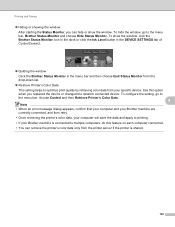Brother International MFC-J430w Support Question
Find answers below for this question about Brother International MFC-J430w.Need a Brother International MFC-J430w manual? We have 14 online manuals for this item!
Question posted by brijbirsinghmalik on December 3rd, 2013
Not Giving Color Print While All Color Cartrdg Well Fitted
my sj430w gives b&w print in good apearence but having all the color cartridge filled upto standered level not able to print the color cocument ?
Current Answers
Answer #1: Posted by quickhelp on December 4th, 2013 11:32 AM
Please take a look at this.
http://welcome.solutions.brother.com/bsc/Public/CountryTop.aspx?reg=us&c=us&lang=en
Related Brother International MFC-J430w Manual Pages
Similar Questions
I Have A Brother J430 Printer.when I Go For Color Print I Found Cyan Color
Missing.
Missing.
(Posted by dharmameherhimesh 10 years ago)
I Have A Brother J430 Printer.when I Go For Color Print I Found Cyan Color Missi
I Have A Brother J430 Printer.when I Go For Color Print I Found Cyan Color Missing.i Have Given So M...
I Have A Brother J430 Printer.when I Go For Color Print I Found Cyan Color Missing.i Have Given So M...
(Posted by dharmameherhimesh 10 years ago)
Brother J615w Won't Print Magenta.
Have run multple cleanings and maint. cleanings. Gets only two of 96 spots inthe test print. What's ...
Have run multple cleanings and maint. cleanings. Gets only two of 96 spots inthe test print. What's ...
(Posted by lraym613 11 years ago)
Can You Print Only In Black Even Though There May Be Colors In The Document?
(Posted by jim4284 11 years ago)
Brother Multifunction Printer Mfc-465cn Service Manual
(Posted by rafa52 12 years ago)