Brother International MFC-J430w Support Question
Find answers below for this question about Brother International MFC-J430w.Need a Brother International MFC-J430w manual? We have 14 online manuals for this item!
Current Answers
There are currently no answers that have been posted for this question.
Be the first to post an answer! Remember that you can earn up to 1,100 points for every answer you submit. The better the quality of your answer, the better chance it has to be accepted.
Be the first to post an answer! Remember that you can earn up to 1,100 points for every answer you submit. The better the quality of your answer, the better chance it has to be accepted.
Related Brother International MFC-J430w Manual Pages
Users Manual - English - Page 20


... the scan setting in the ControlCenter software).
Color Start
Lets you start sending faxes or making copies in black & white. Chapter 1
Control panel overview 1
MFC-J425W, MFC-J430W and MFC-J435W have the same control panel keys.
8
7
1
1 Mode keys:
FAX
Lets you access FAX mode.
SCAN
Lets you access SCAN mode.
COPY
Lets you...
Users Manual - English - Page 22


... will stay on for a few seconds before going off . The LCD will show the MFC-J430W. Press and hold down
On/Off to maintain print quality. The warning icon appears when there... best ink cartridge economy, and maintain print quality, you see the current Receive Mode. Fax (Fax Only) F/T (Fax/Tel) TAD (External TAD) Mnl (Manual)
Note
When the Distinctive Ring ...
Advanced Users Manual - English - Page 5


...will change the volume to Off. You can choose a range of the MFC-J430W are stored permanently. b Press a or b to choose Ring.
c ...FAX and COPY mode key menus if you change the volume through the menu, by following the instructions below:
Setting the Ring Volume from High to the next level. Press OK. 1 General setup
1
IMPORTANT NOTE
In this User's Guide show the MFC-J430W...
Mobile Print/Scan Guide - English - Page 4


...them in your mobile device's photo album 37 Sending by E-mail ...41 Opening scanned images in other applications 46
Scan Settings ...50
Section III For Windows® Phone 7 Devices
7 Introduction
52
...Windows® Phone Marketplace 55
8 Printing
56
Printing images stored in your mobile device 56 Printing photos taken with Brother iPrint&Scan 58 Printing photos from other applications ...
Network Users Manual - English - Page 2
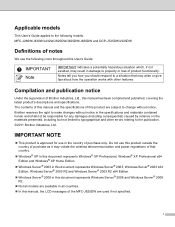
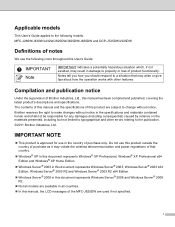
...that may result in all models are available in damage to property or loss of product functionality.
The contents of this manual and the specifications of this product are used if not... typographical and other features. i
Brother reserves the right to make changes without notice. MFC-J280W/J430W/J432W/J625DW/J825DW/J835DW and DCP-J725DW/J925DW
Definitions of notes
We use in the ...
Network Users Manual - English - Page 6
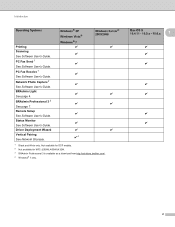
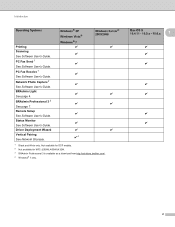
...Guide. BRAdmin Professional 3 3 See page 7. Driver Deployment Wizard Vertical Pairing See Network Glossary. PC Fax Receive 1 See Software User's Guide. Remote Setup See Software User's Guide.
Mac OS X 10...r r r
r r
r r
2 Not available for DCP models. 2 Not available for MFC-J280W/J430W/J432W. 3 BRAdmin Professional 3 is available as a download from http://solutions.brother.com/. 4 ...
Network Users Manual - English - Page 24


... to your network in e to the Registrar and follow the on the brand of the device that came with your WLAN access point/router.
20 See the instruction manual that support Wi...The setting page is different, depending on -screen instructions.
1 The Registrar is used as shown below.
3
For MFC-J430W/J432W 3
a Press Menu. f Using a computer that is on the network, type "http://access point's IP...
Network Users Manual - English - Page 27


... before you continue with the configuration.
Manual configuration from the control panel 3
For MFC-J430W/J432W 3
a Before configuring your machine we recommend you wrote down your wireless network...machine will search for a wireless network
Configuration using the control
panel Setup Wizard function, you to enter a Network Key, go to configure your wireless network settings....
Network Users Manual - English - Page 42


... Utilities uu page 7.)
4
For MFC-J430W/J432W 4
a Press Menu.
Press OK. d Press 1 for Reset. Press OK.
For MFC-J280W/J625DW/J825DW/J835DW and DCP-J725DW/J925DW 4
a Press Menu. b Press a or b to display Network Reset and then press Network Reset.
Note
• For MFC-J825DW/J835DW and DCP-J925DW, this function restores all information such as...
Network Users Manual - English - Page 50
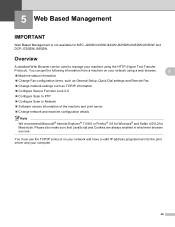
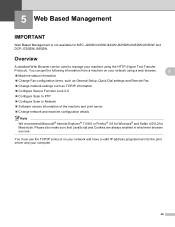
...61550; Machine status information
Change Fax configuration items, such as General Setup, Quick-Dial settings and Remote Fax
Change network settings such as TCP/IP information
Configure Secure Function Lock 2.0
Configure Scan to ... Firefox® 3.6 for Windows® and Safari 4.0/5.0 for MFC-J280W/J430W/J432W/J625DW/J825DW/J835DW and DCP-J725DW/J925DW.
Network Users Manual - English - Page 58
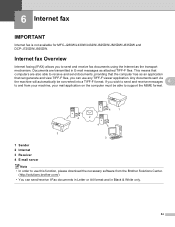
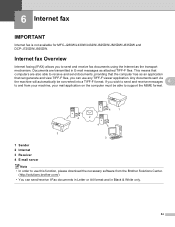
...) allows you wish to send and receive messages 6
to use any TIFF-F viewer application. 6 Internet fax
6
IMPORTANT 6
Internet fax is not available for MFC-J280W/J430W/J432W/J625DW/J825DW/J835DW and DCP-J725DW/J925DW.
This means that can generate and view TIFF-F files, you can use this function, please download the necessary software from your machine...
Network Users Manual - English - Page 67
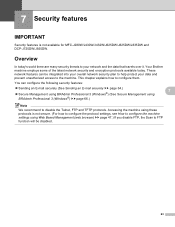
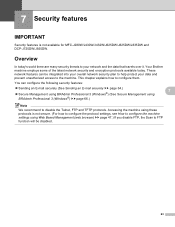
... available for MFC-J280W/J430W/J432W/J625DW/...J825DW/J835DW and DCP-J725DW/J925DW. Overview 7
In today's world there are many security threats to your data and prevent unauthorized access to the machine. You can be disabled.
63 These network features can configure the following security features:
Sending an E-mail securely (See Sending...Scan to FTP function will be ...
Product Safety Guide - English - Page 1
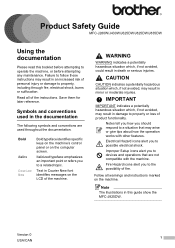
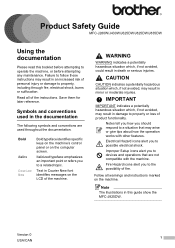
... of the machine. Product Safety Guide 1 MFC-J280W/J430W/J625DW/J825DW/J835DW
Using the documentation
1
Please read this guide show the MFC-J825DW. Italicized typeface emphasizes an important point ... reference.
Improper Setup icons alert you should respond to the possibility of product functionality. WARNING
WARNING indicates a potentially hazardous situation which , if not avoided, may...
Product Safety Guide - English - Page 11


...the dealer or an experienced radio/TV technician for a Class B digital device, pursuant to provide reasonable protection against harmful interference in a residential installation.
However, there is no guarantee that the products
Product Name: MFC-J280W/MFC-J430W/MFC-J625DW/MFC-J825DW/MFC-J835DW
comply with the instructions, may cause undesired operation. This equipment generates...
Software Users Manual - English - Page 2


... of purchase as it may violate the wireless telecommunication and power regulations of product functionality.
Brother reserves the right to make changes without notice. IMPORTANT indicates a potentially ... the materials presented, including but not limited to typographical and other features. MFC-J280W/J430W/J625DW/J825DW/J835DW
Definitions of notes
We use this product are subject to ...
Software Users Manual - English - Page 70


... each function, click (Help).
1
2
3
4
56
7
8
3
9
1 Print or edit images, attach images to E-mail, open images with an application and copy images from a memory card or USB Flash memory drive.
2 Scan directly to a file, E-mail, word processor or graphics application of your choice. 3 Access the PC-FAX applications available for your device. (For MFC models...
Software Users Manual - English - Page 72


...Pictures folder on your hard disk. ControlCenter4
Photo tab (For MFC-J625DW/J825DW/J835DW) 3
There are five functions: Print, Edit, Open with an Application button
Copying images... of each function, click (Help).
3
1
2
3
4
5
6
7
1 Photo Capture button 2 My CC4 Folder button 3 Desktop button 4 Print button 5 Edit button 6 Send E-mail button 7 Open with an Application, Send E-mail and...
Software Users Manual - English - Page 142


... then choose Odd Only and print.
133 Before reinserting the paper, straighten it well, or you may get a paper jam. a Select Paper Handling.
Printing and Faxing
Manual Duplex Printing (For MFC-J280W/J430W) The machine prints all the even-numbered pages on one side of the paper first.
Software Users Manual - English - Page 199


For MFC-J430W 12
a Load your document. c Press a or b to choose Scan to Image.
Note (Windows®)
12
Scan type depends on the Device Button tab of ControlCenter2 ... scanning, click Help in
the scan type option on the settings of the Device Scan Settings screen of ControlCenter2. For MFC-J825DW/J835DW 12
a Load your document.
The machine starts the scanning process....
Software Users Manual - English - Page 220


...™ PaperPort™12SE must download Presto! For MFC-J430W 13
a Load your computer for English, French, German...ControlCenter2. If the LCD prompts you want to send to change the settings.
You ... 161.
The Scan to OCR function is available for the OCR feature to OCR...and install it on the settings of the Device Scan Settings screen of ControlCenter2.
The machine starts...
Similar Questions
Brother Mfc-j430w Sends Print Job But Does Not Print
(Posted by renteAnnem 9 years ago)
Can My Brother Mfc-j430w Send And Receive Faxes Without A Phone Line?
(Posted by 7enlightened7 9 years ago)
How To Activate The Scanner Function On Brother Mfc 3240c. Do Not Have The Cd.
(Posted by michelepackrd 11 years ago)
Can Mfc-j430w Function To Receiving Fax?
I want to konw Can MFC-J430w function to receiving fax?
I want to konw Can MFC-J430w function to receiving fax?
(Posted by ccac88 12 years ago)
Brother Mfc 7420- Sending/receiving Fax From Pc
I don't have the CD that was included with my Brother MFC-7420. How can I activate send/receive by p...
I don't have the CD that was included with my Brother MFC-7420. How can I activate send/receive by p...
(Posted by farised 12 years ago)

