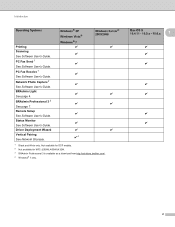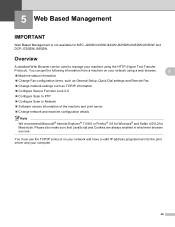Brother International MFC-J430w Support Question
Find answers below for this question about Brother International MFC-J430w.Need a Brother International MFC-J430w manual? We have 14 online manuals for this item!
Question posted by bobjimmy on October 4th, 2012
How Do I Get This Thing To Scan To Pdf?
The person who posted this question about this Brother International product did not include a detailed explanation. Please use the "Request More Information" button to the right if more details would help you to answer this question.
Current Answers
Related Brother International MFC-J430w Manual Pages
Similar Questions
How Can I Scan Pdf For Bother Mfc 8460n
(Posted by Anonymous-133978 10 years ago)
How To Scan Pdf With Brother Mfc 7420
(Posted by pakillinspa 10 years ago)
How To Scan Pdf File From Brother Mfc-j430w
(Posted by capbust 10 years ago)
How To Scan From A Brother Mfc J430w To Pdf File
(Posted by Dee32cd 10 years ago)
Scanning On Brother Printer Mfc J430w Won't Scan
(Posted by danisnef 10 years ago)