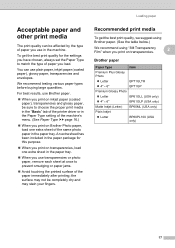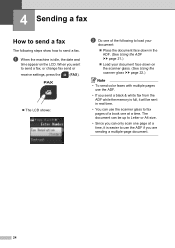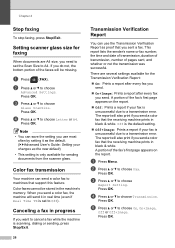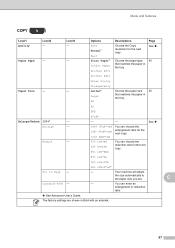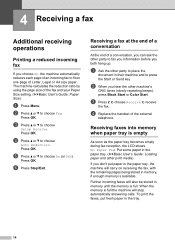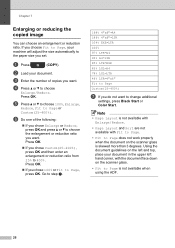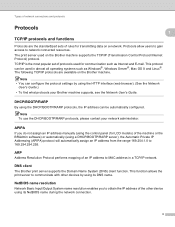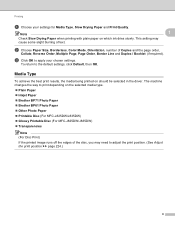Brother International MFC-J430w Support Question
Find answers below for this question about Brother International MFC-J430w.Need a Brother International MFC-J430w manual? We have 14 online manuals for this item!
Question posted by xmaynsuch on June 20th, 2014
How Print A4 Size With Ipad Settings
The person who posted this question about this Brother International product did not include a detailed explanation. Please use the "Request More Information" button to the right if more details would help you to answer this question.
Current Answers
Related Brother International MFC-J430w Manual Pages
Similar Questions
Can Print Envelope Size 6 On Mfc-j835dw
(Posted by aynelpa 9 years ago)
I Can Not Print From My Ipad To Brother Mfc-j430w (with Version K Firmware)
The message is cannot find air printer.
The message is cannot find air printer.
(Posted by Debriet 11 years ago)
How To Print From An Ipad?
Just installed the Brother MFC-J835WD printer and I can print wirelessly from my computer and our la...
Just installed the Brother MFC-J835WD printer and I can print wirelessly from my computer and our la...
(Posted by gordkerster 11 years ago)
Print A4 Size From Ipad To Brother Printer Mfc-j430w
I need to take print from my ipad in my brother printer in A4 size but I can get only photo size , w...
I need to take print from my ipad in my brother printer in A4 size but I can get only photo size , w...
(Posted by mahan 11 years ago)
Will The Brother Mcf-6490cw Scan To Print A3 Sizes ? Or Just Scan A4
(Posted by ronaldnesbit 12 years ago)