Brother International MFC-J430w Support Question
Find answers below for this question about Brother International MFC-J430w.Need a Brother International MFC-J430w manual? We have 14 online manuals for this item!
Question posted by kingglehu on September 10th, 2013
Mfc-j430w How To Exit Fax Mode
The person who posted this question about this Brother International product did not include a detailed explanation. Please use the "Request More Information" button to the right if more details would help you to answer this question.
Current Answers
There are currently no answers that have been posted for this question.
Be the first to post an answer! Remember that you can earn up to 1,100 points for every answer you submit. The better the quality of your answer, the better chance it has to be accepted.
Be the first to post an answer! Remember that you can earn up to 1,100 points for every answer you submit. The better the quality of your answer, the better chance it has to be accepted.
Related Brother International MFC-J430w Manual Pages
Users Manual - English - Page 2


... insurance; and, will help us notify you of enhancements to call Customer Service
Please complete the following information for future reference: Model Number: MFC-J425W, MFC-J430W and MFC-J435W (Circle your model number) Serial Number: 1 Date of Purchase: Place of Purchase: 1 The serial number is on-line at
http://www.brother.com...
Users Manual - English - Page 20


...Color Start
Lets you start sending faxes or making copies in the ControlCenter software).
4
Stop/Exit
Stops an operation or exits the menu.
6 Chapter 1
Control panel overview 1
MFC-J425W, MFC-J430W and MFC-J435W have the same control panel keys.
8
7
1
1 Mode keys:
FAX
Lets you access FAX mode.
SCAN
Lets you access SCAN mode.
COPY
Lets you want to...
Users Manual - English - Page 22


... 55.
8 Press
On/Off to maintain print quality.
If you see the current Receive Mode. Fax (Fax Only) F/T (Fax/Tel) TAD (External TAD) Mnl (Manual)
Note
When the Distinctive... see the available memory in this User's Guide show Shutting Down and will show the MFC-J430W. For details, see the available ink volume. The LCD will stay on and off....
Users Manual - English - Page 58
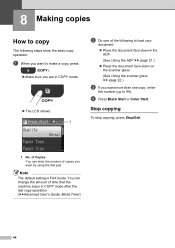
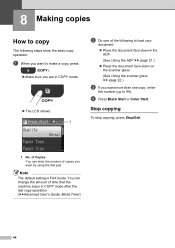
a When you want to 99).
Note
The default setting is FAX mode. 8 Making copies
8
How to copy 8
The following to load your
document: Place the document face ...Copies You can change the amount of copies you want by using the dial pad. Stop copying 8
To stop copying, press Stop/Exit.
1 No. You can enter the number of time that the machine stays in the
ADF. (See Using the ADF uu ...
Users Manual - English - Page 83
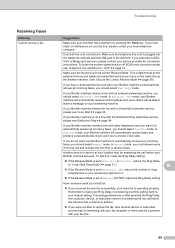
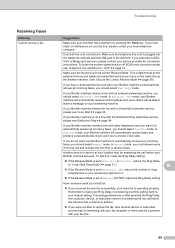
... or there may be answering the call and activate the machine to receive the fax, then another device or subscriber service may be interfering with an external answering machine, you should select Fax/Tel mode. If your Brother machine shares a line with your Brother machine to your machine has a dial tone by the external...
Users Manual - English - Page 91
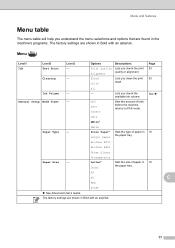
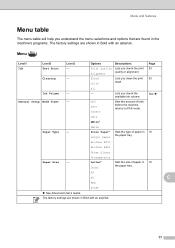
...Off 0Sec 30Secs
Sets the amount of time before the machine returns to FAX mode.
1Min
2Mins*
Paper Type
-
5Mins
Plain Paper* Sets the type of...Descriptions
Page
Ink
Test Print
- Black Color
Lets you check the print 53
Alignment
quality or alignment. General Setup Mode Timer
-
Brother BP71
Brother BP61
Other Glossy
Paper Size
- The factory settings are shown in 16 the paper ...
Advanced Users Manual - English - Page 1
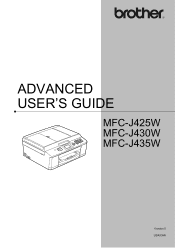
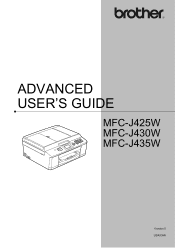
ADVANCED USER'S GUIDE
MFC-J425W MFC-J430W MFC-J435W
Version 0 USA/CAN
Advanced Users Manual - English - Page 5


...a power failure, you will change the volume to choose
General Setup.
Press OK.
f Press Stop/Exit.
1
Press OK. Volume Settings 1
Ring Volume 1
You can also change it. c Press a ...of the illustrations in the FAX and COPY mode key menus if you have chosen Set New Default. 1 General setup
1
IMPORTANT NOTE
In this User's Guide show the MFC-J430W.
1
1
Memory storage...
Advanced Users Manual - English - Page 9


.... General setup
1
a Press Menu.
c Press a or b to FAX mode. b Press a or b to choose 0Sec, 30Secs,
1Min, 2Mins, 5Mins or Off. Mode Timer 1
The machine has three temporary mode keys on the control panel: FAX, SCAN and COPY.
e Press Stop/Exit.
5
If you choose Off, the machine stays in the mode you used last. Press OK. d Press a or...
Quick Setup Guide - English - Page 1


Please read this Quick Setup Guide show the MFC-J430W. The components included in the box may result in minor or moderate ... hazardous situation which , if not avoided, could result in death or serious injuries. Quick Setup Guide
Start Here
MFC-J425W MFC-J430W MFC-J435W
Thank you for choosing Brother, your support is important to deliver reliable performance, day-in and day-out....
Network Users Manual - English - Page 21


... your network, we recommend that you contact your machine for a wireless network
One push configuration using WPS (Wi-Fi Protected Setup) or AOSS™ 3
For MFC-J430W/J432W 3
a Press Menu.
Press OK. This will start the wireless setup wizard.
c Press a or b to factory default uu page 38. d When Enable WLAN? To cancel...
Network Users Manual - English - Page 24


...? To cancel, press Stop/Exit.
f Using a computer that...your browser.
(Where "access point's IP address" is the IP address of the device that is used as the Registrar 1.) Go to the WPS (Wi-Fi Protected ...Registrar, you are using your Windows Vista® or Windows® 7 computer as shown below.
3
For MFC-J430W/J432W 3
a Press Menu. c Press a or b to choose Network.
This will show an 8 ...
Network Users Manual - English - Page 27


Manual configuration from the control panel 3
For MFC-J430W/J432W 3
a Before configuring your machine we recommend you write down in step a.
d Press a or b to... SSID (Network Name): Network Key
Record the current wireless network settings
b Press Menu.
To cancel, press Stop/Exit. If the wireless access point/router of the selected SSID supports WPS and the machine asks to use the machine...
Network Users Manual - English - Page 30


... Press OK. is not broadcast 3
For MFC-J430W/J432W 3
a Before configuring your machine we recommend you continue with the configuration. To cancel, press Stop/Exit.
26 d Press a or b to ... press OK to choose Setup Wizard.
e When Enable WLAN? Communication Mode Infrastructure
Authentication method Encryption mode
WPA2-PSK
AES
Network key 12345678
Note
If your router uses WEP ...
Network Users Manual - English - Page 34


...
This will search for a wireless network
Configuration in Ad-hoc Mode 3
Configure the wireless settings 3
For MFC-J430W/J432W
3 3
a Before configuring your machine we recommend you write...Choose using a or b. Press OK.
30 To cancel, press Stop/Exit.
SSID (Network Name):
Communication Mode Ad-hoc
Encryption mode WEP NONE
For example:
SSID (Network Name): HELLO
Network key - Press...
Network Users Manual - English - Page 42


... Yes for 2 seconds to choose Network Reset. Note
• For MFC-J825DW/J835DW and DCP-J925DW, this function restores all information such as the password and...MFC-J280W/J625DW/J825DW/J835DW and DCP-J725DW/J925DW 4
a Press Menu. c Press a or b to its factory default settings using the BRAdmin applications. (For more information, see Other Management Utilities uu page 7.)
4
For MFC-J430W...
Network Users Manual - English - Page 43


.../J835DW and DCP-J725DW/J925DW 4
a Press Menu. The Network Configuration Report prints a report listing the current network configuration including the
network print server settings.
4
For MFC-J430W/J432W 4
a Press Menu. Press OK. Control panel setup
Printing the Network Configuration Report 4
Note
Node Name: The Node Name appears in the Network Configuration Report...
Network Users Manual - English - Page 44


...connection failed, check the error code on the printed report. uuQuick Setup Guide: Troubleshooting
For MFC-J430W/J432W
a Press Menu. Press OK. c Press a or b to display WLAN Report ...d (For US) Press Black Start or Color Start.
(For UK) Press Mono Start or Colour Start.
4
4
For MFC-J280W/J625DW/J825DW/J835DW and DCP-J725DW/J925DW 4
a Press Menu. b Press a or b to display Print Reports and then...
Network Users Manual - English - Page 49


...11n)/ AOSS Active/Connection Fail
Signal
Signal:Strong/Signal:Medium/Signal:Weak/ Signal:None
SSID Comm.
Mode
(Shows SSID with up to the Web Connect Guide located on the Manual download page for ... Server
Primary/Secondary
[000-255].[000-255].[000-255].[000-255]. Control panel setup
For MFC-J430W/J432W
Main menu Submenu
Network
TCP/IP
Setup Wizard WPS/AOSS WPS w/PIN Code WLAN Status...
Software Users Manual - English - Page 226


...b to display the destination computer you want to do.
c Press a or b to scan, choose Windows® Fax and Scan or Windows® Photo Gallery from the list.
13 13
13
217
d Click Edit.
Press OK.... Web Services for scanning
If the LCD shows Out of scan you want to send to. For MFC-J430W
a Load your machine, and then click the Scan Profiles button. Press OK. f Press Black Start...
Similar Questions
Brother Mfc-j825dw Won't Exit Cleaning Mode
(Posted by pasdg469 10 years ago)
Brother Mfc-7360 N In Fax Mode Cannot Print
(Posted by sibejust 10 years ago)
How To Connect Telephone Line Brother Mfc J430w For Fax To Work
(Posted by mamakami 10 years ago)
Can Mfc-j430w Tell Fax Call Vs Normal Call
(Posted by osasunfl 10 years ago)
Will Brother Mfc-j430w Receive Faxes When In Sleep Mode
(Posted by HvVmhka 10 years ago)

