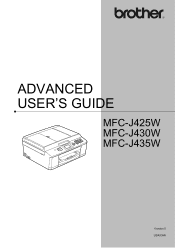Brother International MFC-J430w Support Question
Find answers below for this question about Brother International MFC-J430w.Need a Brother International MFC-J430w manual? We have 14 online manuals for this item!
Question posted by osasunfl on March 9th, 2014
Can Mfc-j430w Tell Fax Call Vs Normal Call
The person who posted this question about this Brother International product did not include a detailed explanation. Please use the "Request More Information" button to the right if more details would help you to answer this question.
Current Answers
Related Brother International MFC-J430w Manual Pages
Similar Questions
How To Receive Fax Confirmation Brother Multifunction Laser Printer -
mfc-8480dn
mfc-8480dn
(Posted by FCg3 9 years ago)
How To Connect Telephone Line Brother Mfc J430w For Fax To Work
(Posted by mamakami 10 years ago)
Will Brother Mfc-j430w Receive Faxes When In Sleep Mode
(Posted by HvVmhka 10 years ago)
Using Brother Mfc -j430w Printer To Mac
how do you scan using brother MFC - J430W
how do you scan using brother MFC - J430W
(Posted by hnatiw 11 years ago)