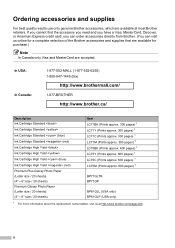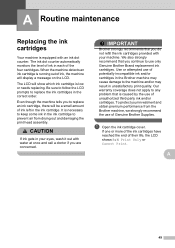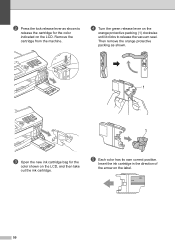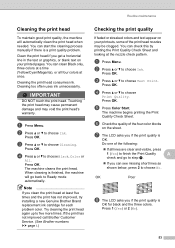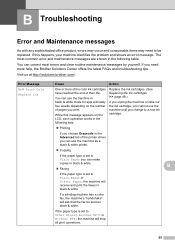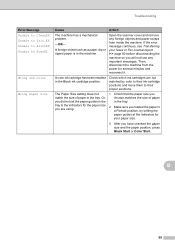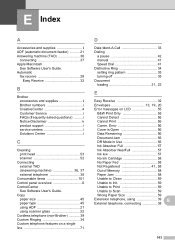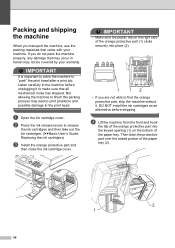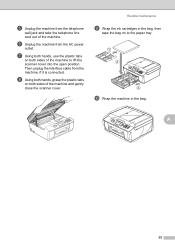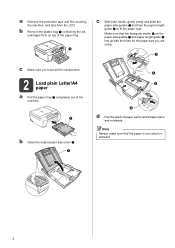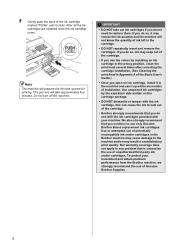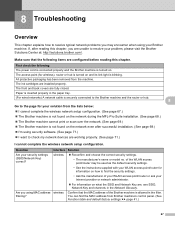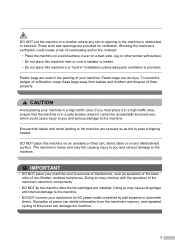Brother International MFC-J430w Support Question
Find answers below for this question about Brother International MFC-J430w.Need a Brother International MFC-J430w manual? We have 14 online manuals for this item!
Question posted by cbric on December 27th, 2013
Brother Mfcj430w Cannot Detect Open Ink Cartridge Cover
The person who posted this question about this Brother International product did not include a detailed explanation. Please use the "Request More Information" button to the right if more details would help you to answer this question.
Current Answers
Related Brother International MFC-J430w Manual Pages
Similar Questions
Brother Printer Cannot Detect New Ink Cartridge
(Posted by amviz 9 years ago)
Brother Mfc Mfc-j435w Won't Detect Full Ink Cartridges
(Posted by melobsam 10 years ago)
Brother Printer Mfcj430w Detects Ink Cartridge But Does Not Print On Paper
(Posted by bgramilde 10 years ago)
Brother Mfc-295cn Printer Cannot Detect New Ink Cartridge
(Posted by lpocarg 10 years ago)
Can Brother Mfc J430w Genuine Ink Cartridges Be Refilled
(Posted by djkiilike 10 years ago)