Brother International MFC-J430w Support Question
Find answers below for this question about Brother International MFC-J430w.Need a Brother International MFC-J430w manual? We have 14 online manuals for this item!
Question posted by nick717 on September 9th, 2012
Brother Mfc J430w Wireless Printer Is Offline
how to turn it back on to print it with no wire
Current Answers
There are currently no answers that have been posted for this question.
Be the first to post an answer! Remember that you can earn up to 1,100 points for every answer you submit. The better the quality of your answer, the better chance it has to be accepted.
Be the first to post an answer! Remember that you can earn up to 1,100 points for every answer you submit. The better the quality of your answer, the better chance it has to be accepted.
Related Brother International MFC-J430w Manual Pages
Users Manual - English - Page 16


...the Start menu, select Brother, MFC-XXXX (where XXXX is your language folder. Note
If the Brother screen does not appear automatically, go to use the advanced features for Fax, Copy, Printer, Scanner, PC-Fax,...CD-ROM icon, and then double-click start.exe.
The following the instructions below:
a Turn on the CD-ROM by following window will appear. Chapter 1
Accessing the Advanced User's ...
Users Manual - English - Page 79


... your model name). Visit us at http://solutions.brother.com/.
Right-click
Brother MFC-XXXXX (where XXXXX is your machine B
Printing
Difficulty No printout. If the printer is offline, it will show Use Printer Online. If you bought the machine. If the printer is offline, it will show Use Printer Online. Troubleshooting
Troubleshooting B
IMPORTANT
For technical help , the...
Users Manual - English - Page 106
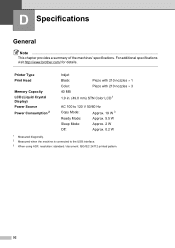
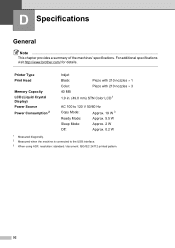
...
D
General D
Note
This chapter provides a summary of the machines' specifications.
Printer Type Print Head
Memory Capacity LCD (Liquid Crystal Display) Power Source Power Consumption 2
Inkjet
... connected to the USB interface. 3 When using ADF, resolution: standard / document: ISO/IEC 24712 printed pattern.
92 For additional specifications visit http://www.brother.com/ for details.
Quick Setup Guide - English - Page 16


... Windows Vista® and Windows® 7 when printing from applications that use the XML Paper Specification documents. Note XML Paper Specification Printer Driver The XML Paper Specification Printer Driver is now complete.
Please download the latest driver by accessing the Brother Solutions Center at http://solutions.brother.com/.
16
Note Internet access is
displayed, make...
Quick Setup Guide - English - Page 31


...in Start/All Programs/ Brother/MFC-JXXX (where MFC-JXXX is a multiple PC license agreement pack for Windows Vista® and Windows® 7 when printing from applications that use ... go to
Proceed to continue. Windows® Macintosh Wireless Network
31 Note XML Paper Specification Printer Driver The XML Paper Specification Printer Driver is now complete.
b The following screens will...
Google Cloud Print Guide - English - Page 6
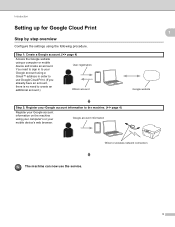
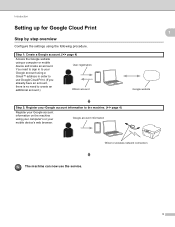
... address in order to use the service.
3 Google account information
Wired or wireless network connection
The machine can now use Google Cloud Print. (If you already have an account, there is no need to.... (uu page 4)
Register your mobile device's web browser.
Step 1: Create a Google account. (uu page 4)
Access the Google website using a computer or mobile device and create an account.
Mobile Print/Scan Guide - English - Page 21


...is saved as a separate file. b Load your mobile device, scanned images can be named Scan07012011223355_001.jpg. d Tap the Brother iPrint&Scan icon.
Note When the license agreement screen appears...device. Scanning
Note
• If you chose "PDF", all pages of the document are saved in one file.
• File names are saved in the following folder on the memory card: /sdcard/com.brother.mfc...
Mobile Print/Scan Guide - English - Page 31
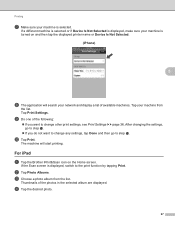
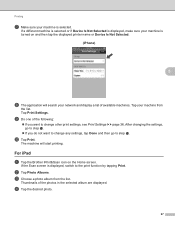
..., make sure your machine is turned on the Home screen. j Tap Print. For iPad 5
a Tap the Brother iPrint&Scan icon on and then tap the displayed printer name or Device Is Not Selected.
(iPhone) 5
5
h The application will start printing.
Printing
g Make sure your machine is displayed, switch to the print function by tapping Print.
Tap Print Settings.
b Tap Photo Albums...
Network Glossary - English - Page 15


...; You must install Print Services. d (Windows Vista®)
Click , then choose Network. (Windows® 7) Click , Control Panel, Network and Internet, and then View network computers and devices.
f From the pull down menu, click Install.
11
b Choose your machine (e.g. c Double-click DPInst.exe. Right-click the machine you to install. Brother MFC-XXXX (model name...
Network Users Manual - English - Page 13
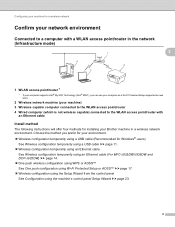
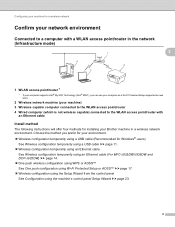
... using a USB cable (Recommended for your Brother machine in a wireless network environment. Choose the method you can use your computer as a Wi-Fi Protected Setup supported access point.
2 Wireless network machine (your machine) 3 Wireless capable computer connected to the WLAN access point/router 4 Wired computer (which is not wireless capable) connected to the WLAN access point...
Network Users Manual - English - Page 72
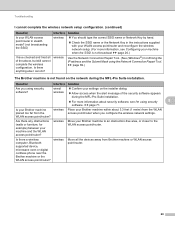
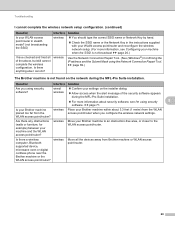
... not found on the installer dialog. wireless
Move your machine and the WLAN access point/router? wireless Allow access when the alert message of the above, but still cannot complete the wireless configuration. Is there a wireless computer, Bluetooth supported device, microwave oven or digital cordless phone near the Brother machine or the WLAN access point...
Software Users Manual - English - Page 7


...10 ControlCenter2
164
Using ControlCenter2 ...164 Turning the AutoLoad feature off...165
SCAN...166...Brother printer driver...130 Choosing page setup options ...130 Duplex Printing ...132 Choosing printing options ...134 Print Settings ...135 Media Type...135 Print Quality ...136 Color/Grayscale ...136 Advanced settings ...137 Color Settings ...140 Advanced Color Settings ...140 Sending a fax (MFC...
Software Users Manual - English - Page 11


...communicate with other wireless devices using any other features. If you only have already been made. Brilliant High Quality Output Printing at :
http://solutions.brother.com/
Features 1...Guide. Wireless LAN (IEEE802.11b/g/n) The wireless LAN capability lets your computer. uuNetwork User's Guide
2 Install those drivers by the printer/multi-function device. Ethernet (For Wired Network...
Software Users Manual - English - Page 13


... Status Monitor software, right-click the Brother Status Monitor icon and choose Help.
The Status Monitor can check the device status at anytime by double-clicking the icon in Start/All Programs/Brother/MFC-XXXX on Brother genuine supplies.
Click the Troubleshooting button to access the troubleshooting web site.
Printing
Status Monitor 1 1
The Status Monitor utility...
Software Users Manual - English - Page 15


...; Media Type Print Quality Paper Size Orientation Color / Grayscale Ink Save Mode Scaling
Accessing the printer driver settings
a From an application such as Microsoft® Notepad, click File, then Print in your model name) and click Preferences. The printer driver window appears.
1
1
1
6 b Choose Brother MFC-XXXX Printer (where XXXX is...
Software Users Manual - English - Page 35


... is your model name) located in
(Start)/Control Panel/Hardware and Sound/Printers and right-click, and then choose Printing Preferences. (Windows® 7) Choose Brother MFC-XXXX (where XXXX is your model name) located in
(Start)/Devices and Printers and right-click, and then choose Printing Preferences. • When an error message dialog appears, confirm that your...
Software Users Manual - English - Page 138
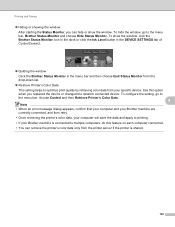
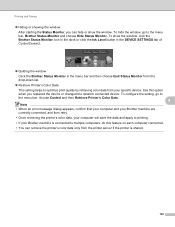
... to multiple computers, do this feature on each computer connected.
• You can retrieve the printer's color data only from your specific device. To show the window. To configure the setting, go to printing.
• If your Brother machine is shared.
129 To hide the window, go to
the menu bar, choose Control and...
Software Users Manual - English - Page 139


... the settings for drop-down list to start printing. Make sure
Brother MFC-XXXX (where XXXX is your model name) is chosen in the Format for Paper Size, Orientation and Scale, then click OK.
8
Note The printer driver does not support Watermark printing. Printing and Faxing
Using the Brother printer driver 8
Choosing page setup options 8
a From an application...
Software Users Manual - English - Page 210


... Scanner Device icon and choose Properties. a (Windows® XP)
Click the Start button, Control Panel, Printers and Other Hardware, then Scanners and Cameras (or Control Panel, Scanners and Cameras).
(Windows Vista®)
Click the
button, Control Panel, Hardware and Sound, then Scanners and Cameras.
(Windows® 7)
Click the
button, All Programs, Brother, MFC-XXXX...
Software Users Manual - English - Page 226


... and Sound, then Scanners and Cameras.
(Windows® 7)
Click the
button, All Programs, Brother, MFC-XXXX, Scanner Settings, then
Scanners and Cameras. b Click your document.
The Scan Profiles dialog...Start or Color Start.
The Edit Profile dialog will appear.
f Click Save Profile. For MFC-J430W
a Load your machine, and then click the Scan Profiles button. Network Scanning
e Press a...
Similar Questions
Why Is My Brother Mfc-8890dw Wireless Printer Offline
(Posted by pinkachandi 10 years ago)
How Do I Connect To My Brother Mfc J430w Wireless Printer
(Posted by 2fer 10 years ago)
Can Brother Mfc-j430w Wireless Printer Connect To Wep Network
(Posted by paujosel 10 years ago)
How To Set Up Brother Mfc J430w Wireless Printer Using Mac As Wireless Access
point
point
(Posted by harrymar 10 years ago)
Using Brother Mfc -j430w Printer To Mac
how do you scan using brother MFC - J430W
how do you scan using brother MFC - J430W
(Posted by hnatiw 11 years ago)

