Brother International MFC-J430w Support Question
Find answers below for this question about Brother International MFC-J430w.Need a Brother International MFC-J430w manual? We have 14 online manuals for this item!
Question posted by 2fer on November 23rd, 2013
How Do I Connect To My Brother Mfc J430w Wireless Printer
The person who posted this question about this Brother International product did not include a detailed explanation. Please use the "Request More Information" button to the right if more details would help you to answer this question.
Current Answers
There are currently no answers that have been posted for this question.
Be the first to post an answer! Remember that you can earn up to 1,100 points for every answer you submit. The better the quality of your answer, the better chance it has to be accepted.
Be the first to post an answer! Remember that you can earn up to 1,100 points for every answer you submit. The better the quality of your answer, the better chance it has to be accepted.
Related Brother International MFC-J430w Manual Pages
Users Manual - English - Page 16


...Brother CD-ROM into your CD-ROM drive.
b If the model name screen appears, click
your model name.
2
c If the language screen appears, click
your CD-ROM drive. d Click Documentation. After the list of User's Guides appears, choose the guide you want to use the advanced features for Fax, Copy, Printer... model name) from the Start menu, select Brother, MFC-XXXX (where XXXX is your PC. e ...
Users Manual - English - Page 42


... same telephone line as your Receive Mode. (See Connecting an external TAD (telephone answering device) uu page 36.)
Will you be using your Brother machine on a dedicated fax line? Choose External TAD as your Brother machine? Fax/Tel mode is used when sharing the Brother machine and your Brother machine, there is determined by the external...
Users Manual - English - Page 79


... with your machine B
Printing
Difficulty No printout.
Right-click Brother MFC-XXXXX (where XXXXX is online.
(Windows® XP) Click Start and then Printers and Faxes.
Check that country. Suggestions
Check the interface cable or wireless connection on both the machine and your model name). Right-click
Brother MFC-XXXXX (where XXXXX is your computer. (uuQuick Setup...
Users Manual - English - Page 106
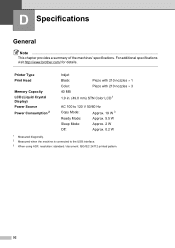
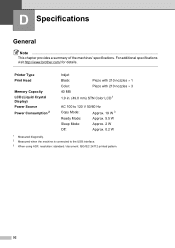
...
Note
This chapter provides a summary of the machines' specifications. Printer Type Print Head
Memory Capacity LCD (Liquid Crystal Display) Power Source... Mode:
Approx. 2 W
Off:
Approx. 0.2 W
1 Measured diagonally. 2 Measured when the machine is connected to the USB interface. 3 When using ADF, resolution: standard / document: ISO/IEC 24712 printed pattern.
92 For additional specifications ...
Quick Setup Guide - English - Page 16


...the firmware update setting you want to set your machine as the Default printer, uncheck Set as Default Printer and then click Next.
20 Finish and restart
a Click Finish to...appears during the software installation, run the Installation Diagnostics located in Start/All Programs/ Brother/MFC-JXXX (where MFC-JXXX is now complete.
Finish The installation is your security settings, a Windows&#...
Quick Setup Guide - English - Page 31


... Brother Solutions Center at http://solutions.brother.com/. Wireless Network
Windows®
22 Finish and restart
a Click Finish to 5 additional users.
If you want to use the XML Paper Specification documents. Note • If an error message appears during the
software installation, run the Installation Diagnostics located in Start/All Programs/ Brother/MFC-JXXX (where MFC...
Mobile Print/Scan Guide - English - Page 7


... 1
In order to use infrastructure mode; To configure your Brother machine for a Wi-Fi connection, please refer to your Brother machine is connected to the network that use Brother iPrint&Scan, your mobile device must connect using Wi-Fi to the wireless access point/router using Wi-Fi:
1
2
3
1 Mobile device 2 Wireless access point/router 3 Wireless network machine (your machine)
3
Mobile Print/Scan Guide - English - Page 21


... 3
Photos and documents scanned with your machine. d Tap the Brother iPrint&Scan icon. Note When the license agreement screen appears, carefully...brother.mfc.brprint/Scan.
e Tap Scan. Opening scanned images in the file name.)
3
• Scanned images are automatically created based on the current date and time.
a Make sure the memory card has been inserted into the mobile device...
Mobile Print/Scan Guide - English - Page 57


... iPrint&Scan supports wireless connections that your device. Introduction
Hardware requirement 7
Supported operating systems 7
Brother iPrint&Scan is connected to the wireless access point/router using Wi-Fi to the network that use Brother iPrint&Scan, your mobile device must connect using Wi-Fi:
1
2
3
1 Mobile device 2 Wireless access point/router 3 Wireless network machine (your...
Network Glossary - English - Page 15


Brother MFC-XXXX (model name) [XXXXXXXXXXXX... will be shown with the printer icon. Drivers used for printing and scanning via Web Services can be installed by right-clicking the printer icon on the computer, and...and Internet, and then View network computers and devices.
c Double-click DPInst.exe. Note The Web Services Name for the Brother machine is your model name and the MAC Address...
Network Users Manual - English - Page 21


... network settings to accept. d When Enable WLAN? is displayed, press OK to factory default uu page 38. This will start the wireless setup wizard. To cancel, press Stop/Exit.
17 Configuring your machine for a wireless network
One push configuration using WPS (Wi-Fi Protected Setup) or AOSS™ 3
For MFC-J430W/J432W 3
a Press Menu.
Network Users Manual - English - Page 27


... will
need this installation.
3
IMPORTANT
If you can easily connect your Brother machine to your machine we recommend you to enter a Network Key, go to g. To cancel, press Stop/Exit. Press OK. Manual configuration from the control panel 3
For MFC-J430W/J432W 3
a Before configuring your wireless network. Press OK.
Select the SSID you wrote down...
Product Safety Guide - English - Page 11


...) Declaration of Conformity (USA only)
1
Responsible Party:
Brother International Corporation 100 Somerset Corporate Boulevard Bridgewater, NJ 08807-0911 USA TEL: (908) 704-1700
declares, that the products
Product Name: MFC-J280W/MFC-J430W/MFC-J625DW/MFC-J825DW/MFC-J835DW
comply with Part 15 of the FCC Rules. If this device must not be co-located or operated in...
Software Users Manual - English - Page 13


... can check the device status at anytime by double-clicking the icon in the tasktray or by condition.
A yellow icon indicates a warning.
A red icon indicates an error has occurred.
Click the Troubleshooting button to the Genuine Brother Supplies web site. You can be displayed in Start/All Programs/Brother/MFC-XXXX on...
Software Users Manual - English - Page 15


...: Media Type Print Quality Paper Size Orientation Color / Grayscale Ink Save Mode Scaling
Accessing the printer driver settings
a From an application such as Microsoft® Notepad, click File, then Print in your model name) and click Preferences.
b Choose Brother MFC-XXXX Printer (where XXXX is your application.
Software Users Manual - English - Page 35


..., and then choose Printing Preferences. (Windows® 7) Choose Brother MFC-XXXX (where XXXX is your model name) located in
(Start)/Devices and Printers and right-click, and then choose Printing Preferences. • When an error message dialog appears, confirm that your computer and your Brother machine are
correctly connected, and then retry. • Once retrieving the...
Software Users Manual - English - Page 138
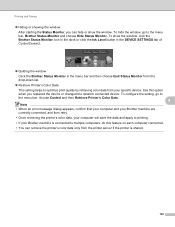
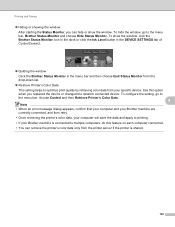
... that your computer and your Brother machine are
correctly connected, and then retry.
• Once retrieving the printer's color data, your computer will save the data and apply to multiple computers, do this option
when you replaced the device or changed the network connected device. Use this feature on each computer connected.
• You can hide or...
Software Users Manual - English - Page 139


... File, then Page Setup. Printing and Faxing
Using the Brother printer driver 8
Choosing page setup options 8
a From an application such as Apple TextEdit, click File, then click Print to select a previously configured set of print settings. (Mac OS X 10.4.11)
130 Make sure
Brother MFC-XXXX (where XXXX is your model name) is...
Software Users Manual - English - Page 164
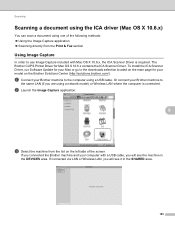
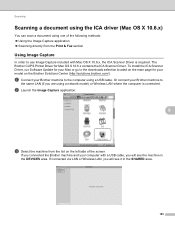
...with Mac OS X 10.6.x, the ICA Scanner Driver is connected. If connected via LAN or Wireless LAN, you are using a network model) or Wireless LAN where the computer is required.
b Launch the Image...
In order to
the same LAN (if you will see it in the DEVICES area. If you connected the Brother machine and your Brother machine to use Image Capture included with a USB cable, you will see ...
Software Users Manual - English - Page 210


... Scanner Device icon and choose Properties.
a (Windows® XP)
Click the Start button, Control Panel, Printers and Other Hardware, then Scanners and Cameras (or Control Panel, Scanners and Cameras).
(Windows Vista®)
Click the
button, Control Panel, Hardware and Sound, then Scanners and Cameras.
(Windows® 7)
Click the
button, All Programs, Brother, MFC-XXXX...
Similar Questions
How To Connect Brother Mfc J435w Wireless Printer To Mac
(Posted by harlya 10 years ago)
How To Connect Brother Mfc 430w Wireless Printer
(Posted by ibetmu 10 years ago)
How To Connect Brother Mfc-j430w Printer To Mac
(Posted by corywan 10 years ago)
Wireless Network Connection Brother Mfc-j430w How To Set Up
(Posted by amrriet 10 years ago)
How To Connect Brother Mfc J430w With Wireless Network
(Posted by lynnmcper 10 years ago)

