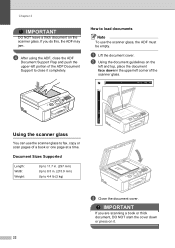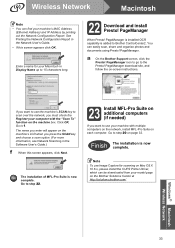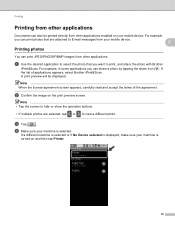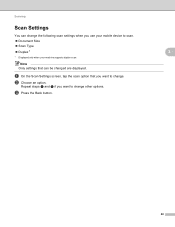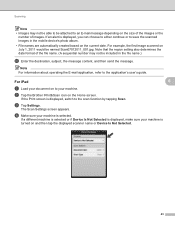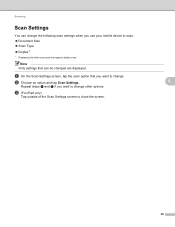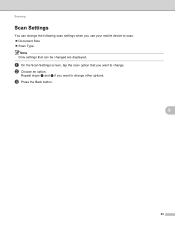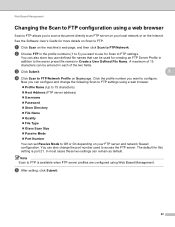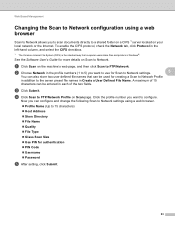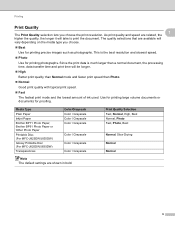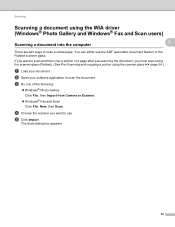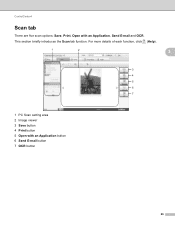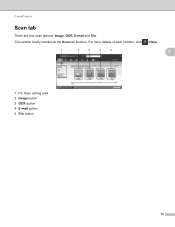Brother International MFC-J425W Support Question
Find answers below for this question about Brother International MFC-J425W.Need a Brother International MFC-J425W manual? We have 14 online manuals for this item!
Question posted by karisma623 on November 7th, 2011
Best Photo Scan Options. Which Is Better Quality Flat Bed Glass Scanner Or Adf?
The person who posted this question about this Brother International product did not include a detailed explanation. Please use the "Request More Information" button to the right if more details would help you to answer this question.
Current Answers
Related Brother International MFC-J425W Manual Pages
Similar Questions
How To Wirelessly Scan From Brother Mfc-j425w
(Posted by spoiro 9 years ago)
How To Add Scan & Print Shortcut Buttons For Brother Mfc-j425w Printer Scanner
How to Add Print & Scan shortcut to my Desktop on MFC-J425W Printer Scanner??? On WINDOWS 7 THAN...
How to Add Print & Scan shortcut to my Desktop on MFC-J425W Printer Scanner??? On WINDOWS 7 THAN...
(Posted by alton1941 10 years ago)
Scanner On Mfc-j425w Only Scans One Page At A Time
What do I need to do to get my MFC-J425W scanner to scan more than one page at a time? It copies and...
What do I need to do to get my MFC-J425W scanner to scan more than one page at a time? It copies and...
(Posted by mestaggs 11 years ago)
Scanned On Flat Bed Now Document Appears On Every Copy How Do I Clear It?
(Posted by olivas101 12 years ago)
Scanning Options
Is there a way to scan and it go directly to email option without saving document? Most of the scann...
Is there a way to scan and it go directly to email option without saving document? Most of the scann...
(Posted by christiefryery 12 years ago)