Brother International MFC-J415w Support Question
Find answers below for this question about Brother International MFC-J415w.Need a Brother International MFC-J415w manual? We have 10 online manuals for this item!
Question posted by vsanduja on August 3rd, 2012
Ink Obsorver Full. Machine Error 46
ink obsorver full. machine error 46. Hwo to repaire . plz tell me as soon as....
Current Answers
There are currently no answers that have been posted for this question.
Be the first to post an answer! Remember that you can earn up to 1,100 points for every answer you submit. The better the quality of your answer, the better chance it has to be accepted.
Be the first to post an answer! Remember that you can earn up to 1,100 points for every answer you submit. The better the quality of your answer, the better chance it has to be accepted.
Related Brother International MFC-J415w Manual Pages
Software Users Manual - English - Page 2


...printing, scanning and faxing 3 Clearing data from the memory ...3 Status Monitor...4
Monitoring the machine's status ...4 Turning off the Status Monitor ...5 Printer driver settings...6 Accessing the printer driver ... ...11 Advanced tab...12 Color/Grayscale ...13 Color Settings ...13 Ink Save Mode (For MFC-J615W and MFC-J630W 15 Use Watermark...15 Watermark Settings ...16 Other Print Options......
Software Users Manual - English - Page 4


DEVICE SETTING...83 Remote Setup (Not available for DCP models, MFC-J220, MFC-J265W, MFC-J270W, MFC-J410W and MFC-J415W) ...84 Quick-Dial (Not available for DCP models, MFC-J220, MFC-J265W, MFC-J270W, MFC-J410W and MFC-J415W) ...85 Ink Level ...85
4 Remote Setup (Not available for DCP models, MFC-J220, MFC-J265W,
MFC-J270W, MFC-J410W and MFC-J415W)
86
Remote Setup...86
5 Brother PC-FAX ...
Software Users Manual - English - Page 8


...MFC-J265W, MFC-J270W, MFC-J410W and MFC-J415W) Wireless LAN (IEEE802.11b/g) (For Wireless models only) The wireless LAN capability lets your machine communicate with other personal Firewall software, see Firewall settings (For Network users) on the CD-ROM supplied with your PC. If you are using any other wireless devices...Running Cost Whenever a particular ink color requires replacement, you ...
Software Users Manual - English - Page 10


... indicates the normal stand-by choosing Status Monitor located in Start/All Programs/Brother/MFC-XXXX on Brother genuine supplies. You can display the Brother Status Monitor on the desktop.
4
Monitoring the machine's status 1
Once you can check the device status at anytime by double-clicking the icon in the tasktray or on...
Software Users Manual - English - Page 21
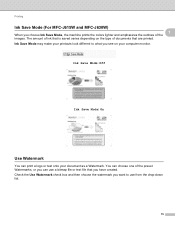
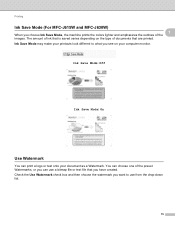
... is saved varies depending on your computer monitor. Ink Save Mode: Off
1
Ink Save Mode: On
1
Use Watermark 1
You can use from the drop-down ...see on the type of the 1
images.
Ink Save Mode may make your document as a Watermark. Printing
Ink Save Mode (For MFC-J615W and MFC-J630W) 1
When you choose Ink Save Mode, the machine prints the colors lighter and emphasizes the outlines of...
Software Users Manual - English - Page 89


ControlCenter3
DEVICE SETTING 3
You can configure the machine settings or check ink levels.
Remote Setup (Not available for DCP models, MFC-J220, MFC-J265W, MFC-J270W, MFC-J410W and MFC-J415W)
Lets you open the Remote Setup Program. (See Remote Setup (Not available for DCP models, MFC-J220, MFC-J265W, MFC-J270W, MFC-J410W and MFC-J415W) on page 86.)
3
Quick-Dial (Not ...
Software Users Manual - English - Page 127


... you can hide or show the window, click the Status Monitor icon in the dock or click the Ink Level button in the DEVICE SETTINGS tab of the machine, letting you see error messages such as paper empty, paper jam or ink replacement required at pre-set at what interval the software will update the...
Software Users Manual - English - Page 176


ControlCenter2
DEVICE SETTINGS 10
You can configure the machine settings or check ink levels by clicking a button. Remote Setup (Not available for DCP models, MFC-J220, MFC-J265W, MFC-J270W, MFC-J410W and
MFC-J415W) Lets you open the Remote Setup Program. (See Remote Setup (Not available for DCP models, MFC-J220, MFC-J265W, MFC-J270W, MFC-J410W and MFC-J415W) on page 173.) ...
Advanced Users Manual - English - Page 5
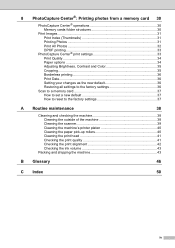
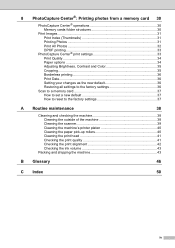
... Cleaning the outside of the machine 38 Cleaning the scanner 39 Cleaning the machine's printer platen 40 Cleaning the paper pick-up rollers 40 Cleaning the print head 41 Checking the print quality 41 Checking the print alignment 42 Checking the ink volume 43
Packing and shipping the machine 43
B Glossary
46
C Index
50
iv
Advanced Users Manual - English - Page 52


... at a time automatically.
Broadcasting The ability to send the same fax message to tell the receiving machine that gives you another . Caller ID A service purchased from memory or receiving or... Read (MR), Modified Modified Read (MMR) and JPEG, if the receiving machine has the same capability.
46
Communication error (Comm. Contrast Setting to redial the last fax number after five minutes if...
Quick Setup Guide - English - Page 34
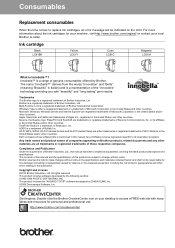
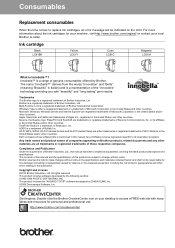
... United States and other countries. All rights reserved.
For more information about the ink cartridges for your machine, visit http://www.brother.com/original/ or contact your desktop to access a ... limited to typographical and other errors relating to the publication. Consumables
Replacement consumables
When the time comes to replace ink cartridges, an error message will be responsible for ...
Users Manual - English - Page 11
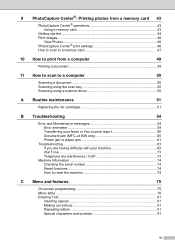
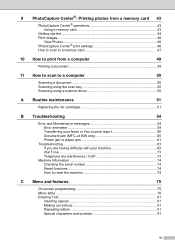
...Getting started ...44 Print Images...46
View Photos 46 PhotoCapture Center® print settings 46 How to scan to a memory...ink cartridges 51
B Troubleshooting
54
Error and Maintenance messages 54 Error animation 59 Transferring your faxes or Fax Journal report 59 Document jam (MFC-J415W only 60 Printer jam or paper jam 61
Troubleshooting 63 If you are having difficulty with your machine...
Users Manual - English - Page 22
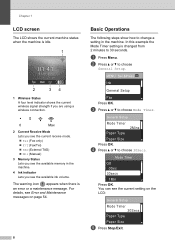
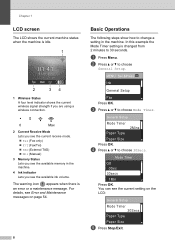
...Error and Maintenance messages on the LCD:
General Setup
Mode Timer 30Secs
Paper Type Paper Size
e Press Stop/Exit.
MENU Sel.&Press OK
Ink
General Setup
Fax Press OK.
c Press a or b to choose 30Secs.
Chapter 1
LCD screen 1
The LCD shows the current machine status when the machine...you see the available memory in the machine.
4 Ink indicator Lets you see the current setting on page ...
Users Manual - English - Page 65
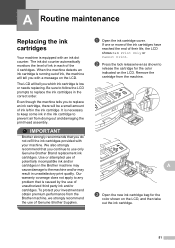
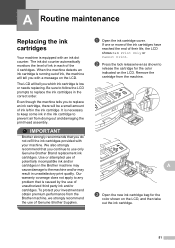
... lever as shown to any problem that you which ink cartridge is running out of ink, the machine will tell you continue to replace an ink cartridge, there will tell you do not refill the ink cartridges provided with your investment and obtain premium performance from the Brother machine, we strongly recommend the use of Genuine Brother Supplies...
Users Manual - English - Page 68
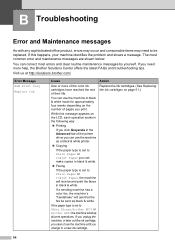
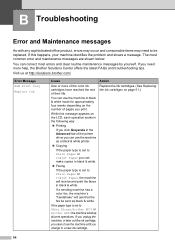
...; Copying
If the paper type is set to a new ink cartridge.
If a sending machine has a color fax, the machine's "handshake" will stop all print operations. Action
Replace the ink cartridges. (See Replacing the ink cartridges on the number of pages you can correct most common error and maintenance messages are shown below. If the paper type...
Users Manual - English - Page 69
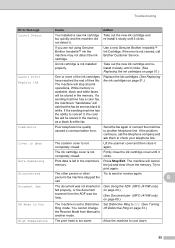
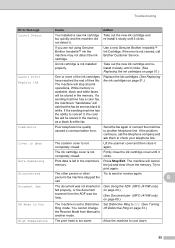
... from the ADF was too long.
(See Using the ADF (MFC-J415W only) on page 20.)
(See Document jam (MFC-J415W only) on page 51.)
Comm.Error
Poor telephone line quality caused a communication error.
If the sending machine has the ability to check your telephone line.
An ink cartridge is too warm. Cover is Open
The scanner cover...
Users Manual - English - Page 71
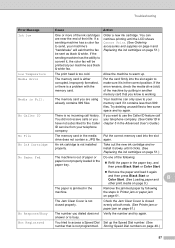
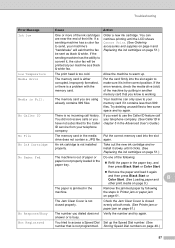
... are using already contains 999 files. If a sending machine has a color fax to send, your machine's "handshake" will be sent as a black & white fax. If the sending machine has the ability to use the Caller ID feature call history. Order a new ink cartridge.
If the error remains, check the media drive (slot) of paper or...
Users Manual - English - Page 77
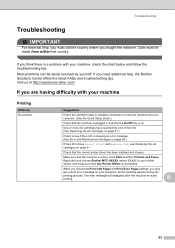
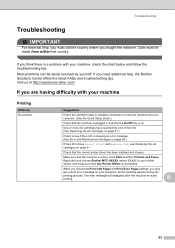
...machine.
Right-click and choose Brother MFC-XXXXX (where XXXXX is your computer. (See the Quick Setup Guide.)
Check that the machine is plugged in and that the On/Off key is on both the machine... the machine is unchecked. The error message will disappear after the machine re-starts printing.
One or more ink cartridges have reached the end of their life. (See Replacing the ink cartridges ...
Users Manual - English - Page 83
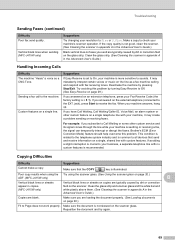
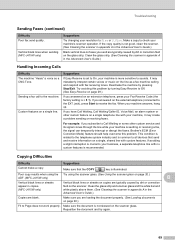
.... (See Using the scanner glass on page 20.) ADF. (MFC-J415W only)
B
Vertical black lines or streaks appear in the Advanced User's Guide.)
Handling Incoming Calls
Difficulty The machine "Hears" a voice as a fax machine calling and respond with no custom features is common to all devices that the COPY
key is not skewed on the...
Users Manual - English - Page 84


...
70 Suggestions
Make sure the Brother TWAIN or WIA driver is not showing an error message on page 20.)
Try increasing the scanner resolution.
(Macintosh users) Make ...
This will repair and reinstall the software.
See Scanning a document using the ADF. (MFC-J415W only) OCR does not work. "Device Busy" Cannot print images from FaceFilter Studio.
Make sure the machine is chosen ...
Similar Questions
How To Fix Brother Mfc-820cw Printer - 'unable To Clean Machine Error 46'
(Posted by elmiraprudential 9 years ago)
How To Clean Mfc J415w Printer Ink Absorber
(Posted by sssrk 10 years ago)
Ink Absorber Full.error Coming In My Printer?
(Posted by tarunpatel198017 11 years ago)
Brother Multifunction Printer Mfc-465cn Service Manual
(Posted by rafa52 12 years ago)

