Brother International MFC-J415w Support Question
Find answers below for this question about Brother International MFC-J415w.Need a Brother International MFC-J415w manual? We have 10 online manuals for this item!
Question posted by martha4miche on September 1st, 2011
Fax Set Up
Need to find the Fax Header to confirm the correct phone number was entered.
Current Answers
There are currently no answers that have been posted for this question.
Be the first to post an answer! Remember that you can earn up to 1,100 points for every answer you submit. The better the quality of your answer, the better chance it has to be accepted.
Be the first to post an answer! Remember that you can earn up to 1,100 points for every answer you submit. The better the quality of your answer, the better chance it has to be accepted.
Related Brother International MFC-J415w Manual Pages
Software Users Manual - English - Page 94


... application on your PC as members or groups in your PC-FAX Address Book or simply enter the destination address or fax number into the user interface. The Brother PC-FAX Setup dialog box appears:
b Enter this information to save the User Information.
Note You can set up user information 5
Note
You can access User Information from...
Software Users Manual - English - Page 95
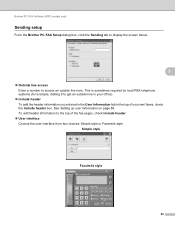
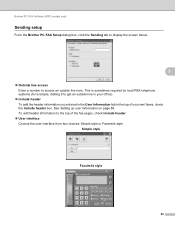
.... Simple style
5
Facsimile style 5
89 Brother PC-FAX Software (MFC models only)
Sending setup 5
From the Brother PC-FAX Setup dialog box, click the Sending tab to display the screen below.
5
Outside line access Enter a number to the top of the fax pages, check Include header.
User interface Choose the user interface from two choices...
Software Users Manual - English - Page 119
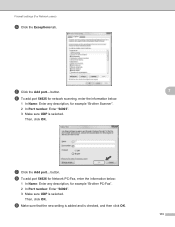
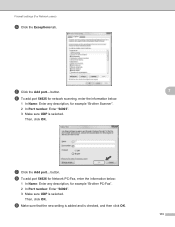
... OK.
7
113 button.
Then, click OK.
1 2
3
g Click the Add port...
Firewall settings (For Network users)
d Click the Exceptions tab. button. h To add port 54926 for Network PC-Fax, enter the information below :
1 In Name: Enter any description, for example "Brother Scanner". 2 In Port number: Enter "54925". 3 Make sure UDP is selected. Then, click OK. e Click the...
Software Users Manual - English - Page 200


... process.
13
Note • Scan type depends on the settings of the Device Button tab, Black Start or Color Start do not change between...enter a PIN number, enter the 4-digit PIN number for E-mailing your document.
If the LCD prompts you to the computer you want to select the first digit of the PIN number. Network Scanning (For models with built-in the scan type option on the Device...
Software Users Manual - English - Page 201


...number. Note
For DCP models, press a, b, d or c to enter a PIN number, enter the 4-digit PIN number for the destination computer
on the designated computer. e Press Black Start or Color Start. Network Scanning (For models with built-in the
scan type option on the Device... type depends on the settings of the Device Button tab, Black Start or Color Start do not change the settings.
• If you...
Software Users Manual - English - Page 202


...; Scan type depends on the settings of the Device Button tab, Black Start or Color Start do not change between color and black and white scanning, choose color or black and white in network support)
Scan to OCR 13
When you choose Scan to enter a PIN number, enter the 4-digit PIN number for English, French, German...
Software Users Manual - English - Page 203


... file will be saved in the
scan type option on the Device Button tab of the PIN number.
e Press Black Start or Color Start. c Press a ...entered all four digits of the ControlCenter configuration screen. (For Windows®, see SCAN on page 156.)
13
• If you to enter a PIN number, enter the 4-digit PIN number for the destination computer
on the settings of the PIN number...
Advanced Users Manual - English - Page 14
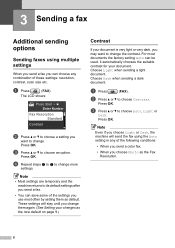
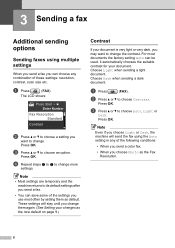
... OK.
c Press a or b to choose Contrast. The LCD shows:
Press Start Enter Number
Fax Resolution Standard
Contrast
b Press a or b to its default settings after you send a fax.
• You can be used. Note
• Most settings are temporary and the machine returns to choose a setting you choose Photo as default. Press OK. Choose Light when sending a light...
Advanced Users Manual - English - Page 30
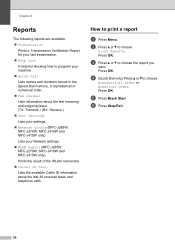
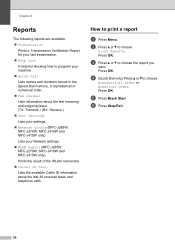
....
24
Lists the available Caller ID information about the last incoming and outgoing faxes. (TX: Transmit.) (RX: Receive.)
User Settings Lists your settings.
Network Config (MFC-J265W, MFC-J270W, MFC-J410W and MFC-J415W only)
Lists your machine.
Quick Dial Lists names and numbers stored in the Speed Dial memory, in alphabetical or numerical order.
...
Quick Setup Guide - English - Page 1


CAUTION
Cautions specify procedures you must ship your machine.
• You need to prevent possible minor injuries.
1 Unpack the machine and check ... MFC-J415W. Quick Setup Guide
Start Here
MFC-J265W MFC-J270W MFC-J410W MFC-J415W
Before you can also be 12 Mbits/s.
Note • The components included in the box may differ depending on top of the illustrations in case for the correct ...
Quick Setup Guide - English - Page 12
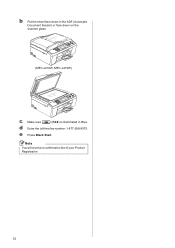
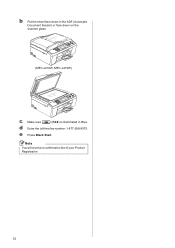
d Enter the toll-free fax number: 1-877-268-9575. Note
You will receive a confirmation fax of your Product Registration.
12
e Press Black Start. b Put the sheet face down in the ADF (Automatic Document Feeder) or face down on the scanner glass.
(MFC-J410W, MFC-J415W)
c Make sure
(FAX) is illuminated in Blue.
Network Users Manual - English - Page 16
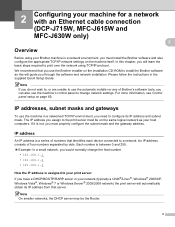
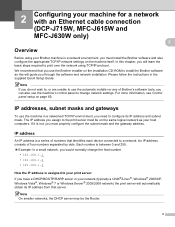
... networked TCP/IP environment, you need to your print server: 2
... address consists of numbers that you use...settings.
Note On smaller networks, the DHCP server may be on the machine itself.
2 Configuring your machine for a network with an Ethernet cable connection (DCP-J715W, MFC-J615W and MFC-J630W only) 2 2
Overview 2
Before using TCP/IP protocol. We recommend that identifies each device...
Network Users Manual - English - Page 21
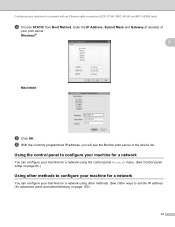
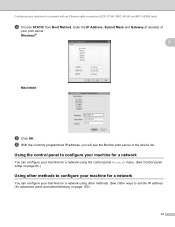
...f With the correctly programmed IP address, you will see the Brother print server in the device list.
Windows®
2
Macintosh
e Click OK. Enter the IP Address, Subnet Mask and Gateway (if needed) of
your machine...setup on page 65.)
Using other methods to set the IP address (for a network with an Ethernet cable connection (DCP-J715W, MFC-J615W and MFC-J630W only)
d Choose STATIC from Boot ...
Network Users Manual - English - Page 26
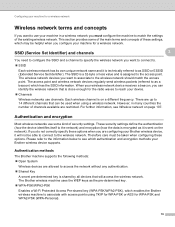
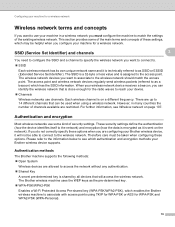
...Service Set Identifier) and channels
3
3
You need to configure the SSID and a channel to specify the wireless network you are restricted. The access point and wireless network devices ... sent on the network). If you do not correctly specify these settings, which authentication and encryption methods your Brother wireless device supports. This section provides some kind of these ...
Network Users Manual - English - Page 72
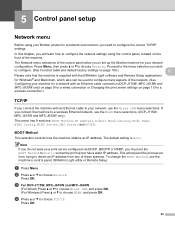
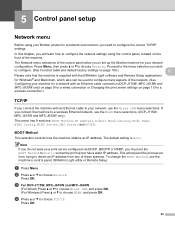
...learn how to configure the network settings using your Brother product in a network environment, you need to choose TCP/IP.
d Press a or b to configure the correct TCP/IP settings.
5 Control panel setup
5
...IP address from trying to your network, use the WLAN menu selections. (DCP-J715W, MFC-J615W and MFC-J630W only) This menu has 9 sections: BOOT Method, IP Address, Subnet Mask, ...
Network Users Manual - English - Page 120


... d to move the cursor under the incorrect character. Appendix B
Making corrections
(For MFC-J265W and MFC-J415W)
If you want. Then press a, b, d or c to select Re-enter the correct letter.
Special characters and symbols B
Press l, # or 0 repeatedly until you see the special character or symbol you entered an incorrect letter and want to change it , press a, b, d or...
Users Manual - English - Page 36


...
Contrast
Glass ScanSize
d Enter the fax number.
Using the dial pad
Using the Phone Book
Speed Dial
Using call history
Outgoing Call
Caller ID hist.
22 The document can use the ADF if you are sending a multiple page document. (MFC-J415W only)
c Set the scanner glass size, fax
resolution or contrast if you...
Users Manual - English - Page 44
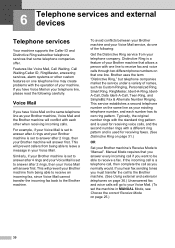
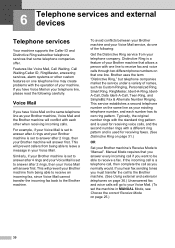
...fax and voice calls through two different phone numbers on page 25.)
30 To avoid conflicts between your Brother machine and your Voice Mail service, do one of your Brother machine's Receive Mode to leave a message in MANUAL Mode, see Choose the correct...
Similarly, if your Brother machine is set to answer after 4 rings and your Voice Mail is set the machine in your telephone company....
Users Manual - English - Page 45
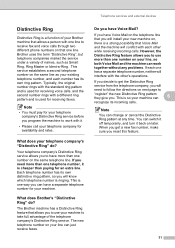
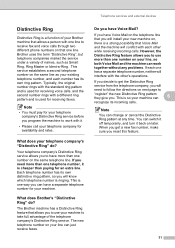
... with a different ring pattern and is cheaper than one number on that allows you program the machine to receive fax and voice calls through two different phone numbers on the same telephone line. What does your telephone company for receiving faxes. If you need to
"register" the new Distinctive Ring pattern they give you decide to...
Users Manual - English - Page 86
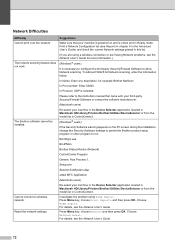
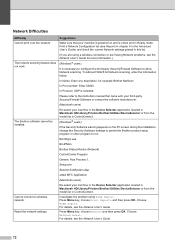
... (see Reports in chapter 6 in the Advanced User's Guide) and check the current Network settings printed in Ready mode. In Port number: Enter 54925.
Setup.exe
Spooler SubSystem App
wdsw MFC Application
(Macintosh users)
Re-select your machine in the Device Selector application located in Macintosh HD/Library/Printers/Brother/Utilities/DeviceSelector or from the...
Similar Questions
How To Change Fax Settings On Brother Mfc 7360n
(Posted by parded55 10 years ago)
How Do I Change To Sort Setting On Brother Mfc-9970cdw
(Posted by g4sarkron 10 years ago)
Connecting Mac Book Pro To Brother Mfc J415w
Hi, I cant seem to be able to connect my Mac Book Pro (retina)to my Brother MFC j415w wireless print...
Hi, I cant seem to be able to connect my Mac Book Pro (retina)to my Brother MFC j415w wireless print...
(Posted by carkasian 11 years ago)
Brother Cd Mfc-j415w Need To Download So That I Can Use My Wf Printer I Have Los
(Posted by lbosman 12 years ago)

