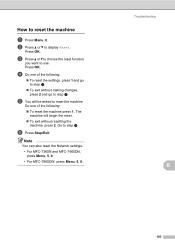Brother International MFC-7360N Support Question
Find answers below for this question about Brother International MFC-7360N.Need a Brother International MFC-7360N manual? We have 6 online manuals for this item!
Question posted by parded55 on March 1st, 2014
How To Change Fax Settings On Brother Mfc 7360n
The person who posted this question about this Brother International product did not include a detailed explanation. Please use the "Request More Information" button to the right if more details would help you to answer this question.
Current Answers
Related Brother International MFC-7360N Manual Pages
Similar Questions
How Do You Change Fax Number Brother Mfc-7440n Manual
(Posted by defazer 9 years ago)
How To Set Brother Mfc-7360n To My Router In Windows
(Posted by cerbmcorn 10 years ago)
How To Change Ftp Settings Brother Mfc-8890dw
(Posted by claniot 10 years ago)
How To Change Toner On Brother Mfc 7360n
(Posted by nedstan 10 years ago)
How Do Set Brother Mfc-7360n To Airprint
(Posted by Ilovetank2004 10 years ago)