Brother International MFC-J410w Support Question
Find answers below for this question about Brother International MFC-J410w.Need a Brother International MFC-J410w manual? We have 10 online manuals for this item!
Question posted by lleeer on November 26th, 2011
My Mfc-j410w Does Not Print. All New Ink, No Readable Print?
The person who posted this question about this Brother International product did not include a detailed explanation. Please use the "Request More Information" button to the right if more details would help you to answer this question.
Current Answers
There are currently no answers that have been posted for this question.
Be the first to post an answer! Remember that you can earn up to 1,100 points for every answer you submit. The better the quality of your answer, the better chance it has to be accepted.
Be the first to post an answer! Remember that you can earn up to 1,100 points for every answer you submit. The better the quality of your answer, the better chance it has to be accepted.
Related Brother International MFC-J410w Manual Pages
Software Users Manual - English - Page 4


DEVICE SETTING...83 Remote Setup (Not available for DCP models, MFC-J220, MFC-J265W, MFC-J270W, MFC-J410W and MFC-J415W) ...84 Quick-Dial (Not available for DCP models, MFC-J220, MFC-J265W, MFC-J270W, MFC-J410W and MFC-J415W) ...85 Ink Level ...85
4 Remote Setup (Not available for DCP models, MFC-J220, MFC-J265W,
MFC-J270W, MFC-J410W and MFC-J415W)
86
Remote Setup...86
5 Brother PC-FAX ...
Software Users Manual - English - Page 6


...DEVICE SETTINGS ...170
Remote Setup (Not available for DCP models, MFC-J220, MFC-J265W, MFC-J270W, MFC-J410W and MFC-J415W 171
Quick-Dial (Not available for DCP models, MFC-J220, MFC-J265W, MFC-J270W, MFC-J410W and MFC-J415W 172
Ink Level ...172
11 Remote Setup & PhotoCapture Center®
173
Remote Setup (Not available for DCP models, MFC-J220, MFC-J265W, MFC-J270W, MFC-J410W and MFC... new ...
Software Users Manual - English - Page 7


Section I
Windows® I
Printing
2
Scanning
34
ControlCenter3
55
Remote Setup (Not available for DCP models, MFC-J220, MFC-J265W, MFC-J270W, MFC-J410W and MFC-J415W) 86
Brother PC-FAX Software (MFC models only)
88
PhotoCapture Center®
107
Firewall settings (For Network users)
110
Software Users Manual - English - Page 8


... devices using any other features. 1 Printing
1
1
Note • The screens in this section are from the CD-ROM, see the User's Guide for details.) This feature is protected by a firewall, and you are unable to 1200 6000 dpi on your
operating system. • If your PC is available for MFC-J265W, MFC-J270W, MFC-J410W...
Software Users Manual - English - Page 79


... copy the files on the memory card or the USB Flash memory drive and launch the FaceFilter Studio application. (See Using FaceFilter Studio for photo printing by REALLUSION on page 27.)
Note
DCP-J125, MFC-J220, MFC-J265W, MFC-J270W, MFC-J410W and MFC-J415W do not support using a USB Flash memory drive.
Software Users Manual - English - Page 92


... from a file.
86 Click Apply to upload the new data to the machine and then click Print.
Export Lets you save the current configuration settings to your PC and
4
displayed on the machine. 4 Remote Setup (Not available for DCP models, MFC-J220, MFC-J265W, MFC-J270W, MFC-J410W and MFC-J415W) 4
Remote Setup 4
The Remote Setup program...
Software Users Manual - English - Page 113


...
1 If you are using a
USB Flash memory drive.
• While the machine is printing from the PhotoCapture Center®, your PC cannot access the PhotoCapture 6
Center® for any ... a memory card or USB Flash memory drive installed in first. • DCP-J125, MFC-J220, MFC-J265W, MFC-J270W, MFC-J410W and MFC-J415W do not support using Windows® XP/Windows Vista®/ Windows® 7 and...
Software Users Manual - English - Page 179


... error message is uploaded to the machine. Click Apply to upload the new data to the machine and then click Print.
Export Lets you save the current configuration setting to the ....
Print Lets you upload data to a file.
173 11 Remote Setup & PhotoCapture Center® 11
Remote Setup (Not available for DCP models, MFC-J220, MFC-J265W, MFC-J270W, MFC-J410W and MFC-J415W)
11
...
Software Users Manual - English - Page 181


... your Macintosh with a memory card or a USB Flash memory drive installed in first. • DCP-J125, MFC-J220, MFC-J265W, MFC-J270W, MFC-J410W and MFC-J415W do not support using a
USB Flash memory drive. • While the machine is printing from a Macintosh.
c You can access a memory card or a USB Flash memory drive installed in the machine...
Advanced Users Manual - English - Page 4
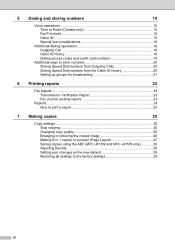
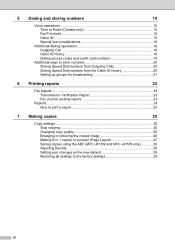
... How to print a report 24
7 Making copies
25
Copy settings ...25 Stop copying 25 Changing copy quality 25 Enlarging or reducing the copied image 26 Making N in 1 copies or a poster (Page Layout 27 Sorting copies using the ADF (MFC-J410W and MFC-J415W only 28 Adjusting Density 28 Setting your changes as the new default...
Advanced Users Manual - English - Page 16
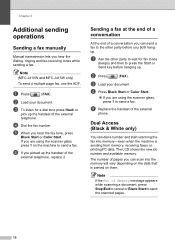
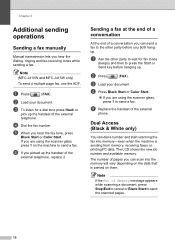
...handset of the
external telephone, replace it. The LCD shows the new job number and available memory.
a Press
(FAX). c To ... on the data that is sending from memory, receiving faxes or printing PC data. Sending a fax at the end of a conversation...hanging up . Note
If the Out of the external
phone. Note
(MFC-J410W and MFC-J415W only) To send a multiple page fax, use the ADF....
Advanced Users Manual - English - Page 45
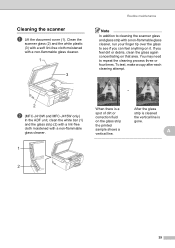
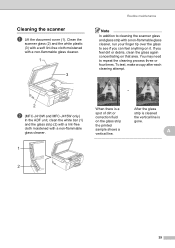
... or correction fluid on that area. If you can feel dirt or debris, clean the glass again concentrating on the glass strip the printed sample shows a vertical line.
i
2
b (MFC-J410W and MFC-J415W only)
In the ADF unit, clean the white bar (1) and the glass strip (2) with a lint-free cloth moistened with a non-flammable...
Advanced Users Manual - English - Page 48
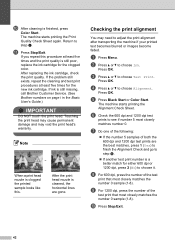
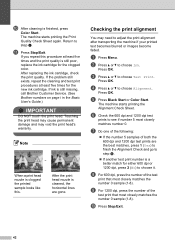
... OK.
k Press Stop/Exit. If the problem still exists, repeat the cleaning and test print procedures at least five times and the print quality is a better match for the new ink cartridge. Note
i
When a print head nozzle is clogged the printed sample looks like this procedure at least five times for either 600 dpi or 1200...
Basic Users Manual - English - Page 11
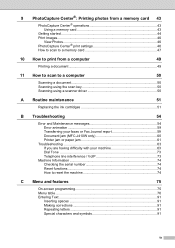
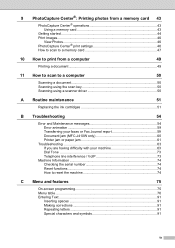
...
Printing a document 49
11 How to scan to a computer
50
Scanning a document 50 Scanning using the scan key 50 Scanning using a scanner driver 50
A Routine maintenance
51
Replacing the ink cartridges 51
B Troubleshooting
54
Error and Maintenance messages 54 Error animation 59 Transferring your faxes or Fax Journal report 59 Document jam (MFC-J410W...
Basic Users Manual - English - Page 21
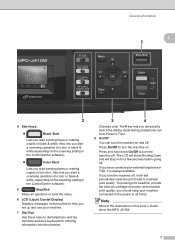
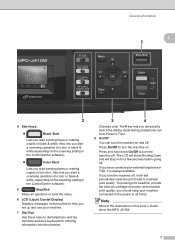
...exits the menu.
6 LCD (Liquid Crystal Display)
Displays messages on . The LCD will show the MFC-J410W.
7
If you temporarily switch the dialing mode during a telephone call from Pulse to turn the ... Press On/Off to the power at all times. To prolong print head life, provide the best ink cartridge economy, and maintain print quality, you start sending faxes or making copies in black & ...
Basic Users Manual - English - Page 56
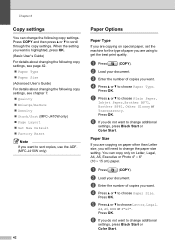
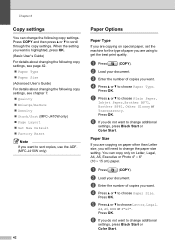
... Stack/Sort (MFC-J410W only) Page Layout Set New Default Factory Reset...print quality.
e Press a or b to scroll through the copy settings. Press OK.
d Press a or b to choose Paper Size. d Press a or b to choose Paper Type. e Press a or b to change the paper size setting.
Paper Size 8
If you are using to sort copies, use the ADF. (MFC-J410W...
Basic Users Manual - English - Page 65


.../or cartridges in the Brother machine may cause damage to use of ink in unsatisfactory print quality.
Remove the cartridge from drying out and damaging the print head assembly.
The ink dot counter automatically monitors the level of Genuine Brother Supplies. A
c Open the new ink cartridge bag for the color indicated on the LCD, and then...
Basic Users Manual - English - Page 68


... Inkjet Paper, the machine will receive and print the faxes in black & white.
Faxing
If the paper type is set to Plain Paper or Inkjet Paper you need to be sent as a black & white printer.
Copying
If the paper type is set to a new ink cartridge. While this happens, your machine...
Basic Users Manual - English - Page 69
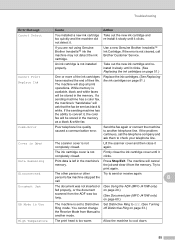
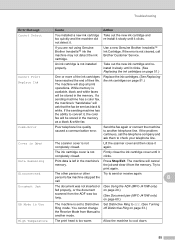
... print operations. The ink cartridge cover is not cleared, call Brother Customer Service. The machine will cancel the job and clear it clicks.
Allow the machine to another telephone line.
Lift the scanner cover and then close the ink cartridge cover until it from the ADF was too long.
(See Using the ADF (MFC-J410W...
Basic Users Manual - English - Page 71
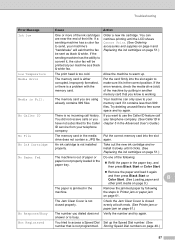
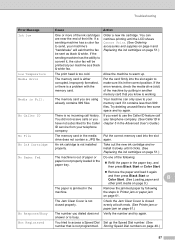
...the slot drive does not contain a .JPG file. Your machine can continue printing until it clicks. (See Replacing the ink cartridges on page 9.)
The paper is working.
You can only save to ... cold.
Take out the new ink cartridge and reinstall it slowly until the LCD shows Cannot Print. (See Ordering accessories and supplies on page ii and Replacing the ink cartridges on page 40.)
57...
Similar Questions
Mfc-295cn Wont Detect New Ink Cartridges
(Posted by cybermk 9 years ago)
How Do I Get My Brother Mfc-j410w To Print:online
(Posted by shahrmicha 10 years ago)

