Brother International MFC-J410w Support Question
Find answers below for this question about Brother International MFC-J410w.Need a Brother International MFC-J410w manual? We have 10 online manuals for this item!
Question posted by lashawn on November 27th, 2013
How To Scan To Pdf With Brother Mfc-j410w
The person who posted this question about this Brother International product did not include a detailed explanation. Please use the "Request More Information" button to the right if more details would help you to answer this question.
Current Answers
There are currently no answers that have been posted for this question.
Be the first to post an answer! Remember that you can earn up to 1,100 points for every answer you submit. The better the quality of your answer, the better chance it has to be accepted.
Be the first to post an answer! Remember that you can earn up to 1,100 points for every answer you submit. The better the quality of your answer, the better chance it has to be accepted.
Related Brother International MFC-J410w Manual Pages
Software Users Manual - English - Page 8


...multi-function device. Low ...network scan or ...Brother Solutions Center at up to get the highest possible resolution. (See Resolution in the Specifications in the Basic User's Guide.) The printer driver supports N in 1, Watermark printing, Color Enhancement technology and many features you only have already been made. This feature is available for MFC-J265W, MFC-J270W, MFC-J410W and MFC...
Software Users Manual - English - Page 10


...site. You can display the Brother Status Monitor on your PC. Click the Visit the Genuine Supplies website button for monitoring the status of one or more devices, allowing you to get ... A green icon indicates the normal stand-by choosing Status Monitor located in Start/All Programs/Brother/MFC-XXXX on your PC-in the tasktray or by condition.
A yellow icon indicates a warning...
Software Users Manual - English - Page 12


... Date & Time
Accessing the printer driver settings
a Click File, then Print in your model name) and click Preferences. The printer properties dialog box appears.
1
1
1
6
b Choose Brother MFC-XXXX Printer (where XXXX is your application.
Software Users Manual - English - Page 41
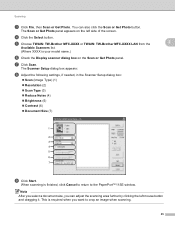
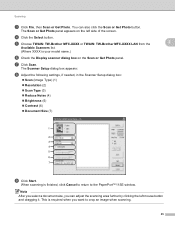
... required when you can also click the Scan or Get Photo button. You can adjust the scanning area further by clicking the left side of the screen. The Scan or Get Photo panel appears on the Scan or Get Photo panel. e Choose TWAIN: TW-Brother MFC-XXXX or TWAIN: TW-Brother MFC-XXXX LAN from the
2
Available Scanners...
Software Users Manual - English - Page 47
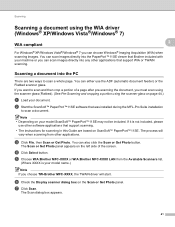
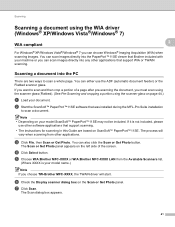
... was installed during the MFL-Pro Suite installation
to scan a whole page.
d Click Select button.
If you want to scan and then crop a portion of the screen. c Click File, then Scan or Get Photo.
e Choose WIA:Brother MFC-XXXX or WIA:Brother MFC-XXXX LAN from other applications. Scanning
Scanning a document using the scanner glass on page 44.)
a Load...
Software Users Manual - English - Page 52
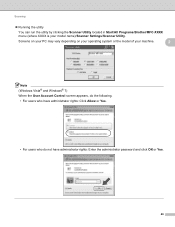
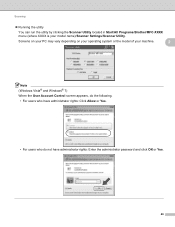
Scanning
Running the utility
You can run the utility by clicking the Scanner Utility located in Start/All Programs/Brother/MFC-XXXX menu (where XXXX is your machine.
2
Note (Windows Vista® and Windows® 7) When the User Account Control screen appears, do the following. • ...
Software Users Manual - English - Page 92


Click the Start button, All Programs, Brother, MFC-XXXX, and Remote Setup.
OK Lets you read the settings from a Windows® ... screen. If an error message is uploaded to the machine. 4 Remote Setup (Not available for DCP models, MFC-J220, MFC-J265W, MFC-J270W, MFC-J410W and MFC-J415W) 4
Remote Setup 4
The Remote Setup program lets you can upload them directly to the machine. If ...
Software Users Manual - English - Page 94


... can access User Information from an application as a PC-FAX.
Note You can only send Black & White fax documents. a Click the Start button, All Programs, Brother, MFC-XXXX (where XXXX is set up the User Information separately for each Windows® account.
88
All you use the Address Book Search feature to...
Software Users Manual - English - Page 101
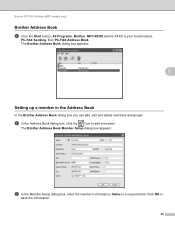
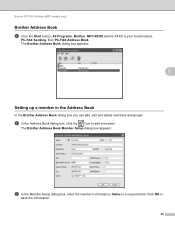
... Book 5
a Click the Start button, All Programs, Brother, MFC-XXXX (where XXXX is a required field. Click OK to add a member. a In the Address Book dialog box, click the icon to
save the information.
95 The Brother Address Book Member Setup dialog box appears:
b In the Member Setup dialog box, enter the member's information...
Software Users Manual - English - Page 109


... message.
d Press a or b to choose PC Fax Receive. Confirm the message and click OK. Press OK.
e Press a or b to choose Memory Receive.
5
Press OK.
Brother PC-FAX Software (MFC models only)
Enabling the PC-FAX Receiving software on your PC 5
Click the Start button, All Programs, Brother, MFC-XXXX, PC-FAX Receiving and Receive.
Software Users Manual - English - Page 194


... models with built-in network support)
Configuring Network Scanning for Windows® 13
If you are using a different machine ...the
button, Control Panel, Hardware and Sound, then Scanner and Cameras.
(Windows® 7)
Click the
button, All Programs, Brother, MFC-XXXX, Scanner Settings, then
Scanners and Cameras.
13
b Do one that was originally registered to your PC during the installation ...
Advanced Users Manual - English - Page 2
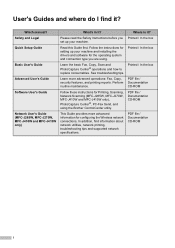
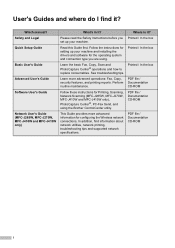
... you are using the Brother ControlCenter utility.
In addition, find it ? Read this Guide first. Learn more advanced information for Printing, Scanning, Network Scanning (MFC-J265W, MFC-J270W, MFC-J410W and MFC-J415W only), PhotoCapture Center... the box
Printed / In the box
PDF file / Documentation CD-ROM PDF file / Documentation CD-ROM
PDF file / Documentation CD-ROM
i Which manual?
Basic Users Manual - English - Page 8
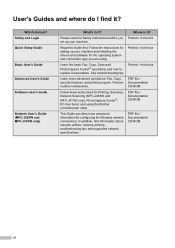
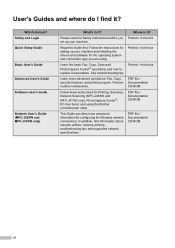
... printing, troubleshooting tips and supported network specifications.
PDF file / Documentation CD-ROM
Follow these instructions for Printing, Scanning, Network Scanning (MFC-J265W and
MFC-J410W only), PhotoCapture Center®, PC-Fax Send, and using .
Which manual? Please read the Safety Instructions before you are using the Brother ControlCenter utility. Printed / In the box...
Basic Users Manual - English - Page 17
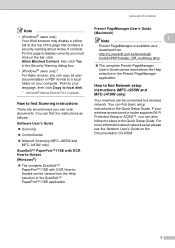
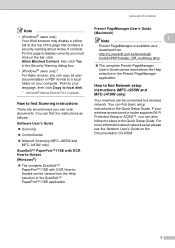
... Scanning (MFC-J265W and MFC-J410W only)
ScanSoft™ PaperPort™11SE with OCR How-to-Guides (Windows®)
The complete ScanSoft™ PaperPort™11SE with OCR How-toGuides can be connected to find Network setup instructions (MFC-J265W and MFC-J410W only)
1
Your machine can be viewed from http://nj.newsoft.com.tw/download/ brother...
Quick Setup Guide - English - Page 17
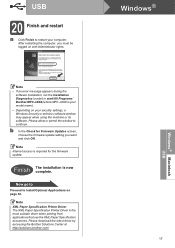
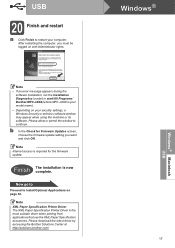
... to
Proceed to continue.
Note • If an error message appears during the
software installation, run the Installation Diagnostics located in start/All Programs/ Brother/MFC-JXXX (where MFC-JXXX is required for Firmware Updates screen, choose the firmware update setting you must be logged on your computer. b In the Check for the...
Quick Setup Guide - English - Page 28
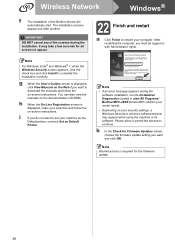
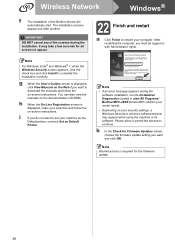
... one after another. Please allow or permit the window to complete the installation correctly. IMPORTANT
DO NOT cancel any of the Brother drivers will
automatically start /All Programs/ Brother/MFC-JXXX (where MFC-JXXX is your model name).
• Depending on your computer. i
If you want to download the manuals and follow the on...
Network Users Manual - English - Page 24


... When you can upload them directly to the machine. a Click the Start button, All Programs 1, Brother, MFC-XXXX LAN, then Remote Setup (where XXXX is
your model name).
1 Programs for Windows® 2000... application. d You can now change the print server settings. When you to configure many MFC settings from a Windows® application.
e You can now change the print server settings...
Network Users Manual - English - Page 97
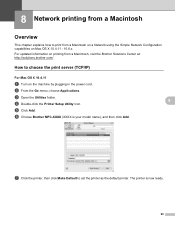
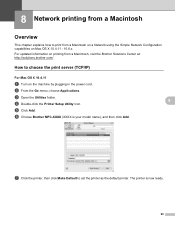
For updated information on printing from a Macintosh, visit the Brother Solutions Center at: http://solutions.brother.com/
How to print from a Macintosh
8
Overview 8
This chapter explains how to choose the print server (TCP/IP) ... capabilities on the machine by plugging in the power cord. b From the Go menu, choose Applications. f Choose Brother MFC-XXXX (XXXX is now ready.
90
Network Users Manual - English - Page 98
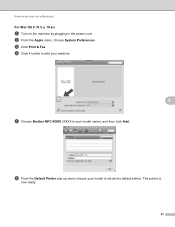
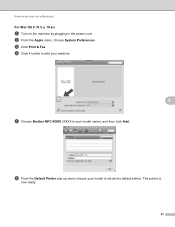
... the default printer. f From the Default Printer pop-up menu choose your model name), and then click Add. d Click + button to add your machine.
8
e Choose Brother MFC-XXXX (XXXX is
now ready.
91
c Click Print & Fax. Network printing from a Macintosh
For Mac OS X 10.5.x, 10.6.x 8
a Turn on the machine by plugging in...
Network Users Manual - English - Page 112


... Network. (Windows® 7) Click , Control Panel, Network and Internet, and then View network computers and devices.
Brother MFC-XXXX [XXXXXXXXXXXX]). Right click the machine you have not
configured the IP address, see Configuring your machine for the Brother machine is installed with Web Services.
e The machine's Web Services Name will be shown with the...

