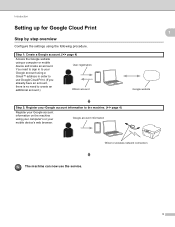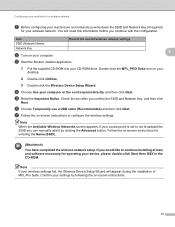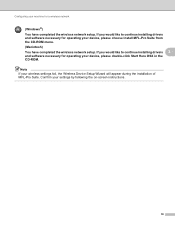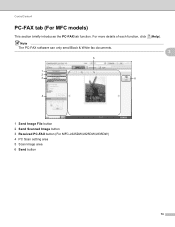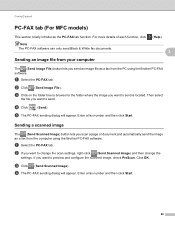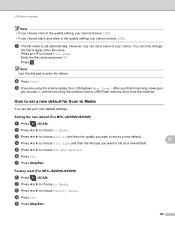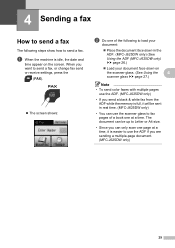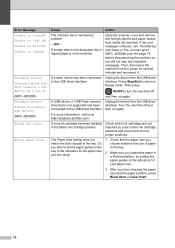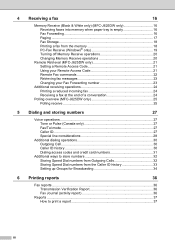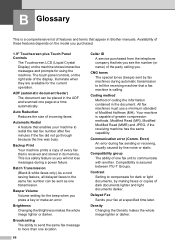Brother International MFC-J280W Support Question
Find answers below for this question about Brother International MFC-J280W.Need a Brother International MFC-J280W manual? We have 15 online manuals for this item!
Question posted by apontelaverne on August 16th, 2013
How To Change Ink Setting To A Lighter Tone
To who this may concern,
I need help in changing my ink to a lighter view, due to a fax that was sent out yesterday. Receiver could not see the details on the item. I was told to lighten the ink, however i do not know how to do it, please help!
Thank you
Current Answers
Related Brother International MFC-J280W Manual Pages
Similar Questions
How To Change Scan Settings To Pdf On Brother Mfc-7840w Printer
(Posted by hadmack 9 years ago)
Ink Catridges Brother Mfc 280w
the printer does not recognize the catridges
the printer does not recognize the catridges
(Posted by donnypersad 10 years ago)
How Do I Print Using Black Ink Only Uses Color Ink When Printing Black
(Posted by CJOH948887 10 years ago)
How Do I Set Up Scanner Without A Cd Rom
(Posted by sperimal 11 years ago)
How Do I Set Ring Tone For Duet Compatability On Brother Mfc 7340
(Posted by alliedpodiatry 12 years ago)