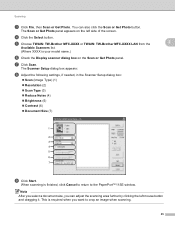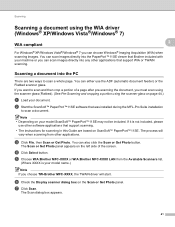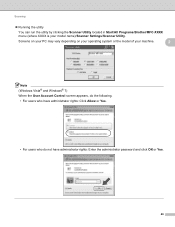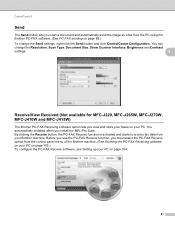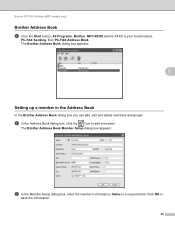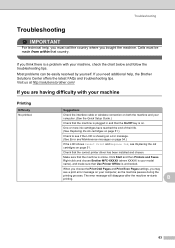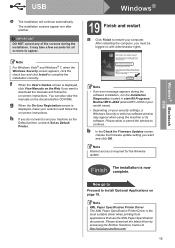Brother International MFC-J220 Support Question
Find answers below for this question about Brother International MFC-J220.Need a Brother International MFC-J220 manual? We have 8 online manuals for this item!
Question posted by allynov2299 on October 12th, 2013
How To Reset Brother Mfc J220
The person who posted this question about this Brother International product did not include a detailed explanation. Please use the "Request More Information" button to the right if more details would help you to answer this question.
Current Answers
Related Brother International MFC-J220 Manual Pages
Similar Questions
How To Reset Brother Mfc-j220
(Posted by mendozamarcelo95 10 years ago)
How To Reset Brother Mfc 7860dw Toner Low
(Posted by brusSi 10 years ago)
How To Refill/reset Brother Mfc-7340 Printer Toner
(Posted by fasnsi 10 years ago)
How To Reset Brother Mfc J220 Ink Absorber
(Posted by sorFil 10 years ago)
How Do I Reset Brother Mfc J220 As A Default Printer?
(Posted by marshastrickland 10 years ago)