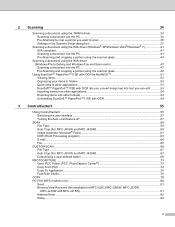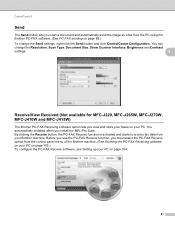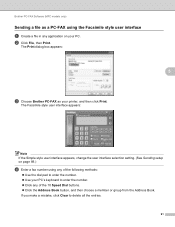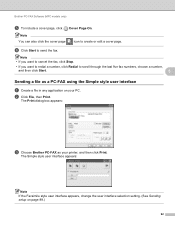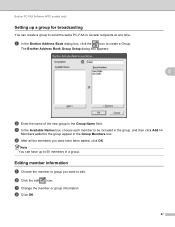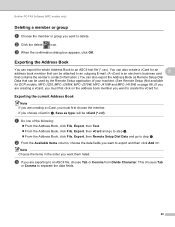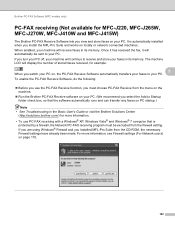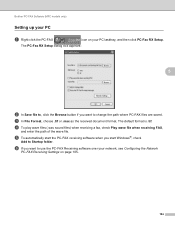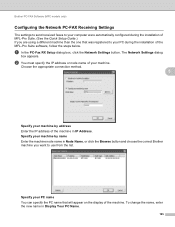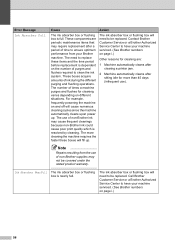Brother International MFC-J220 Support Question
Find answers below for this question about Brother International MFC-J220.Need a Brother International MFC-J220 manual? We have 8 online manuals for this item!
Question posted by emelindaextra on June 12th, 2013
How To Change Flushing Box?
The person who posted this question about this Brother International product did not include a detailed explanation. Please use the "Request More Information" button to the right if more details would help you to answer this question.
Current Answers
Related Brother International MFC-J220 Manual Pages
Similar Questions
How Do Change Ip Address In A Mfc J430w Printed
(Posted by marynickerson 10 years ago)
How Can I Change The Language On My Mfc-j6510dw, Italian To French ?
I tried to enter in the "maintenance mode", with the code "74", to change the Italian (0016) code in...
I tried to enter in the "maintenance mode", with the code "74", to change the Italian (0016) code in...
(Posted by cherro 10 years ago)
Change Time Setting For Brother Mfc J220
(Posted by aquamills22 10 years ago)
Brother Mfc-j220 Shows 'ink Absorber Full'. How To Clear This Message.
(Posted by dingregalado 11 years ago)
How To Refill The Ink Of My New Mfc-j220 Brother?
I bought new MFC-j220 brother. I need to refill the ink.
I bought new MFC-j220 brother. I need to refill the ink.
(Posted by depedtalinga 11 years ago)