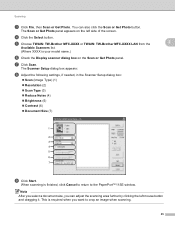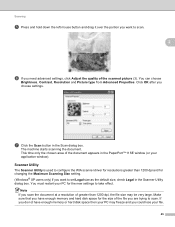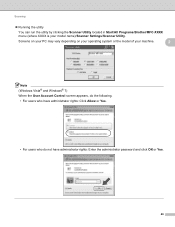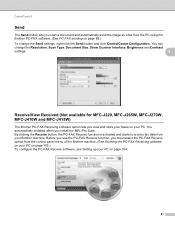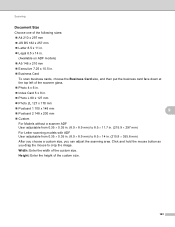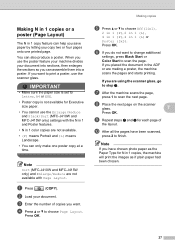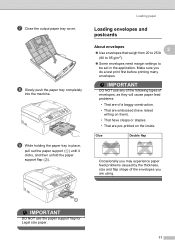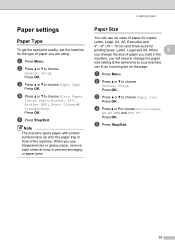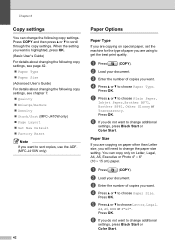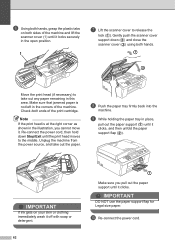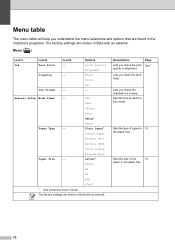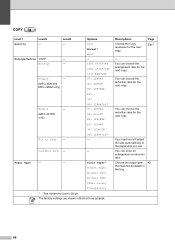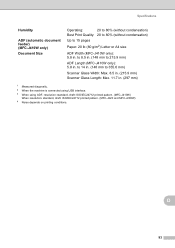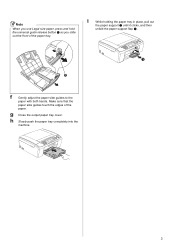Brother International MFC-J220 Support Question
Find answers below for this question about Brother International MFC-J220.Need a Brother International MFC-J220 manual? We have 8 online manuals for this item!
Question posted by mariahjocson on August 11th, 2013
How To Scan A Legal Size Paper In Brother Mfc-j220?
The person who posted this question about this Brother International product did not include a detailed explanation. Please use the "Request More Information" button to the right if more details would help you to answer this question.
Current Answers
Answer #1: Posted by SoCalWoman on August 11th, 2013 10:33 PM
Hello Mariahjocson,
You will find the instructions on how to perform this on page 27 of the Owner's Manual
Hope this helps
Much appreciation to those who acknowledge our members for their contribution toward finding a solution.
~It always seems impossible until it is done~
Nelson Mandela
Related Brother International MFC-J220 Manual Pages
Similar Questions
Brother Mfc-j220
How can I fix my printer brother MFC-J220?Unable to Init.4F error appear on the screen..
How can I fix my printer brother MFC-J220?Unable to Init.4F error appear on the screen..
(Posted by kagandahandes 8 years ago)
How To Scan Legal Size On Brother Mfc J6510dw
(Posted by scutdw 9 years ago)
How To Make Legal Size Copies Brother Mfc-7860dw
(Posted by roJT 9 years ago)
Can You Scan Photos On A Brother Mfc-j220 To A Mac
(Posted by hovseyw 10 years ago)
Brother Mfc-j220 Shows 'ink Absorber Full'. How To Clear This Message.
(Posted by dingregalado 11 years ago)