Brother International MFC-9970CDW Support Question
Find answers below for this question about Brother International MFC-9970CDW.Need a Brother International MFC-9970CDW manual? We have 6 online manuals for this item!
Question posted by KelbaMySt16 on September 12th, 2014
How To Setup Scan To Pc Brother Mfc9970cdw
The person who posted this question about this Brother International product did not include a detailed explanation. Please use the "Request More Information" button to the right if more details would help you to answer this question.
Current Answers
There are currently no answers that have been posted for this question.
Be the first to post an answer! Remember that you can earn up to 1,100 points for every answer you submit. The better the quality of your answer, the better chance it has to be accepted.
Be the first to post an answer! Remember that you can earn up to 1,100 points for every answer you submit. The better the quality of your answer, the better chance it has to be accepted.
Related Brother International MFC-9970CDW Manual Pages
Software Users Manual - English - Page 4
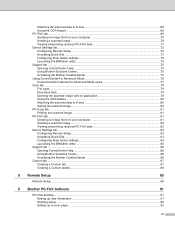
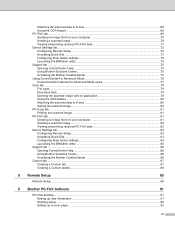
... your computer 70 Sending a scanned image ...70 Viewing and printing received PC-FAX data 71 Device Settings tab...72 Configuring Remote Setup ...72 Accessing Quick Dial...73 Configuring Scan button settings...73 Launching the BRAdmin utility...74 Support tab ...75 Opening ControlCenter Help ...75 Using Brother Solutions Center ...75 Accessing the Brother CreativeCenter 75 Using ControlCenter4...
Software Users Manual - English - Page 55


... driver.
• Duplex Scan is not supported by the MFC-9460CDN. The Scan or Get Photo panel appears on the Scan or Get Photo panel. Note Choose WIA: Brother MFC-XXXX or WIA: Brother MFC-XXXX LAN. g Click Scan.
The scanning steps may vary when using other application that supports
WIA or TWAIN scanning.
Scanning a document into the PC 3
There are using from...
Software Users Manual - English - Page 61
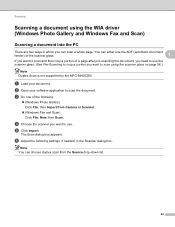
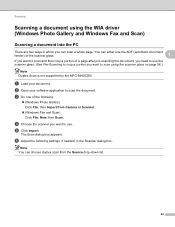
... . b Open your document. e Click Import. Scanning
Scanning a document using the scanner glass on page 56.)
Note Duplex Scan is not supported by the MFC-9460CDN.
The Scan dialog box appears.
a Load your software application to scan using the WIA driver (Windows Photo Gallery and Windows Fax and Scan)
3
Scanning a document into the PC 3
There are two ways in the...
Software Users Manual - English - Page 80
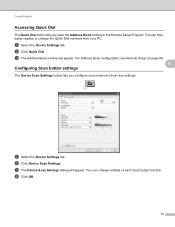
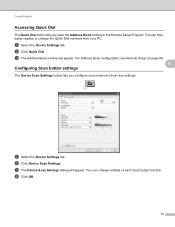
... can then easily register or change settings of each Scan button function. For Address Book configuration, see Remote Setup on page 89.
4 Configuring Scan button settings
4
The Device Scan Settings button lets you open the Address Book window in the Remote Setup Program. a Select the Device Settings tab. c The Device Scan Settings dialog will appear. ControlCenter4
Accessing Quick Dial...
Software Users Manual - English - Page 81
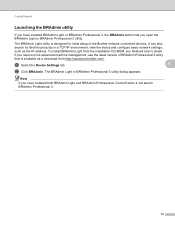
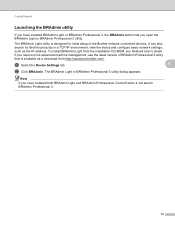
... require more advanced machine management, use the latest version of the Brother network connected devices. Note
If you have installed BRAdmin Light or BRAdmin Professional 3, the BRAdmin button lets you open the BRAdmin Light or BRAdmin Professional 3 utility.
It can also search for initial setup of BRAdmin Professional 3 utility
that is designed for...
Software Users Manual - English - Page 90
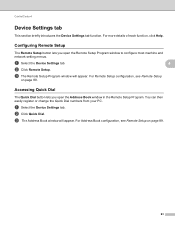
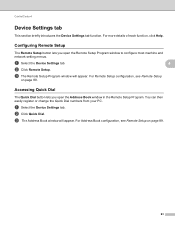
... the Device Settings tab. For Address Book configuration, see Remote Setup
on page 89.
83
c The Address Book window will appear.
You can then easily register or change the Quick Dial numbers from your PC.
b Click Quick Dial. c The Remote Setup Program window will appear. ControlCenter4
Device Settings tab 4
This section briefly introduces the Device Settings...
Software Users Manual - English - Page 92
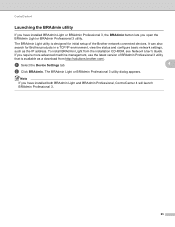
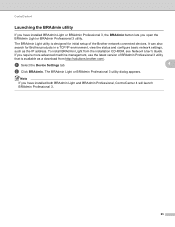
... installation CD-ROM, see Network User's Guide. If you require more advanced machine management, use the latest version of the Brother network connected devices. The BRAdmin Light or BRAdmin Professional 3 utility dialog appears. It can also search for initial setup of BRAdmin Professional 3 utility
that is available as the IP address.
a Select the...
Software Users Manual - English - Page 100


Brother PC-FAX Software
User interface Choose the user interface from two choices: Simple style or Facsimile style. Simple style
Facsimile style
6
6
6
Setting up a cover page 6
From the PC-FAX dialog box, click the
icon to access the Brother PC-FAX Cover Page Setup screen. The Brother PC-FAX Cover Page Setup dialog box appears:
93
Software Users Manual - English - Page 113


...) when receiving a fax, check Play wave file when receiving FAX,
and enter the path of the wave file. Brother PC-FAX Software
Setting up your PC tasktray, and then click PC-Fax Rx Setup.
The PC-Fax Rx Setup dialog box appears:
6
b In Save file to, click the Browse button if you start Windows®, check Add...
Software Users Manual - English - Page 128
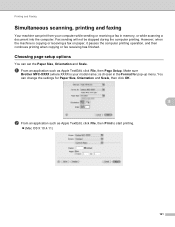
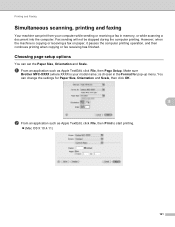
... printing. Make sure
Brother MFC-XXXX (where XXXX is your computer while sending or receiving a fax in the Format for Paper Size, Orientation and Scale, then click OK.
8
b From an application such as Apple TextEdit, click File, then Page Setup. However, when the machine is chosen in memory, or while scanning a document into the...
Software Users Manual - English - Page 203


b Press
(SCAN). d Press a or b to PC. Press OK. Black Start or Color Start do not change the settings.
• If you want to change between color and black and white scanning, choose color or black and white in the scan type option on the Device Scan Settings screen of ControlCenter4 or Device Button tab of the ControlCenter2 configuration...
Software Users Manual - English - Page 204


... screen.
197 e Press a or b to PC. Press OK.
b Press
(SCAN). f Press Black Start or Color Start. a Load your machine supports Duplex Scan, go to change between color and black and white scanning, choose color or black and white in the scan type option on the Device Scan Settings screen of ControlCenter4 or Device Button tab of the ControlCenter2...
Network Users Manual - English - Page 4
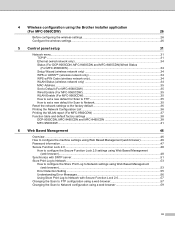
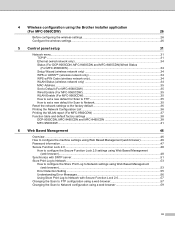
4 Wireless configuration using the Brother installer application
(For MFC-9560CDW)
26
Before configuring the wireless settings 26 Configure the wireless settings...26
5 Control panel setup
31
Network menu...31 TCP/IP ...31 Ethernet (wired network only)...34 Status (For DCP-9055CDN, MFC-9460CDN and MFC-9465CDN)/Wired Status (For MFC-9560CDW) ...34 Setup Wizard (wireless network only 34...
Network Users Manual - English - Page 28
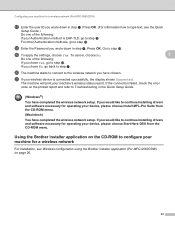
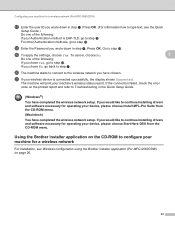
... in the Quick Setup Guide.
(Windows®)
You have completed the wireless network setup. u If your machine's wireless status report.
Using the Brother installer application on ...device, please choose Start Here OSX from the CD-ROM menu.
(Macintosh)
You have chosen. Press OK. (For information how to type text, see Wireless configuration using the Brother installer application (For MFC...
Network Users Manual - English - Page 33
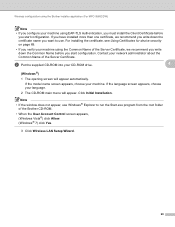
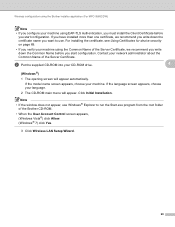
...For installing the certificate, see Using Certificates for device security on page 69.
• If you ... start configuration. Wireless configuration using the Brother installer application (For MFC-9560CDW)
Note
• If you ...Brother CD-ROM.
• When the User Account Control screen appears, (Windows Vista®) click Allow. (Windows® 7) click Yes.
3 Click Wireless LAN Setup Wizard...
Network Users Manual - English - Page 34
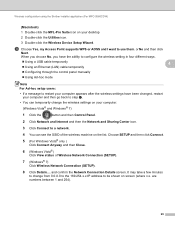
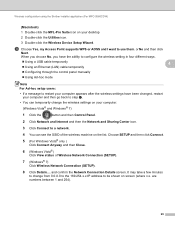
...SETUP and then click Connect.
5 (For Windows Vista® only )
Click Connect Anyway and then Close.
6 (Windows Vista®)
Click View status of the wireless machine on the list. are
numbers between 1 and 254).
29
and confirm the Network Connection Details screen.
Wireless configuration using the Brother installer application (For MFC...click the Wireless Device Setup Wizard. or ...
Network Users Manual - English - Page 35
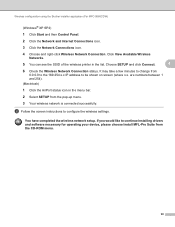
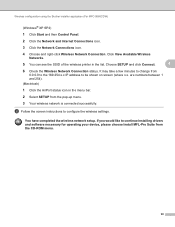
Wireless configuration using the Brother installer application (For MFC-9560CDW)
(Windows® XP SP2)
1 Click Start and then Control Panel.
2 Click the Network and Internet Connections icon.
3 Click the Network Connections icon.
4 Choose and right-click Wireless Network Connection. Choose SETUP and click Connect.
4
6 Check the Wireless Network Connection status.
are numbers between 1...
Network Users Manual - English - Page 71
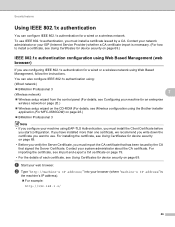
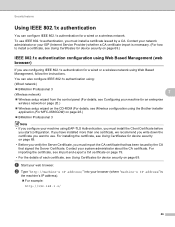
...address" is necessary. (For how to install a certificate, see Wireless configuration using the Brother installer application (For MFC-9560CDW) on page 26.)
BRAdmin Professional 3
Note • If you must... wireless network on page 20.)
Wireless setup wizard on the CD-ROM (For details, see Using Certificates for device security on page 69.)
IEEE 802.1x authentication ...
Network Users Manual - English - Page 89
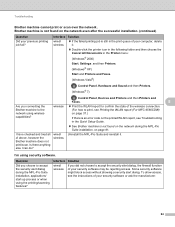
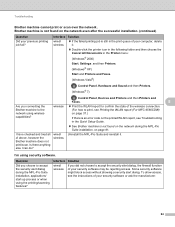
... the Quick Setup Guide.
See Brother machine is an...WLAN report (For MFC-9560CDW) on page...scan over the network. Brother machine is still in the Printer menu:
(Windows® 2000)
Start, Settings and then Printers.
(Windows® XP)
Start and Printers and Faxes.
(Windows Vista®)
, Control Panel, Hardware and Sound and then Printers. (Windows® 7)
, Control Panel, Devices...
Users Manual - English - Page 204


..., see Network User's Guide. Also included is Brother BRAdmin Light 2 Network Management software. Security Protocols...Setup Support Utility WPS
Yes
1 See Computer requirements on page 185. 2 BRAdmin Professional and Web BRAdmin are available as a download from http://solutions.brother.com/.
188 LAN
You can connect your machine to a network for Network Printing, Network Scanning, PC-Fax Send, PC...
Similar Questions
How To Scan To My Folder On Pc Brother Mfc 9970cdw
(Posted by lmatSuga 9 years ago)
How To Setup Scanning For Brother Mfc-j615w
(Posted by JAnach 9 years ago)
How To Setup Scanning Address Book On Brother Mfc 9970cdw
(Posted by robesu 10 years ago)
How To Setup Scan To Email On Brother Mfc-9970cdw
(Posted by awthuMalin1 10 years ago)
How To Setup Scan Using Brother Mfc-j430w
(Posted by JsjrMcDud 10 years ago)

