Brother International MFC-9970CDW Support Question
Find answers below for this question about Brother International MFC-9970CDW.Need a Brother International MFC-9970CDW manual? We have 6 online manuals for this item!
Question posted by SirHedall on October 2nd, 2013
Mfc-9970cdw How To Set Email Ifax Address
The person who posted this question about this Brother International product did not include a detailed explanation. Please use the "Request More Information" button to the right if more details would help you to answer this question.
Current Answers
There are currently no answers that have been posted for this question.
Be the first to post an answer! Remember that you can earn up to 1,100 points for every answer you submit. The better the quality of your answer, the better chance it has to be accepted.
Be the first to post an answer! Remember that you can earn up to 1,100 points for every answer you submit. The better the quality of your answer, the better chance it has to be accepted.
Related Brother International MFC-9970CDW Manual Pages
Software Users Manual - English - Page 70
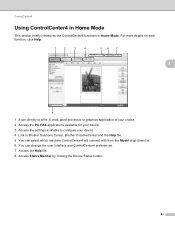
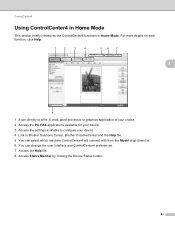
... Help.
4
1 Scan directly to a file, E-mail, word processor or graphics application of your choice. 2 Access the PC-FAX applications available for your device. 3 Access the settings available to configure your device. 4 Link to Brother Solutions Center, Brother CreativeCenter and the Help file. 5 You can select which machine ControlCenter4 will connect with from the...
Software Users Manual - English - Page 79
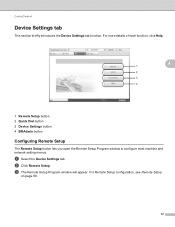
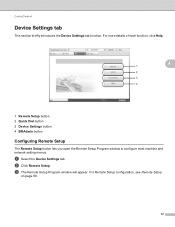
... Setup
on page 89.
72 a Select the Device Settings tab.
ControlCenter4
Device Settings tab 4
This section briefly introduces the Device Settings tab function. b Click Remote Setup. c The Remote Setup Program window will appear. For more details of each function, click Help.
4
1 Remote Setup button 2 Quick Dial button 3 Device Settings button 4 BRAdmin button
Configuring Remote Setup 4
The...
Software Users Manual - English - Page 83
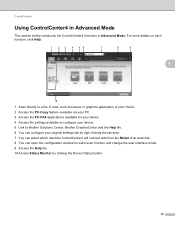
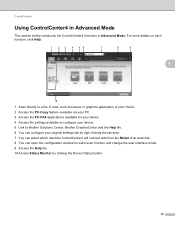
...-Copy feature available via your PC. 3 Access the PC-FAX applications available for your device. 4 Access the settings available to configure your device. 5 Link to Brother Solutions Center, Brother CreativeCenter and the Help file. 6 You can configure your original settings tab by right clicking the tab area. 7 You can select which machine ControlCenter4 will...
Software Users Manual - English - Page 90
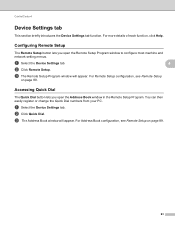
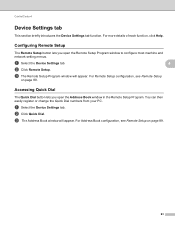
... lets you open the Remote Setup Program window to configure most machine and network setting menus. For Remote Setup configuration, see Remote Setup on page 89.
a Select the Device Settings tab.
4
b Click Remote Setup. c The Address Book window will appear. a Select the Device Settings tab.
Accessing Quick Dial 4
The Quick Dial button lets you open the...
Software Users Manual - English - Page 91
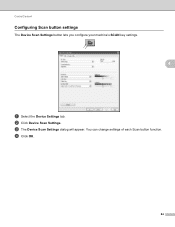
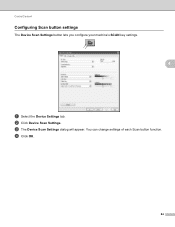
c The Device Scan Settings dialog will appear. ControlCenter4
Configuring Scan button settings 4
The Device Scan Settings button lets you configure your machine's SCAN key settings.
4
a Select the Device Settings tab. You can change settings of each Scan button function. d Click OK.
84 b Click Device Scan Settings.
Software Users Manual - English - Page 173


... Model pop-up menu. 10
f You can also open the configuration window for your device. (3)
d Access the settings available to configure your machine. Using ControlCenter2 eliminates the need to a file, E-mail, word processor or graphics application of your device. (4)
e You can also open the ControlCenter2 window, click the the following operations:
icon and...
Software Users Manual - English - Page 197
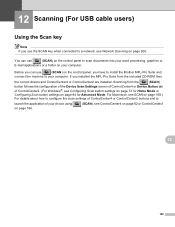
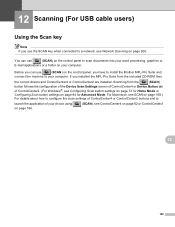
...MFL-Pro Suite from the
(SCAN)
button follows the configuration of the Device Scan Settings screen of ControlCenter4 or Device Button tab
of your computer. If you use the SCAN key when connected...For Macintosh, see Network Scanning on page 168.) For details about how to configure the scan settings of ControlCenter4 or ControlCenter2 buttons and to a network, see SCAN on page 200. Before ...
Software Users Manual - English - Page 203


... or color document into your E-mail application, displaying the new message waiting to be addressed.
a Load your machine supports Duplex Scan, go to step f. c Press a ... depends on page 84 for Home Mode or Configuring Scan button settings on the settings of the Device Scan Settings screen of ControlCenter4 or Device Button tab of the ControlCenter2 configuration screen.
196
d Press a...
Software Users Manual - English - Page 204


Press OK.
The machine starts the scanning process.
b Press
(SCAN).
Note
• Scan type depends on the settings of the Device Scan Settings screen of ControlCenter4 or Device Button tab of the ControlCenter2 configuration screen. For Macintosh, see 12
SCAN on page 168.)
• If you want to change between color and black ...
Software Users Manual - English - Page 205


....
198
If your document. Press OK. Note
Scan type depends on the settings of the Device Scan Settings screen of ControlCenter4 or Device Button tab of ControlCenter4. (See Configuring Scan 12
button settings on page 73 for Home Mode or Configuring Scan button settings on page 84 for Advanced Mode.)
ScanSoft™ PaperPort™ must...
Software Users Manual - English - Page 206


... of the ControlCenter2 configuration screen.
199 b Press
(SCAN). Press OK. d Press a or b to choose File. For Macintosh, see SCAN on the settings of the Device Scan Settings screen of ControlCenter4 or
Device Button tab of the ControlCenter2 configuration screen. Press OK. Press OK. The machine starts the scanning process.
For Macintosh, see SCAN on...
Software Users Manual - English - Page 212
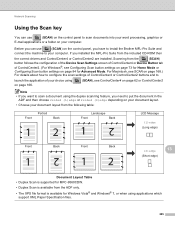
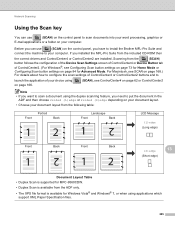
...for Advanced Mode.
Scanning from the
(SCAN)
button follows the configuration of the Device Scan Settings screen of ControlCenter4 or Device Button tab
of your choice using on page 166.
(SCAN), see ControlCenter4 ...(Short edge)
Document Layout Table • Duplex Scan is supported for MFC-9560CDW. • Duplex Scan is available from the included CD-ROM then
the correct drivers and...
Software Users Manual - English - Page 213


... an attachment. a Load your machine supports Duplex Scan, go to use for E-mailing your preferred rate by moving the scroll bar on the Device Scan Settings screen of ControlCenter4 or Device Button tab of the ControlCenter2 configuration screen.
206
If your document. f Press a or b to choose the destination computer you designated on the...
Software Users Manual - English - Page 215


... computer you can then be edited in the scan type option on the Device Scan Settings screen of ControlCenter4 or Device Button tab of the ControlCenter2 configuration screen. (For Windows®, see SCAN on the Device Scan Settings screen of ControlCenter4 or Device Button tab of the ControlCenter2 configuration screen.
Press OK.
208 If your preferred...
Software Users Manual - English - Page 216


....
209 Black Start or Color Start do not change between color and black and white scanning, choose color or black and white in the Device Scan Settings screen of ControlCenter4 or Scan To File screen of the ControlCenter2 configuration screen.
The file will be installed on page 84 for Advanced Mode.)
...
Software Users Manual - English - Page 217
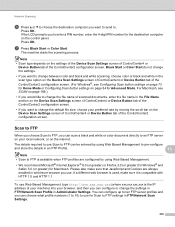
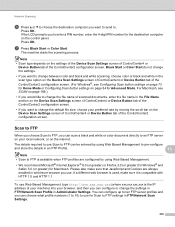
...settings on page 73 for Home Mode or Configuring Scan button settings on the Device Scan Settings screen of ControlCenter4 or Device... on the Device Scan Settings screen of ControlCenter4 or Device Button tab ... depends on the settings of the Device Scan Settings screen of ControlCenter4 or
Device Button tab of your... or on the Device Scan Settings screen of ControlCenter4 or Device Button tab of the...
Software Users Manual - English - Page 224
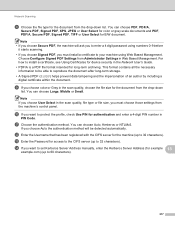
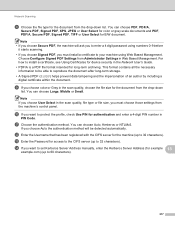
...the machine's control panel. i If you want to set Kerberos Server Address manually, enter the Kerberos Server Address (for example 13
example.com) (up to 60 ...8226; If you choose Signed PDF, you must install a certificate to install a certificate, see Using Certificates for device security in the scan quality, choose the file size for the machine (up to reproduce the document after long...
Network Users Manual - English - Page 9


This utility is only available for new devices automatically.
4
b BRAdmin Light will search for Windows® users. •...use the latest version of the print server in the current BRAdmin Light window. Changing your machine's network settings
Setting the IP address, Subnet Mask and Gateway using a firewall function of anti-spyware or antivirus applications, temporarily disable them. ...
Network Users Manual - English - Page 45


...ScanTo Network - Options Color 100 dpi*
Color 200 dpi
(If you choose Color option) PDF*
7.Network
(MFC-9460CDN and MFC-9465CDN)
(continued)
Color 300 dpi
PDF/A
Color 600 dpi
Secure PDF
Gray 100 dpi
SiPDF
Gray 200 dpi...Reset -
1.Reset
-
2.Exit
1 On connection to the network, the machine will automatically set the IP address and Subnet Mask to values appropriate for your network.
40
Similar Questions
How To Add Email Into Address Book For Brother 9970cdw Printer
(Posted by Moha69jo 9 years ago)
How To Add Email To Address Book On Brother Mfc 9970cdw
(Posted by aramnz 9 years ago)
How To Add Email To Address Book On Brother Mfc 9970cdw Scan
(Posted by libenLa 10 years ago)
Brother Mfc 7360n How To Set Email For Scan
(Posted by itnewp 10 years ago)
Mfc-9970cdw How To Access Address Book
(Posted by mewo 10 years ago)


