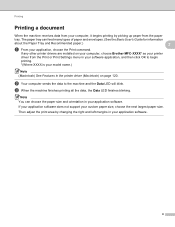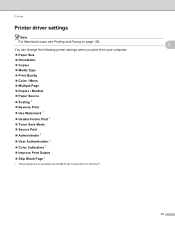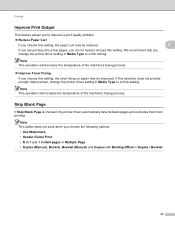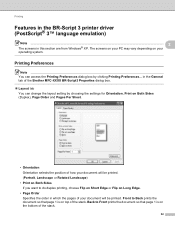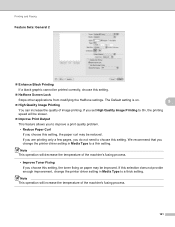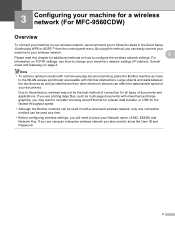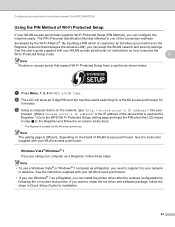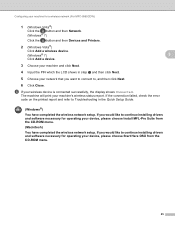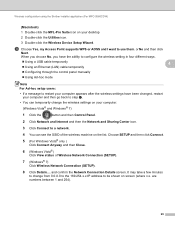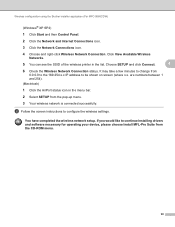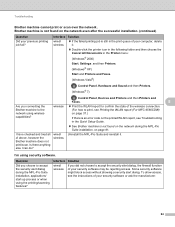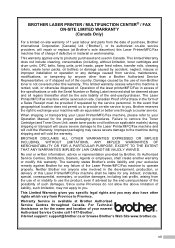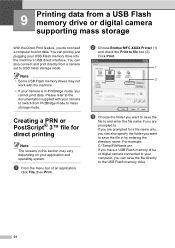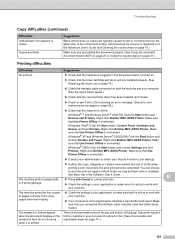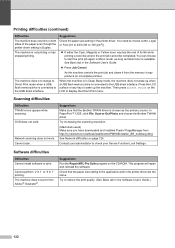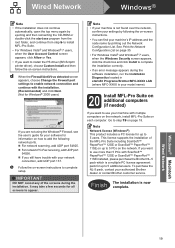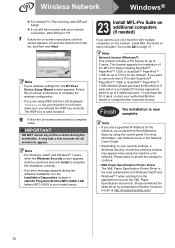Brother International MFC-9970CDW Support Question
Find answers below for this question about Brother International MFC-9970CDW.Need a Brother International MFC-9970CDW manual? We have 6 online manuals for this item!
Question posted by ritasBillH1 on March 4th, 2014
How To Change The Toner In A Mfc-9970cdwbrother Printer
The person who posted this question about this Brother International product did not include a detailed explanation. Please use the "Request More Information" button to the right if more details would help you to answer this question.
Current Answers
Related Brother International MFC-9970CDW Manual Pages
Similar Questions
Change Font On Brothers Printer Lc75
How to change font on brothers printer LC75
How to change font on brothers printer LC75
(Posted by hgardman1 10 years ago)
Mfc 9460cdn Toner Changed But Still Get Message Change Toner And Printer Does
not print
not print
(Posted by Sharph 10 years ago)
How To Reset Brother Mfc-9120cn After Changing Toner Cartridge
(Posted by monni 10 years ago)
How To Clear Replace Toner Mfc-8480dn Printer
(Posted by wadejo 10 years ago)