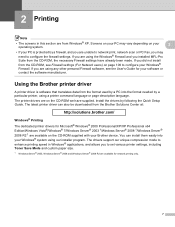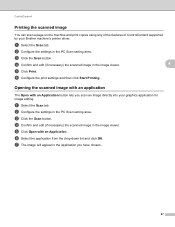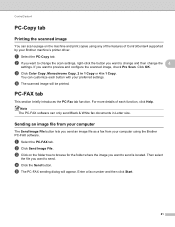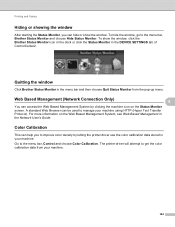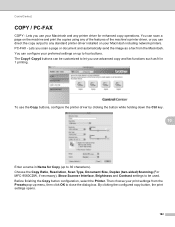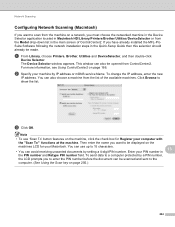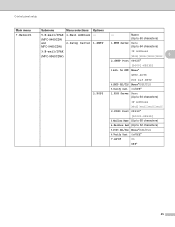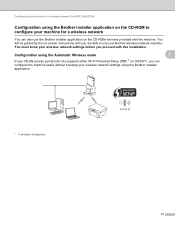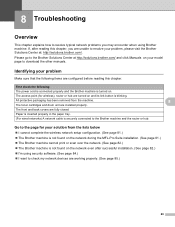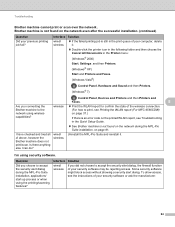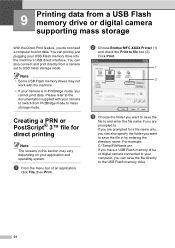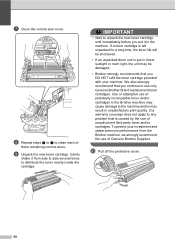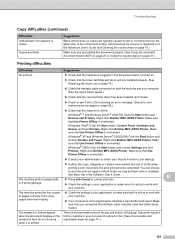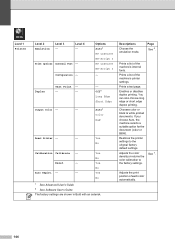Brother International MFC-9970CDW Support Question
Find answers below for this question about Brother International MFC-9970CDW.Need a Brother International MFC-9970CDW manual? We have 6 online manuals for this item!
Question posted by ninpoly on July 18th, 2014
How To See Brother 9970 Networked Printer Cartridge Levels
The person who posted this question about this Brother International product did not include a detailed explanation. Please use the "Request More Information" button to the right if more details would help you to answer this question.
Current Answers
Related Brother International MFC-9970CDW Manual Pages
Similar Questions
How To Install Brother 7860dw Network Printer
(Posted by bbbbjmb 9 years ago)
How To Reset Brother 9970 Cdw Printer Cartridge Replacement
(Posted by ormano 10 years ago)
Brother J430w Network Printer Works, But Scanner Does Not
(Posted by crtony0 10 years ago)
How To Check Toner Level In Brother 9970 Laser Printer
(Posted by rivict 10 years ago)
Have A Brother Mfc 9970 Cdw Printer. How Do You Use Sort Function.
have a Brother MFC 9970 CDW printer. Boss can't find the instruction disc and I am unable to locate ...
have a Brother MFC 9970 CDW printer. Boss can't find the instruction disc and I am unable to locate ...
(Posted by tresab 12 years ago)