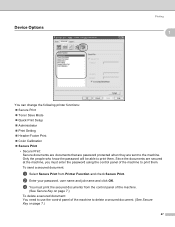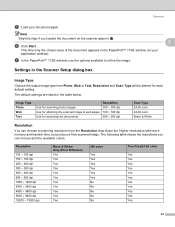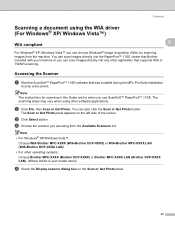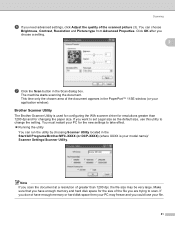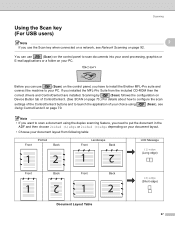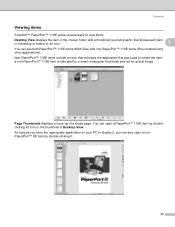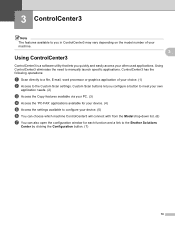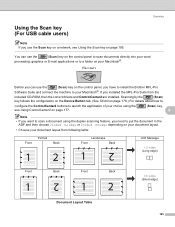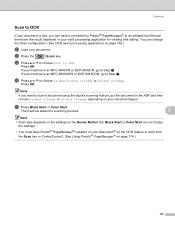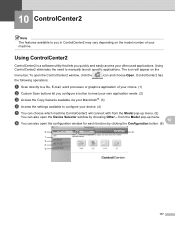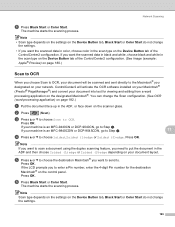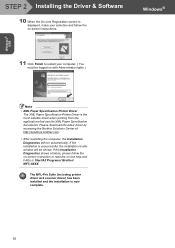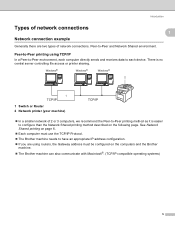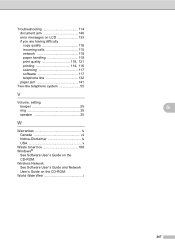Brother International MFC-9840CDW Support Question
Find answers below for this question about Brother International MFC-9840CDW.Need a Brother International MFC-9840CDW manual? We have 4 online manuals for this item!
Question posted by isaywhatimean on August 18th, 2014
Scanning Is Not Going To Email.
I was scanning a document so I could email it. Then document went through the printer as if it were scanning. Then a message occurs on my computer Unable to launch the email application and gives the following number. CC3 102 000 3020a What do I need to do.
Current Answers
Related Brother International MFC-9840CDW Manual Pages
Similar Questions
Hi Mfc 9840cdw Printer How To Fix Print Unable 2a ?
Himfc 9840cdw printer how to fix print Unable 2A ?
Himfc 9840cdw printer how to fix print Unable 2A ?
(Posted by Idochakra 9 years ago)
Searching For What Is The Go Button On Brother Mfc Printers
(Posted by axekrzk 10 years ago)
How Do I Scan To Usb On My Brother Printer Mfc 9840 Cdw
(Posted by larrysm 10 years ago)
Can The Brother Mfc-9840cdw Scan To E-mail Wirelessly
(Posted by gasmike 10 years ago)
Scan Document From Printer To Macbook Documents Wirelessly
scan document from printer to macbook documents wirelessly
scan document from printer to macbook documents wirelessly
(Posted by btanner239 12 years ago)