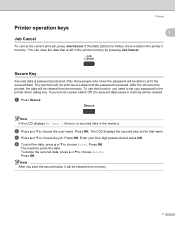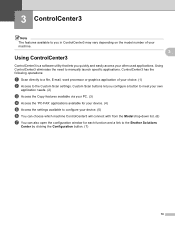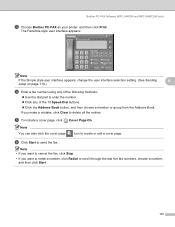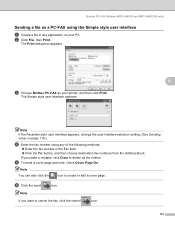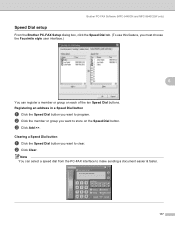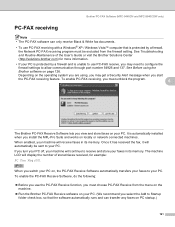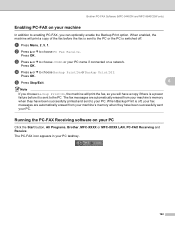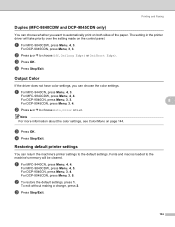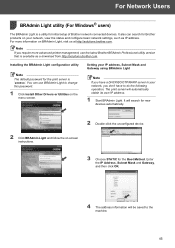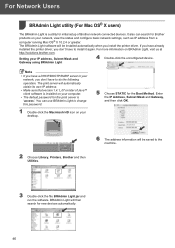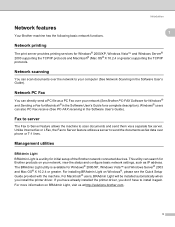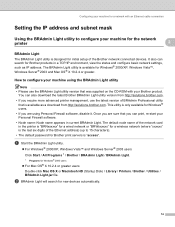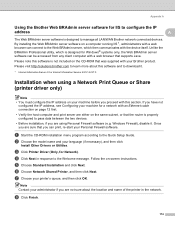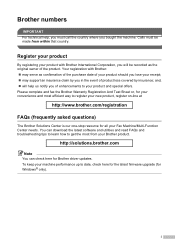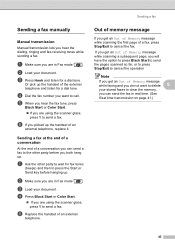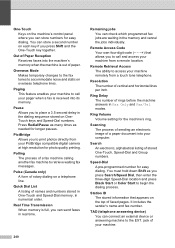Brother International MFC-9840CDW Support Question
Find answers below for this question about Brother International MFC-9840CDW.Need a Brother International MFC-9840CDW manual? We have 4 online manuals for this item!
Question posted by mkferCount2 on September 1st, 2014
How To Clear Fax Memory On A Brother 9840cdw
The person who posted this question about this Brother International product did not include a detailed explanation. Please use the "Request More Information" button to the right if more details would help you to answer this question.
Current Answers
Related Brother International MFC-9840CDW Manual Pages
Similar Questions
How To Clear Fax Memory Brother Mfc 7860 Dw
(Posted by tvnde 9 years ago)
How To Clear Pc-fax Memory Mfc-9840cdw
(Posted by larock3 10 years ago)
How To Clear Fax Memory Brother Mfc-j615w
(Posted by genedwils 10 years ago)
How Do I Clear The Fax Memory Of My Brother Mfc-9840cdw?
How do I clear the fax memory of my Brother MFC-9840 CDW? Thanks.
How do I clear the fax memory of my Brother MFC-9840 CDW? Thanks.
(Posted by simonwolff 11 years ago)